56 infotainment system – Cadillac GPS Receiver User Manual
Page 56
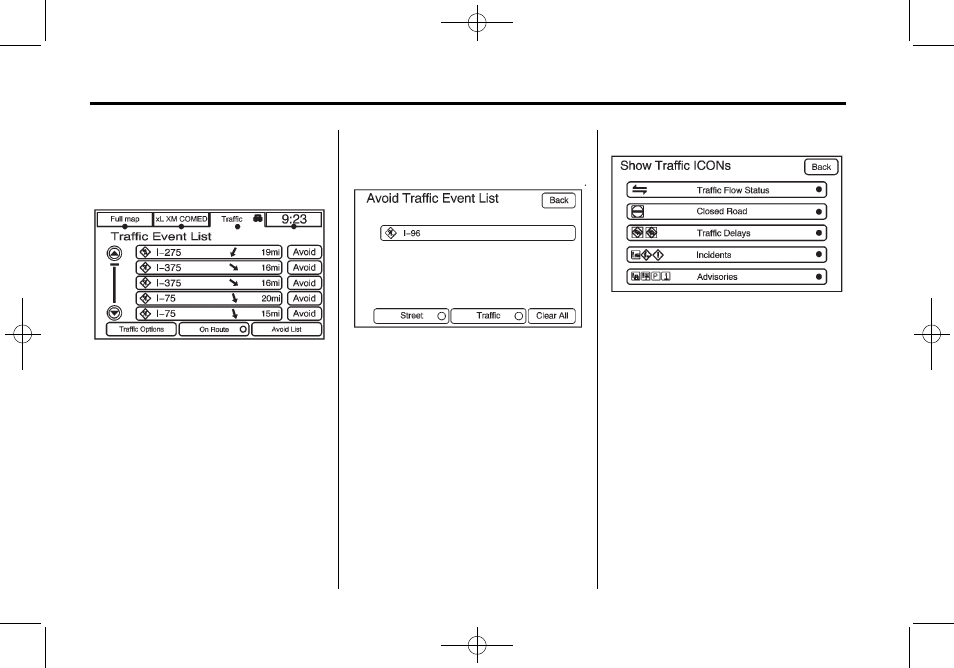
Black plate (56,1)
Cadillac DTS Navigation System - 2011
56
Infotainment System
To view the traffic condition location
and information on the map:
1. Press the NAV control button,
then press the NAV control
button repeatedly until Traffic is
selected, or press the Traffic
screen button. A list of traffic
conditions with the direction and
distance from the vehicle's
current position displays.
2. Select a traffic condition to get
more detailed information of the
event.
Options
Press the Options screen button.
A Traffic Options menu displays.
Select the desired traffic related
option.
Traffic: Press to enable or disable
the traffic function.
Show Traffic ICONS: Press to
display traffic icons on the map
screen. This function allows which
traffic information displays.
Traffic Flow Status — This touch
screen button is used to enable or
disable the green, yellow, red and
orange arrows shown beside the
roads and used to show the traffic
flow or extent of a traffic event.
.
Black indicates a closed road
segment
.
Red indicates significantly
impaired traffic flow with average
speed less than 25 mph.
