Cadillac GPS Receiver User Manual
Page 21
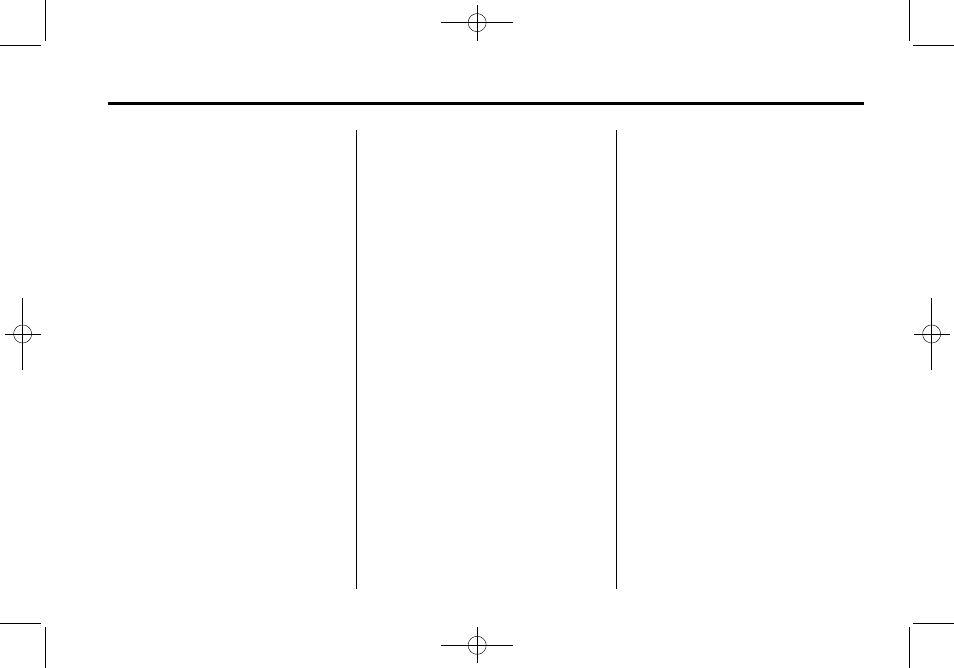
Black plate (21,1)
Cadillac DTS Navigation System - 2011
Infotainment System
21
Random: Press this screen button
to hear the disc played in random,
rather than sequential, order. Press
Random again to turn off random
play. This button is not available for
DVD video.
c
(Stop): Press this button to
stop play of the DVD. Press the play
button to continue playing the DVD
from where the DVD was stopped.
Press this button twice to return to
the beginning of the DVD.
r
(Rewind): Press and hold this
button to rewind through the scene,
chapters, and titles. This button may
not work when the DVD is playing
the copyright information or the
previews.
[
(Forward): Press and hold this
button to advance rapidly through
the scene, chapters, and titles. This
button may not work when the DVD
is playing the copyright information
or the previews.
Top Menu: Press this button to
display the first menu of the DVD.
This is not available on all DVDs.
Menu: Press this button to display
the DVD menu of the current area of
the DVD that is playing. This button
is not available for DVD video.
Search: Press this button to
display the title search screen. The
keyboard allows you to type in the
title number of the title that you
would like to watch.
Setup: Press this button to display
the DVD Setup screen. This button
is only available when the DVD is
not playing. The DVD Setup screen
allows you to change the
brightness, contrast, and mode,
change the viewing on the monitor,
and to change the initial settings;
language, parental level, and
aspect.
!
(Brightness): Press the up or
down screen arrows to increase or
decrease the brightness of the
navigation screen.
_
(Contrast): Press the up or
down screen arrows to increase or
decrease the contrast of the
navigation screen.
Auto (Automatic): Press this
screen button for the system to
automatically adjust the navigation
screen background depending on
exterior lighting conditions.
Night: Press this screen button and
the system will make the navigation
screen background darken.
Day: Press this screen button and
the system will make the navigation
screen background brighten.
Monitor: From the DVD Setup
screen, touch this button to adjust
the viewing angle of the DVD on the
navigation screen. This is not
available on all DVDs.
Press the
e
screen button to close
the screen in from the left and right
sides.
Press the
J
screen button to fill
the screen on the left and right
sides.
Press the
d
screen button to fill the
screen on the top and bottom.
