Cadillac GPS Receiver User Manual
Page 20
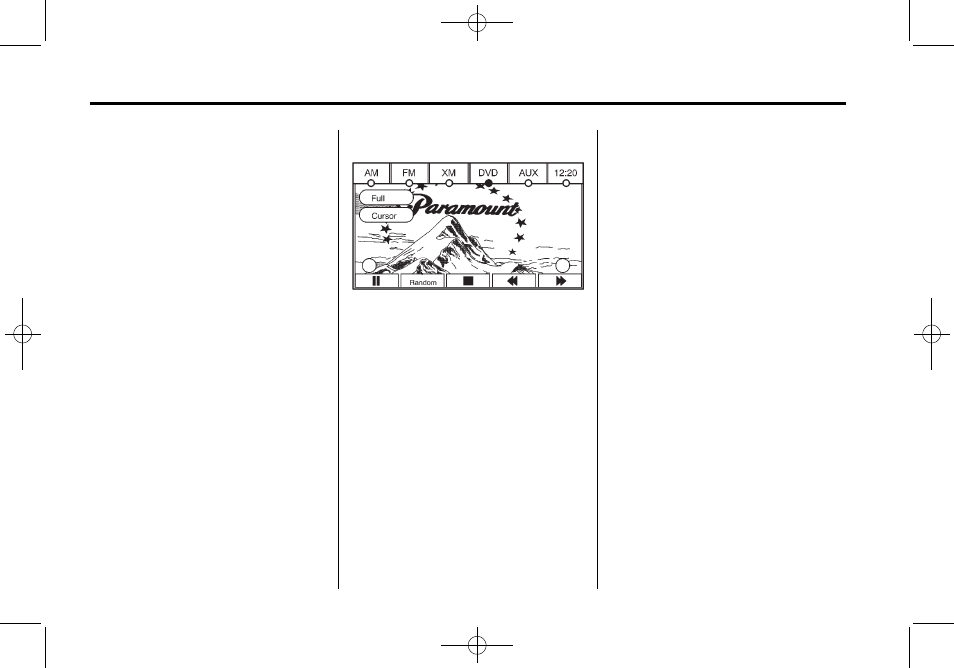
Black plate (20,1)
Cadillac DTS Navigation System - 2011
20
Infotainment System
If an error appears on the display,
see “CD/DVD Messages” later in
this section.
There are three ways to play
a DVD:
.
Once a DVD is inserted, the
system will automatically start
play of the DVD.
.
If you are on a map screen,
touch the DVD screen button.
.
Press the AUDIO hard key, then
touch the DVD screen button.
O
(Power/Volume): Press to turn
the system on and off. Turn to
increase or decrease the volume of
the audio system.
DVD Menu Options
Once a DVD starts to play, the
menu options will automatically
appear. To display the menu
choices while a DVD is playing in
full screen, press anywhere on the
screen.
There are three pages of menu
options. Press the right and left
arrow screen buttons to use all of
the menu screen buttons. Menu
options are available when they are
highlighted. Some menu options are
only available when the DVD is not
playing.
Full: Press this screen button to
remove all menu options from the
display. Press anywhere on the
screen to display the menu options.
Cursor: Press this button to
access the cursor menu. The arrows
and other cursor options allow you
to navigate the DVD menu options.
The cursor menu options are only
available if a DVD has a menu.
q
,
Q
,
r
,
R
(Arrow Buttons):
Use these arrow buttons to move
around the DVD menu.
Enter: Press this button to select
the highlighted option.
Return: Press this button to go
back to the previous DVD menu.
Back: Press this button to go back
to the main DVD display screen.
Move: Press this button to move
the cursor buttons back and forth
from the bottom-right corner to the
top-left corner of the screen.
j
/
r
(Pause/Play): Press this
button to pause the DVD. This
button will then change to the play
button. Press the play button to play
the DVD.
