Acura 2015 RLX - Advanced Technology Guide User Manual
Page 24
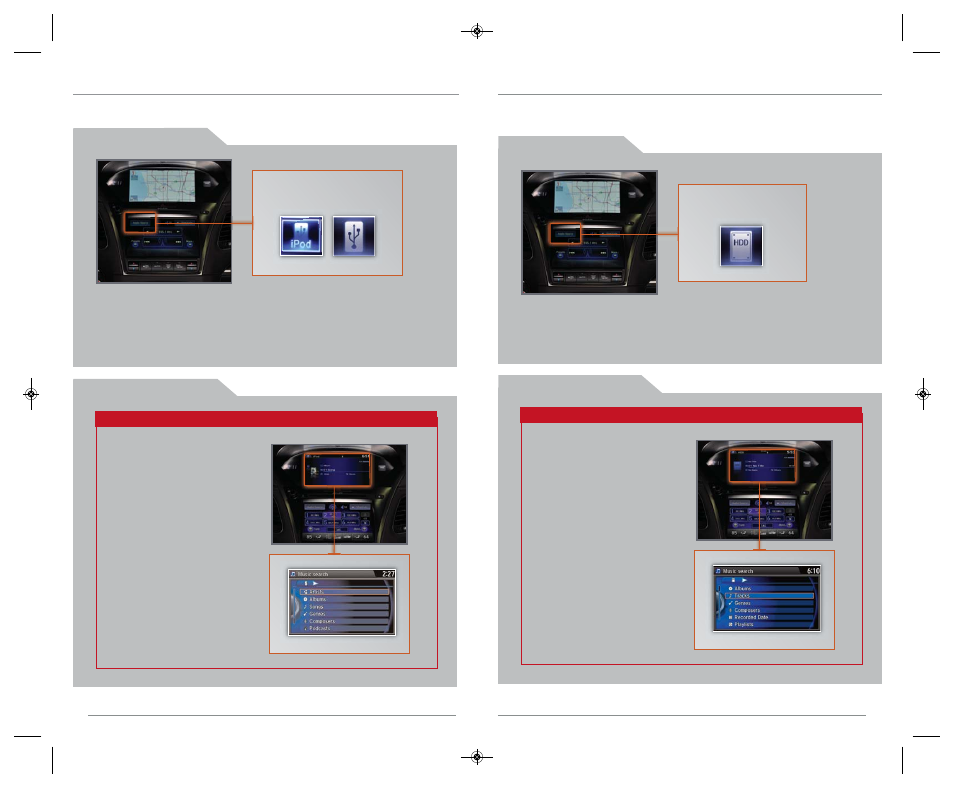
28
i P o d ® o r U S B F l a s h D r i v e
Play audio files from your compatible iPod or USB flash drive through your vehicle’s
audio system.
29
44
45
P l a y i n g A u d i o F i l e s
S e a r c h i n g f o r M u s i c
Use the interface dial to make and enter selections.
1. Connect the iPod dock connector or USB flash drive to the USB port in the
center console (see page 42).
2. Select Audio Source and select the iPod or USB icon.
3. Use the ODMD or steering wheel controls to change tracks.
iPod is a registered trademark of Apple Computer, Inc., registered in the U.S. and other countries. iPod not included.
Select the iPod or USB icon
from Audio Source.
1. Press AUDIO.
2. Press MENU.
3. Select Music Search.
4. Select a category or
folder.
5. Select a track and press
ENTER to begin playing.
H a r d D i s c D r i v e ( H D D ) A u d i o
Record CDs onto your vehicle’s hard disc drive for future playback. Songs are
automatically recorded once a CD is inserted into the disc slot. Available on RLX with
Navigation, Technology, and Advance Packages.
1. Select Audio Source and select the HDD icon. The last recorded album
begins playing.
2. Use the ODMD or steering wheel controls to change tracks.
P l a y i n g
HDD A u d i o
Select the HDD icon
from Audio Source.
S e a r c h i n g f o r M u s i c
Use the interface dial to make and enter selections.
1. Press AUDIO.
2. Press MENU.
3. Select Music Search.
4. Select one of the
categories.
5. Select a track and press
ENTER to begin playing.
15 RLX_KA_English_ATG_BQS51272_ATG_NEW STYLE 5/13/2014 12:46 PM Page 24
