Bluetooth – Acura 2015 RLX - Advanced Technology Guide User Manual
Page 23
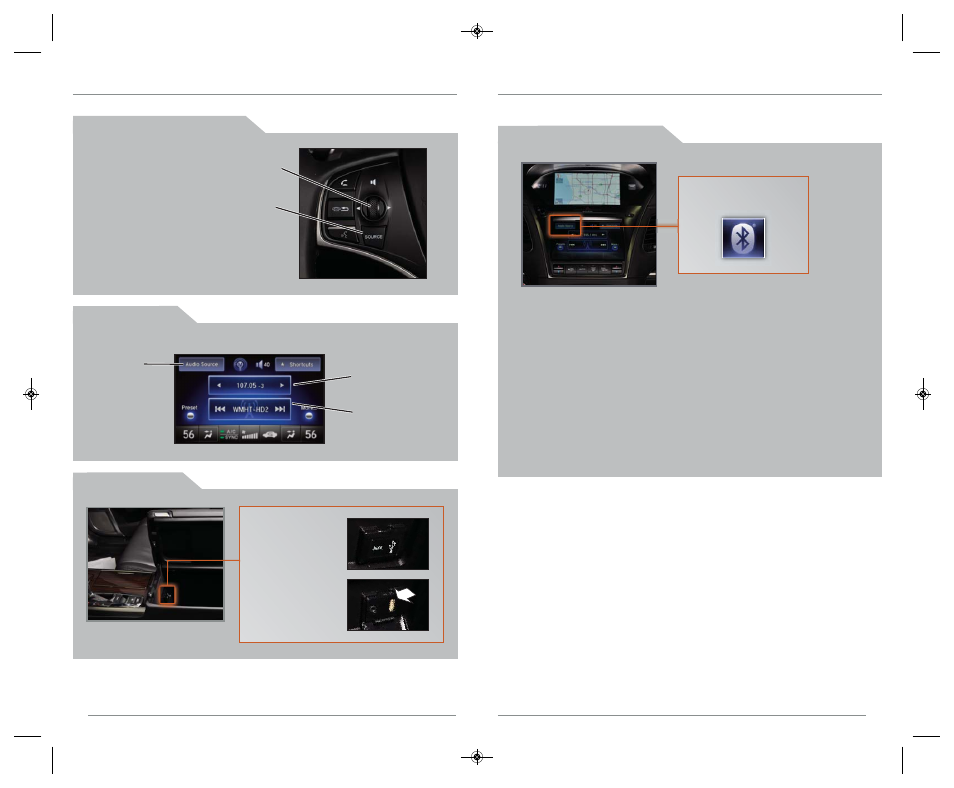
24
42
B a s i c A u d i o O p e r a t i o n
Operate basic controls of your audio system using multiple and convenient methods.
S t e e r i n g W h e e l C o n t r o l s
Left selector wheel: Roll up or down to
adjust volume, or push to mute. Move to
the left or right to skip back or forward in
stations or tracks.
SOURCE button: Change audio source.
U S B C o n n e c t i o n
Open the center
console to connect
a USB flash drive or
iPhone dock
connector to the
USB port.
43
O D M D C o n t r o l s
Change albums,
folders, or stations
Change or
like/dislike tracks
Select various controls depending on the audio source being played.
Select an
audio source
Bluetooth
® A u d i o
Play audio files from your compatible phone through your vehicle’s audio system. Visit
www.acura.com/handsfreelink to check if this feature is available on your phone.
1. Make sure your phone is on and paired to Bluetooth
®
HandsFreeLink
®
(see page 36).
2. Select Audio Source and select the Bluetooth icon.
3. From your phone, open the desired audio player or app and begin
playing. Sound is redirected to the audio system.
4. Use the ODMD or steering wheel controls to change tracks.
Notes:
• Make sure the volume on your phone is properly adjusted.
• You may need to enable additional Bluetooth settings on your phone for
playback.
• The play/pause function and remote audio controls are not supported
on all phones.
P l a y i n g
Bluetooth A u d i o
Select the Bluetooth icon
from Audio Source.
15 RLX_KA_English_ATG_BQS51272_ATG_NEW STYLE 5/13/2014 12:46 PM Page 23
