Frequently asked questions – Kofax Document Exchange Server 2.5 User Manual
Page 13
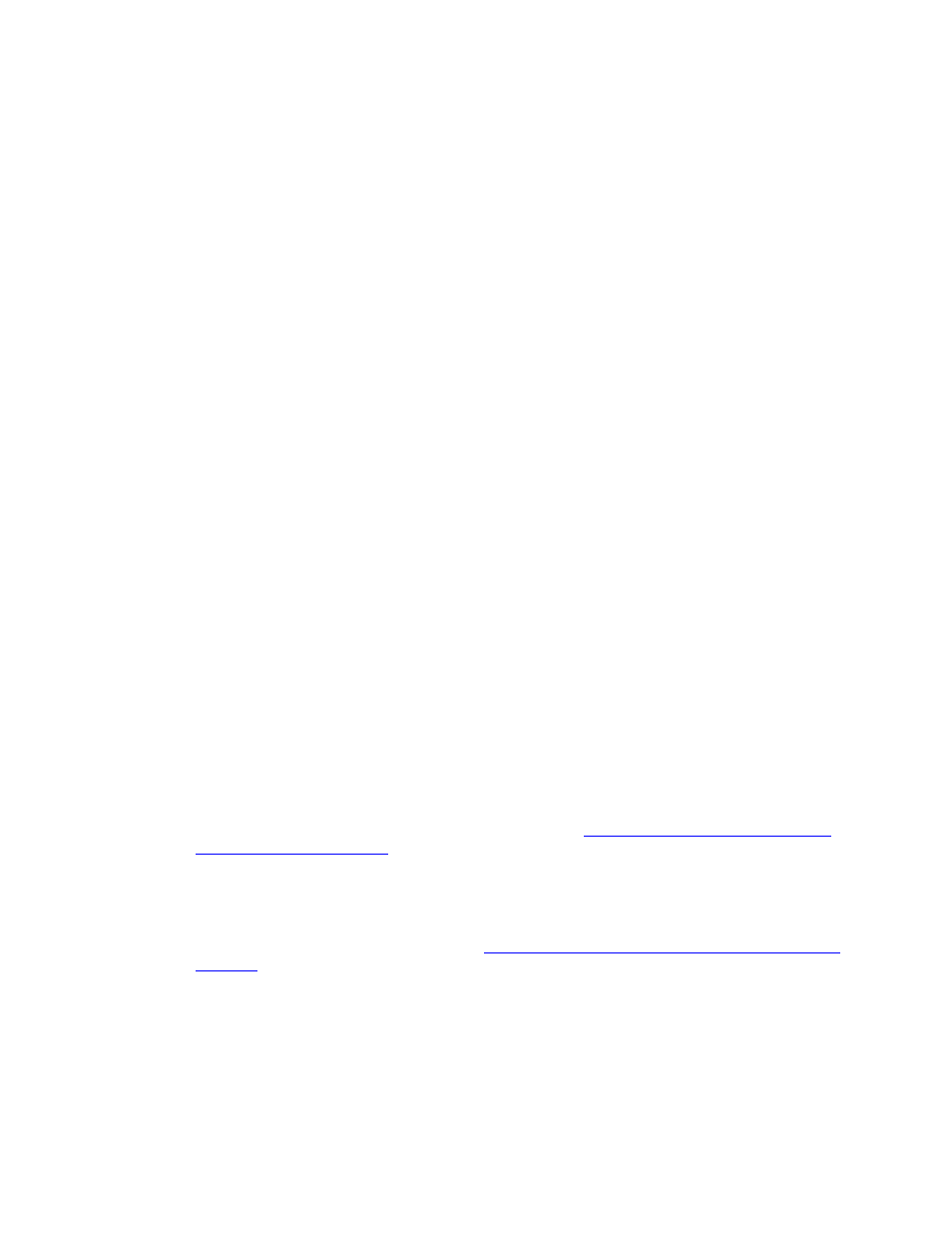
Kofax Front-Office Server Administrator’s Guide for Ricoh MFPs
Kofax, Inc.
13
7
Press Exit in the upper right corner of the screen to exit the SP Mode (Service) menu.
8
Press the Other Function button below the Scanner button to the left of the screen.
9
Press Exit again to exit the SP Mode menu. You can resume using the MFP, and the new
settings are used.
Frequently Asked Questions
If the software does not deploy successfully, or if you have questions about how the software
operates, refer to the information in this section. You can find additional information and software
updates on the Kofax Web site.
Clicking Discover does not find the MFP. What happened?
Use the Refresh command to update the list of discovered devices. The MFP may be offline,
on a separate network, or does not have a PostScript card installed. Refer to the MFP
documentation for instructions. If the Discover option still does not find the MFP, you can add
the MFP manually. Refer to the Kofax Front-Office Server Administration Console Help for
instructions.
Why am I unable to add MFPs?
There may not be enough available licenses for inputs to support the MFPs you want to add.
Input licenses are also applied to watched folders and email servers. Remove MFPs from the
Added Devices tab or purchase a license for additional inputs.
Where is the Send To Me button that I see on other MFPs?
On the Ricoh MFP, this feature is called KFS Inbox, and it can be used to send documents to
any user’s Kofax Front-Office Server Web Client Inbox. When you log on and press this
button, your user name is already in the User Name field. You can then press Scan to send the
document to your own Inbox.
Why am I unable to deploy the front panel software to the Ricoh MFP?
The Embedded Software Architecture must be installed on the Ricoh MFP before you can
deploy the Kofax Front-Office Server front panel software. You can purchase an Embedded
Software Architecture card from your Ricoh reseller or Kofax. Install the card as shown in the
Ricoh MFP documentation.
If you already have the Kofax Front-Office Server front panel software installed on the MFP,
you must uninstall it before deploying the software. See
Uninstalling the Kofax Front-Office
.
Why does the front panel software not appear when I press the button assigned for Embedded
Software Architecture applications?
Make sure that you have installed the Kofax Front-Office Server front panel software and
started it from the Startup Setting tab. See
Installing the Kofax Front-Office Server Front Panel
If you have more than one Embedded Software Architecture application installed, a menu
appears when you press the button. Press the KFS_MFP button.
Why am I unable to deploy shortcuts to the Ricoh MFP?
You must install the Kofax Front-Office Server front panel software on the Ricoh MFP before
deploying profiles with shortcuts, and the front panel software must be running at the time
