Refer to uninstalling the kofax front-office – Kofax Document Exchange Server 2.5 User Manual
Page 11
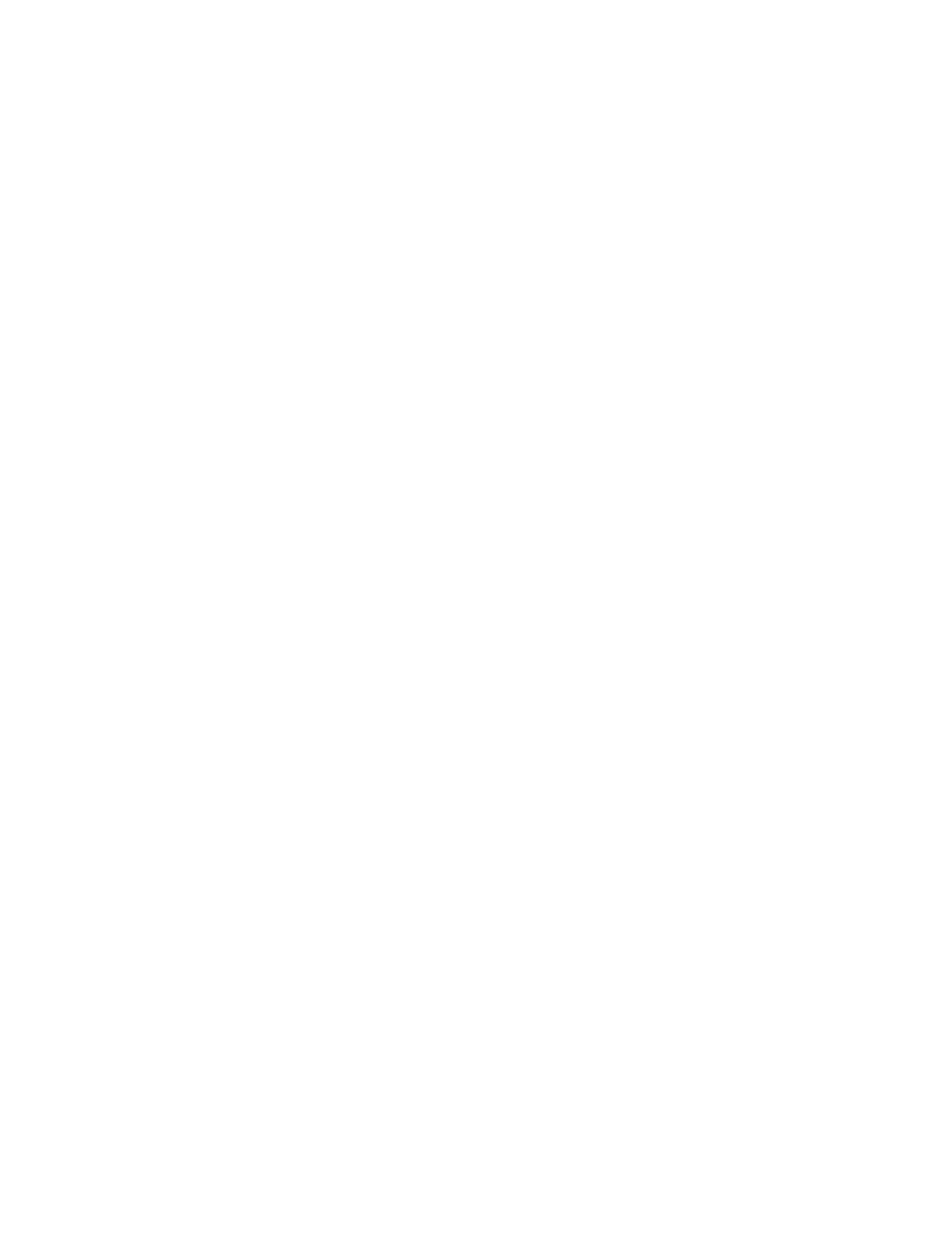
Kofax Front-Office Server Administrator’s Guide for Ricoh MFPs
Kofax, Inc.
11
d
Press KFS_MFP_Client. A screen indicates that KFS_MFP_Client has started. Press
Execute.
e
The Kofax Main Menu appears, which indicates that the Kofax Front-Office Server
front panel software has started.
Displaying the Kofax Front-Office Server Front Panel
The Kofax Front-Office Server front panel should appear when you press the button assigned for
Embedded Software Architecture applications. If you have several Embedded Software
Application programs installed, an additional menu may appear where you can select Kofax
Front-Office Server.
If the Kofax Front-Office Server front panel does not appear, make sure you have started it at the
Startup Setting tab as shown in step 4 of Installing the Kofax Front-Office Server Front Panel Software.
X To display the Kofax Front-Office Server front panel software, press the Other Function
button. Depending on what other functions have been assigned to the button, the following
happens:
If there are no other functions to that button, the Kofax Front-Office Server front panel
appears immediately.
If other functions were also assigned to that button, a menu of buttons will appear. Press
the KFS_MFP button.
Uninstalling the Kofax Front-Office Server Front Panel Software
If you need to deploy an updated version of the Kofax Front-Office Server front panel software,
you must uninstall the version on the MFP before installing the new version. After you have
uninstalled the existing Kofax Front-Office Server front panel software, you can redeploy the front
panel software from Kofax Front-Office Server Administration Console.
X To uninstall the Kofax Front-Office Server front panel software
1
Press the User Tools/Counter button next to the front panel. The User Tools/Counter/
Inquiry screen will appear.
2
Press Extended Feature Settings. Two buttons will appear. Press the button for Extended
Feature Settings. The Extended Feature Settings screen appears.
3
Shut down the Kofax Front-Office Server front panel software as follows:
a
Press the Startup Setting tab. The tab should have a KFS_MFP_Client button with its
status to the left.
b
If the status indicates “Stop,” skip to step 4. If the status indicates “Active,” press
KFS_MFP_Client to stop the front panel software.
c
When a window indicates that KFS_MFP_Client has stopped, press Execute.
4
Uninstall the Kofax Front-Office Server front panel software as follows:
a
Press the Uninstall tab. There should be a KFS_MFP_Client button.
b
Press the KFS_MFP_Client button. A screen prompts you to confirm that you are
uninstalling the Kofax Front-Office Server front panel software. Press OK.
c
When a window indicates that you are ready to uninstall the front panel software,
press OK.
