Overview, Features, Tighter integration with kofax capture – Kofax Export Connector 8.3.0 for Microsoft SharePoint User Manual
Page 7: Dynamic site mapping, Export to column types
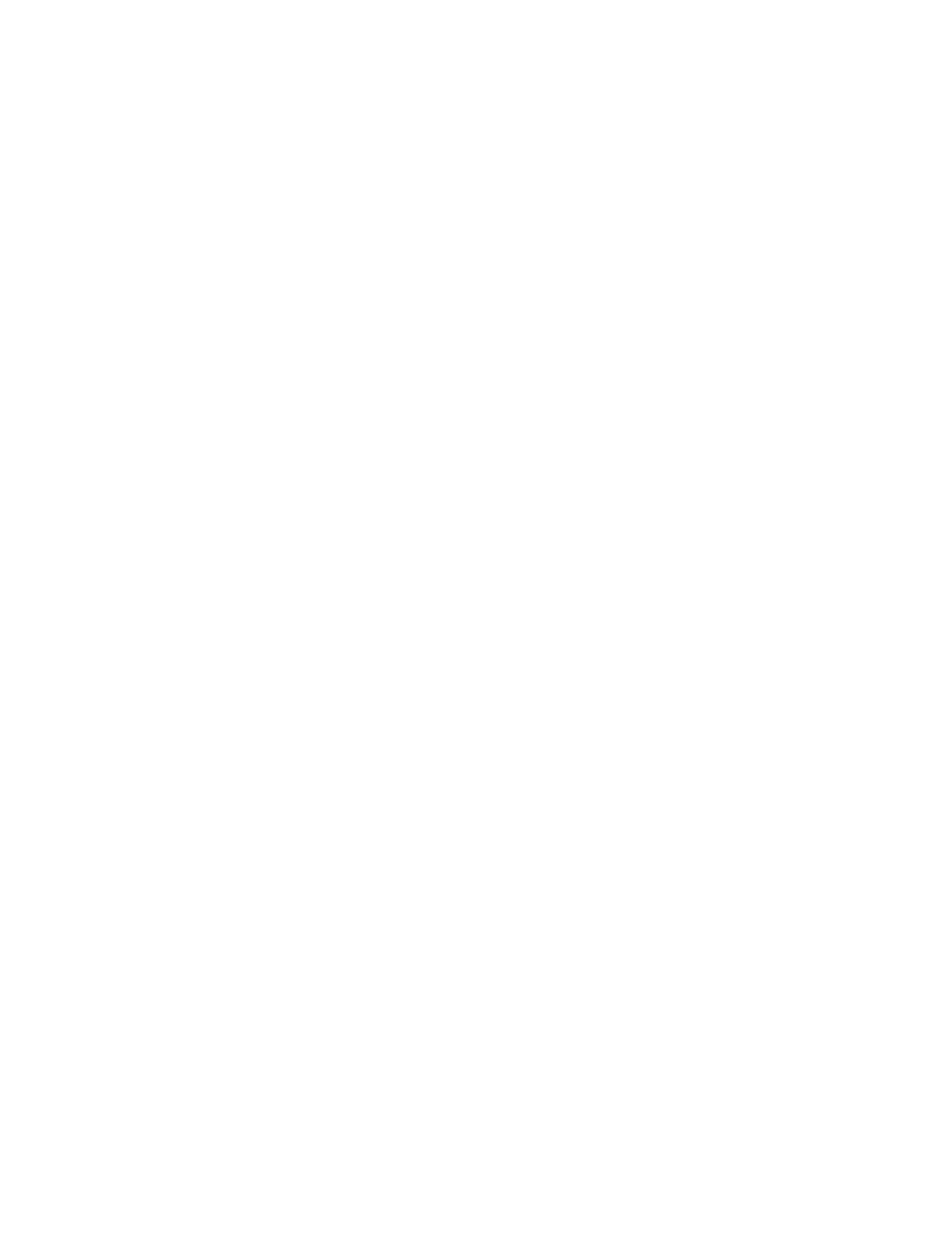
Administrator's Guide
Kofax Export Connector 8.3.0 for Microsoft SharePoint Administrator's Guide
7
portal, what to do before contacting the support team, how to open a new case or view an
open case, and what information to collect before opening a case.
▪ Product information and release news
Click Product and select a product name and version.
▪ Downloadable product documentation
Click Documentation and select a product name and version.
▪ Access to support tools
Click Tools and select the tool to use.
▪ Information about the support commitment for Kofax products
Click Options and select Kofax Support Commitment.
Use these tools to find answers to questions that you have, to learn about new functionality,
and to research possible solutions to current issues.
Overview
This export connector copies document images, OCR full text files, Kofax PDF documents,
and eDocuments to permanent storage and writes data from Kofax Capture into the Microsoft
Office SharePoint repository or into the SharePoint Online for Office 365 repository.
Please read this guide carefully as it contains information not included in the Kofax Capture
documentation.
Features
This section contains information about features provided with this export connector.
Tighter Integration with Kofax Capture
Using the Kofax Capture Administration module, field types can be linked to SharePoint
columns. Refer to “External Field Type” in the Kofax Capture documentation for details.
Dynamic Site Mapping
Dynamic site mapping is supported for sub-sites. To eliminate ambiguity, certain user
interface controls can be used to explicitly define the sub-site, library, and the folder.
Export to Column Types
You can export to the “Managed Metadata”, “Enterprise Keywords” and “Lookup” column
types. These column types can be mapped to any combination of Kofax Mappings. This
applies both to document columns and folder/document set columns.
Table fields in Kofax Capture can be mapped to SharePoint columns with multiple values if
the delimiter is defined as a semicolon in the “Muli-value field delimiter” in the Advanced tab
of the Batch Class Properties window.
