Modifying the source code, System requirements, Logging on to microsoft sharepoint – Kofax Export Connector 8.3.0 for Microsoft SharePoint User Manual
Page 14
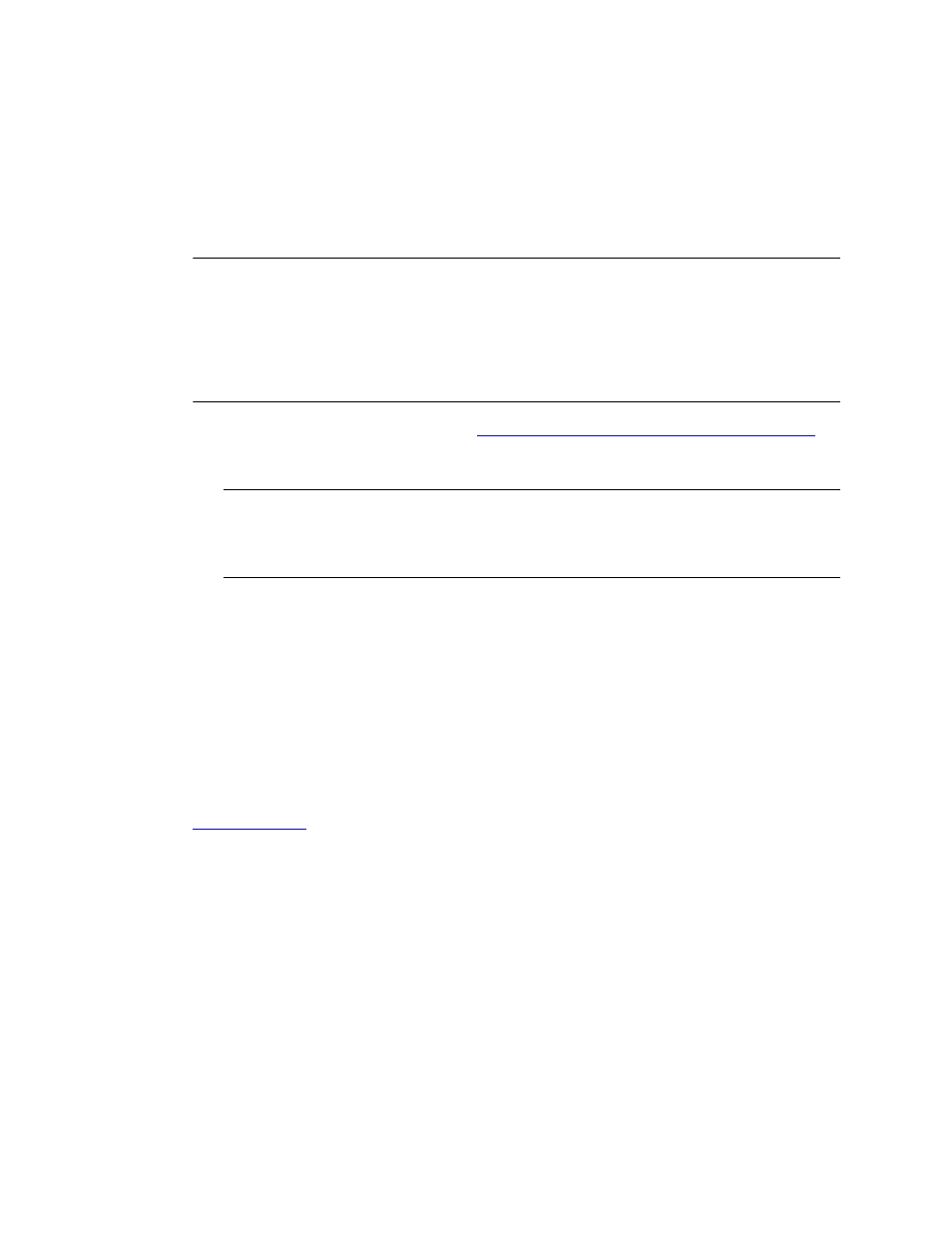
Administrator's Guide
14
Kofax Export Connector 8.3.0 for Microsoft SharePoint Administrator's Guide
one image in a document and you select this option, export will fail and the document will be
routed to the Kofax Capture Quality Control module.
Modifying the Source Code
The source code for this export connector is provided and it is located in the product files. The
source code can be opened, edited, and compiled in Microsoft Visual Studio.
Note To successfully modify and compile the export connector, development must occur on
a workstation with the appropriate versions of Kofax Capture and TAPCommon previously
installed. To use the modified export connector, you must replace the export connector
Kofax.SharePoint.Connector.dll with the modified version on the client workstation. If you
receive an access denied error, you will need to close the Administration module. Refer to
the documentation that came with your Microsoft SharePoint product and Microsoft Visual
Studio documentation for assistance.
1 Install the export connector. Refer to
Installing Kofax Export Connector for SharePoint
for
the installation instructions. When you install the Kofax Export Connector for SharePoint
export connector, you will install the required components referenced in the source code.
Note If the export connector was not installed to the default folder, there will be errors
related to TAPCommon references when you attempt to compile the source code. To
fix these errors, update the TAPCommon reference paths in Microsoft Visual Studio to
reference their correct locations in the non-default installation folder.
2 Open, make any desired modifications, and compile the source code in Microsoft Visual
Studio.
3 Copy the Kofax.SharePoint.Connector.dll to the installation folder. When you are
prompted to replace the existing file, select Yes. You will need to repeat this procedure
on each Administration and Export workstation that will use the export connector.
System Requirements
The server and client workstations used for this export connector must meet the system
requirements listed on the Kofax Web site. For information about supported operating
systems and other system requirements, visit the Support pages on the Kofax Web site at
.
Logging On To Microsoft SharePoint
Once you have associated a document class with a batch class in Kofax Capture, you may
specify the export connector to use when exporting your images, OCR full text files, Kofax
PDF documents, eDocuments, and index data.
1 Start the Kofax Capture Administration module.
2 Select the Batch Class tab from the Definitions panel, and right-click the applicable
document class. (Expand the batch class item to select associated document classes.)
A context menu appears.
3 From the context menu, select Export Connectors.
The Export Connectors window appears.
