Removing the export connector, Removing the export connector from a batch class, Removing the export connector from the computer – Kofax Export Connector 8.3.0 for Microsoft SharePoint User Manual
Page 17
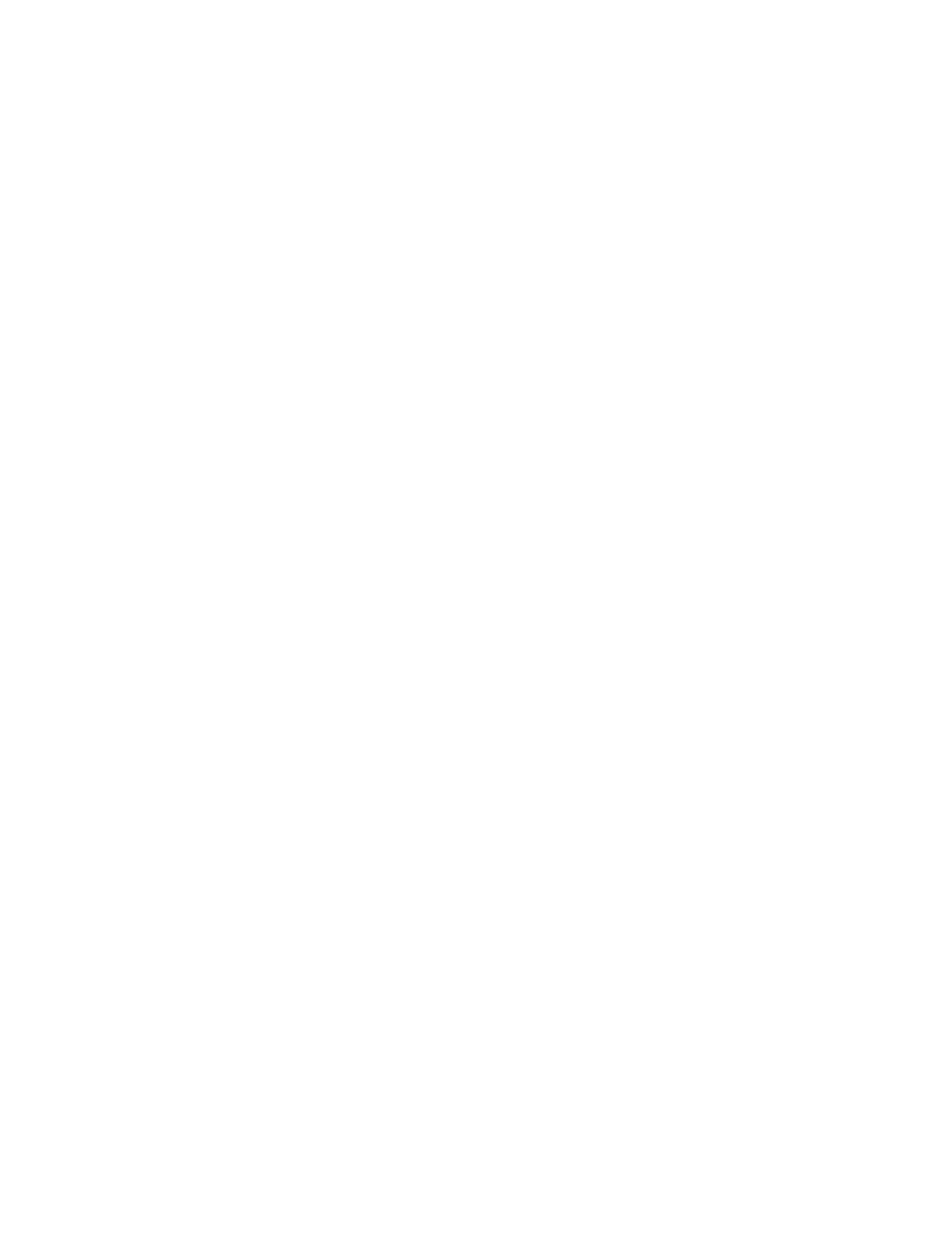
Administrator's Guide
Kofax Export Connector 8.3.0 for Microsoft SharePoint Administrator's Guide
17
Removing the Export Connector
Use the following procedures to remove the export connector from Kofax Capture and from
your computer.
Removing the Export Connector from a Batch Class
1 In the Kofax Capture Administration module, on the Batch tab, expand the batch class to
view associated document classes.
2 Right-click the applicable document class, and select Export Connectors.
3 On the Assigned Export Connectors list, select the export connector and click Remove.
Removing the Export Connector from the Export Connector Manager
1 In the Kofax Capture Administration module, do one of the following:
▪ For Kofax Capture 10: On the Tools tab, in the System group, click Export Connectors.
▪ For Kofax Capture 9: On the Tools menu, select Export Connector Manager.
2 In the Export Connector Manager window, select the export connector, and click
Remove.
Removing the Export Connector from the Computer
You can use the Control Panel options to remove the export connector, or you can follow
these instructions:
1 Run the
.msi
file that you used to install the export connector.
When the existing installation is detected, the Application Maintenance window appears.
2 Select Remove, and then click Next.
3 Follow the on-screen instructions to remove the export connector.
When the removal is complete, a message appears to indicate the export connector was
successfully removed.
