Maintaining the export connector, Repairing the export connector, Removing the export connector – Kofax Export Connector 8.3.0 for Microsoft SharePoint User Manual
Page 16
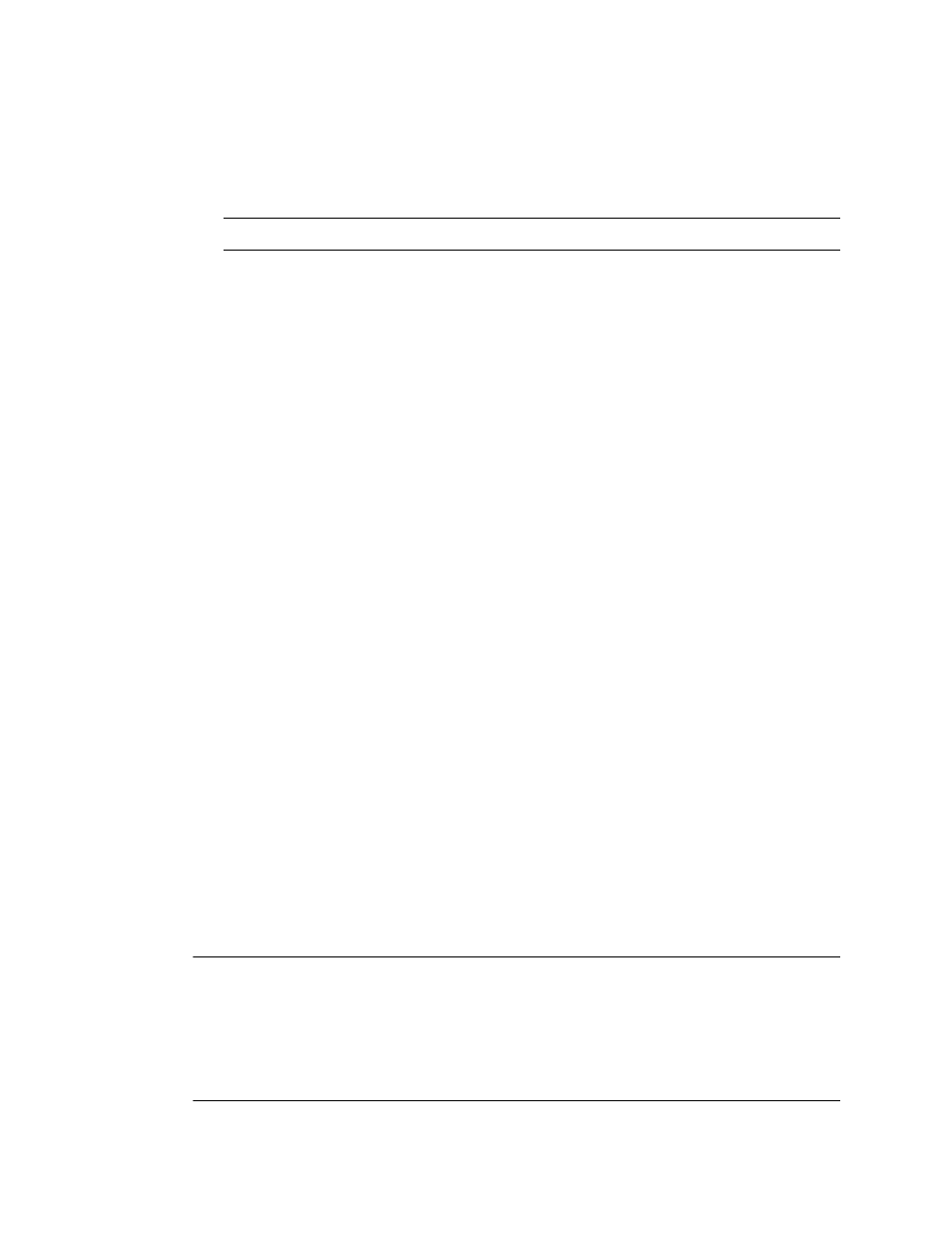
Administrator's Guide
16
Kofax Export Connector 8.3.0 for Microsoft SharePoint Administrator's Guide
2 Start the installation by running
Setup.msi
from the location to which you downloaded
it.
3 Follow the instructions on the screen to install the export connector.
4 When the installation is complete, a confirmation message appears.
Note Installing the export connector automatically registers it with Kofax Capture.
5 Repeat this procedure on all Administration and Export workstations that will use this
export connector.
Maintaining the Export Connector
This section describes how to repair (replace missing, renamed, or deleted files) and remove
the export connector.
Repairing the Export Connector
1 From the Windows task bar, select Start | Run and run
executable>Setup.exe . If you are running the installation from removable media, the installation should automatically start. 2 Setup will detect an existing installation. The Application Maintenance window appears. 3 From the Application Maintenance window, select Repair and then click Next. When the repair is complete, a confirmation message appears. Removing the Export Connector Panel to uninstall. 1 From the Windows task bar, select Start | Run and run executable>Setup.exe. If you are running the installation from removable media, the installation should automatically start. 2 Setup will detect an existing installation. The Application Maintenance window appears. 3 From the Application Maintenance window, select Remove and then click Next. When the uninstallation is complete, a confirmation message appears. Note After removal, “Kofax Export Connector for SharePoint” will continue to display in the Export Connector Manager, although it will not be functional. To remove the export connector from the list, you must go into every batch class and associated document class, select the applicable export connector from the Assigned Export Connectors list and click Remove. You must do this for every instance of Kofax Export Connector for SharePoint. After all references to the export connector are removed, you will be able to delete Kofax Export Connector for SharePoint from the Export Connector Manager.
4 Follow the instructions on the screen to repair the export connector.
Alternatively, you can use the Add or Remove Programs utility from the Windows Control
4 Follow the instructions on the screen to delete the export connector.
