Selecting a source, Selecting the computer or video source, Selecting from input list – Canon LV 7365 User Manual
Page 35: Detecting the signal automatically, Selecting default source, Projecting an image (basic operation)
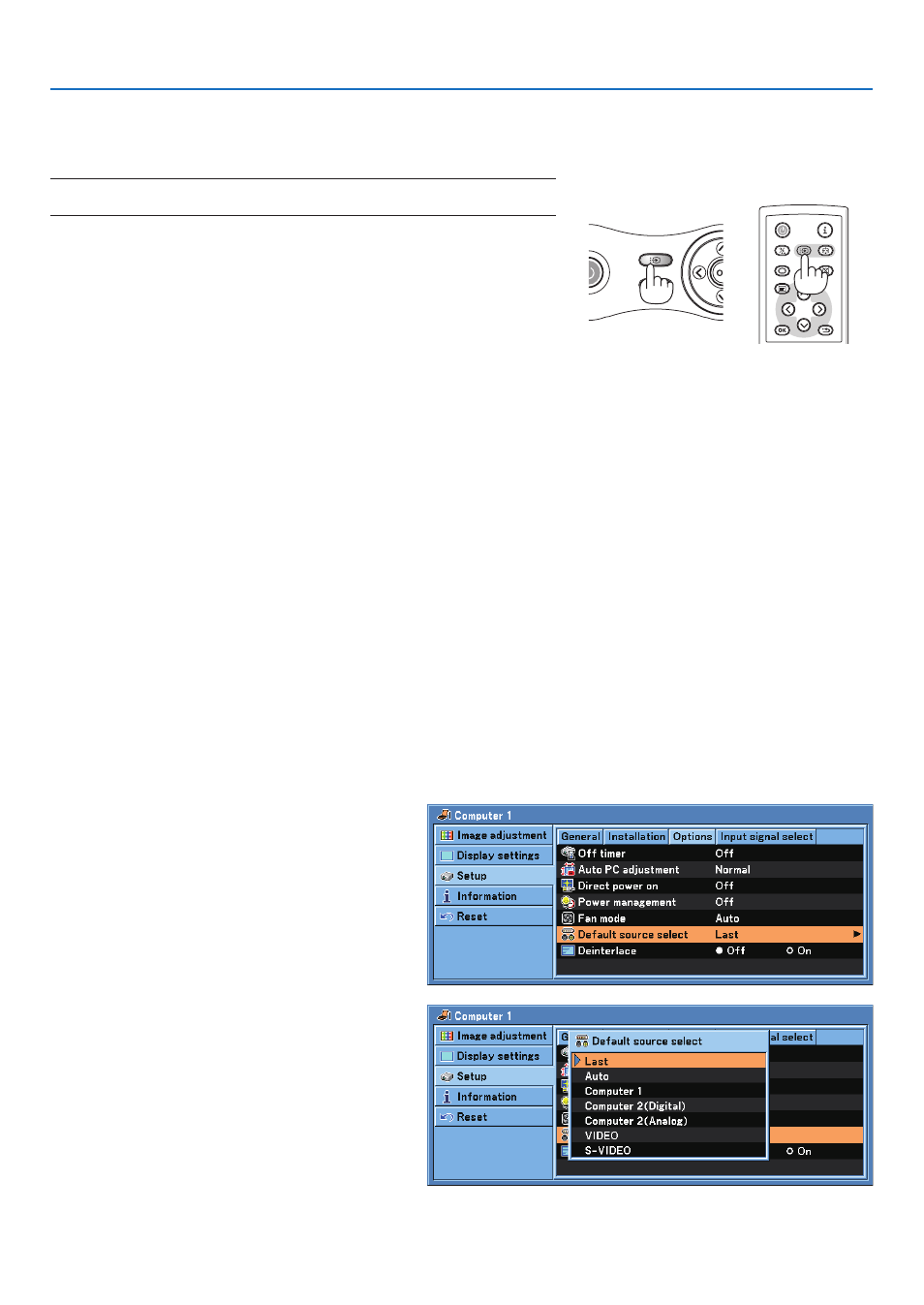
26
3. Projecting an Image (Basic Operation)
❷
Selecting a Source
Selecting the computer or video source
MENU
BACK
KEYSTONE
WARNING
POWER
AUTO PC
INPUT
VOL
-
VOL
+
LAMP
POWER
BACK
INPUT
IMAGE
ASPECT
INFO.
MENU
NO SHOW
AUTO PC
NOTE: Turn on the computer or video source equipment connected to the pro-
jector.
Selecting from INPUT List
Press and quickly release the INPUT button on the projector cabinet
to display the Source list. Each time the INPUT button is pressed,
the input source will change as follows: “Computer 1”, “Computer 2
(Digital/Analog) [LV-7365/LV-7265]”, “Video”, "S-Video", To display the
selected source, allow 1 second to elapse.
Detecting the Signal Automatically
Press and hold the INPUT button for a minimum of 2 seconds, the
projector will search for the next available input source. Each time you
press and hold the INPUT button for a minimum of 2 seconds, the in-
put source will change as follows:
LV-7365/LV-7265
Computer 1
→ Computer 2 (Digital) → Computer 2 (Analog) → Video
→ S-Video → Computer1 → ...
LV-7260/LV-X7
Computer
→ Video → S-Video → Computer → ...
TIP: If no input signal is present, the input will be skipped.
TIP: The COMPUTER 2 button on the remote control toggles the Computer 2
source between [Computer 2 (Digital)] and [Computer 2 (Analog)].
Selecting Default Source
You can set a source as the default source so that it will be displayed each time the projector is turned on.
1. Select [Setup]
→ [Options] → [Default
source select] from the menu.
the [default source select] screen will be dis-
played.
2. Select a source as the default source, and
press the OK button.
3. Press the BACK button a few times to close
the menu.
4. Restart the projector.
the source you selected in step 2 will be pro-
jected.
(
→ page
52
)
[Menu example for LV-7365]
