JMC Standards and Benchmarks - Instructional User Manual
Page 3
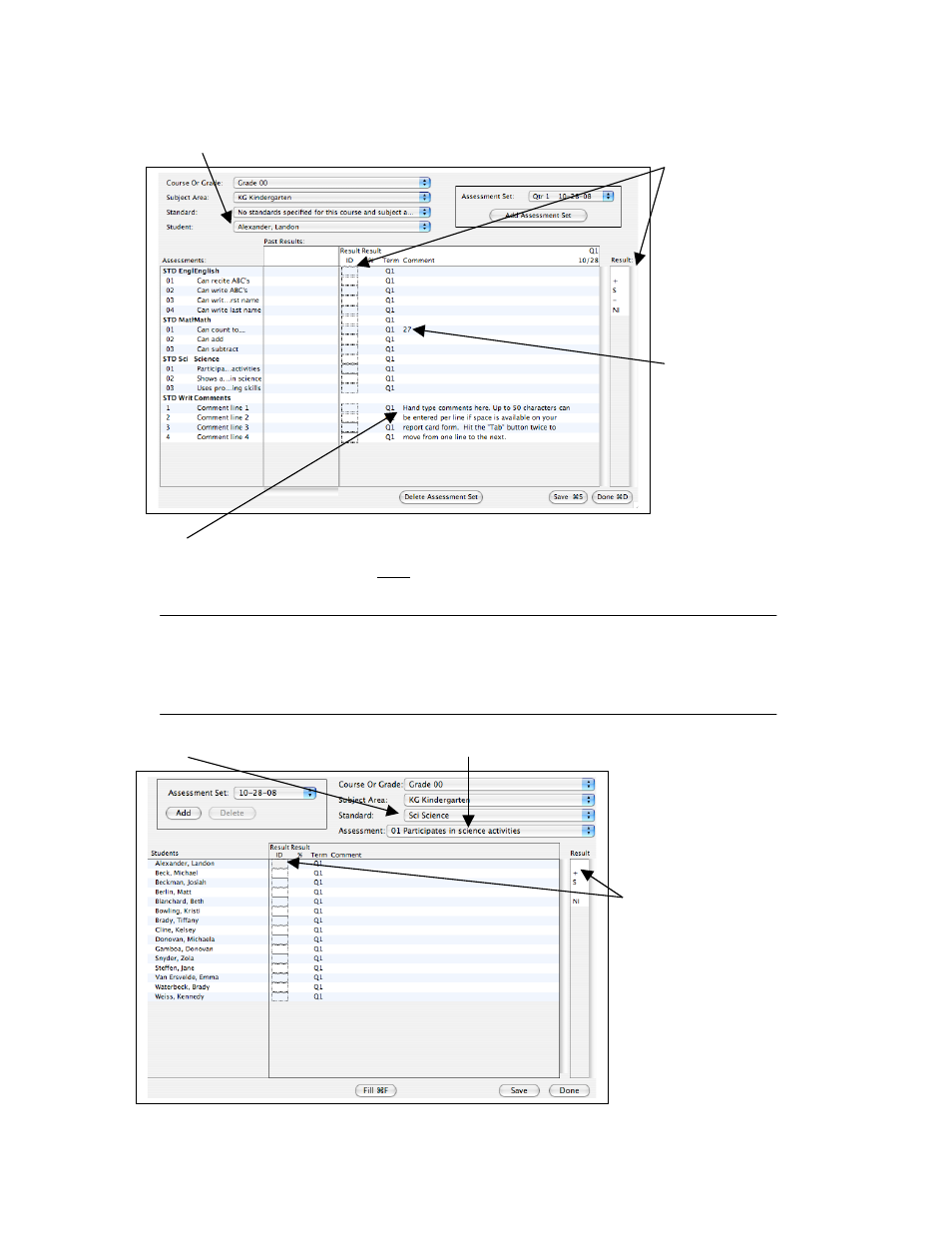
3
15A. If you have a spot on your report card for “hand-typed”
comments they will be entered only in the comment area for
benchmarks named “Comment Line” or something similar.
Edit Assessments for a Student Screen
12A. Choose the student you want to assess.
Please Note: Hand-typed comments can only be placed in areas that have been designed
to display on your report card form. If you put hand-typed comments into areas that
have not been set up to display those comments, those comments will not display on the
report card forms.
Edit Assessments for a Course or Grade Screen
12B. Choose the Standard.
13B. Choose the Assessment you want to assess.
\
13A. Click on
the result that
the student has
earned for the
Standard or
Benchmark
where the
cursor is
displayed.
14A. Enter in
hand-typed
results in the
comment area
to the right of
the result box.
For example,
this teacher
hand enters the
result for “Can
count to__.”
14B. The students
you are assessing are
listed on the left -
hand side.
15B. Click on the
result that the
student has earned
for the Standard or
Benchmark where
the cursor is
displayed. For
“hand-typed”
comments refer to
14A and 15A.
