Connecting additional drives – CREATIVE 4X CD-ROM Drives GCD-R542B User Manual
Page 51
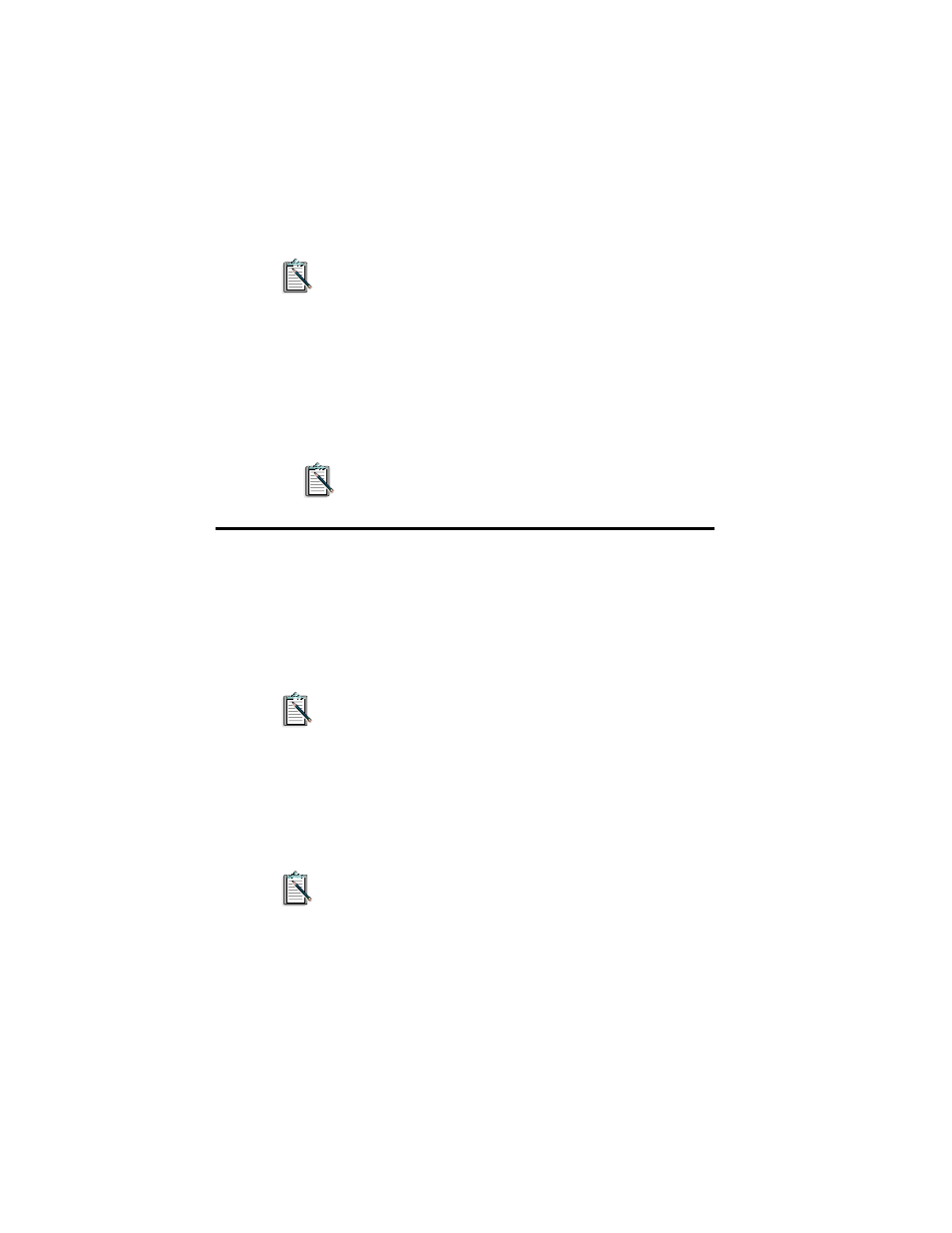
Doing More with Your CD-ROM Drive 4-6
d1, d2, d3, and d4 refer to the drives you want to lock. For
example, to lock the disc trays for drives D, E, and F, type
LOCKCD D: E: F: and press
Once you have locked the tray, it can only be ejected if you run
UNLOCKCD.EXE or restart the system.
To unlock the disc tray:
1. Change to the installed directory.
2. Type UNLOCKCD d1: [d2: d3: d4:] and press
d1, d2, d3, and d4 refer to the drives you want to unlock.
Connecting Additional Drives
You can connect additional drives to your system. You can connect
two CD-ROM drives to each IDE port. When you connect the drives,
you need to assign the drive as the Master or Slave drive. This is done
by configuring the Master/Slave Jumper settings at the back of the
drive.
Do not connect two CD-ROM drives to the same IDE port if
they require different device drivers. The device drivers may
not work together.
This section shows you how to:
❑ Enable and Disable Jumpers
❑ Configure the Master/Slave Jumper Settings
❑ Connect Additional Drive to Your Drive
You need a data cable (similar to the one that comes with your
package) to connect the drives.
