Checkline EDjunior User Manual
Page 9
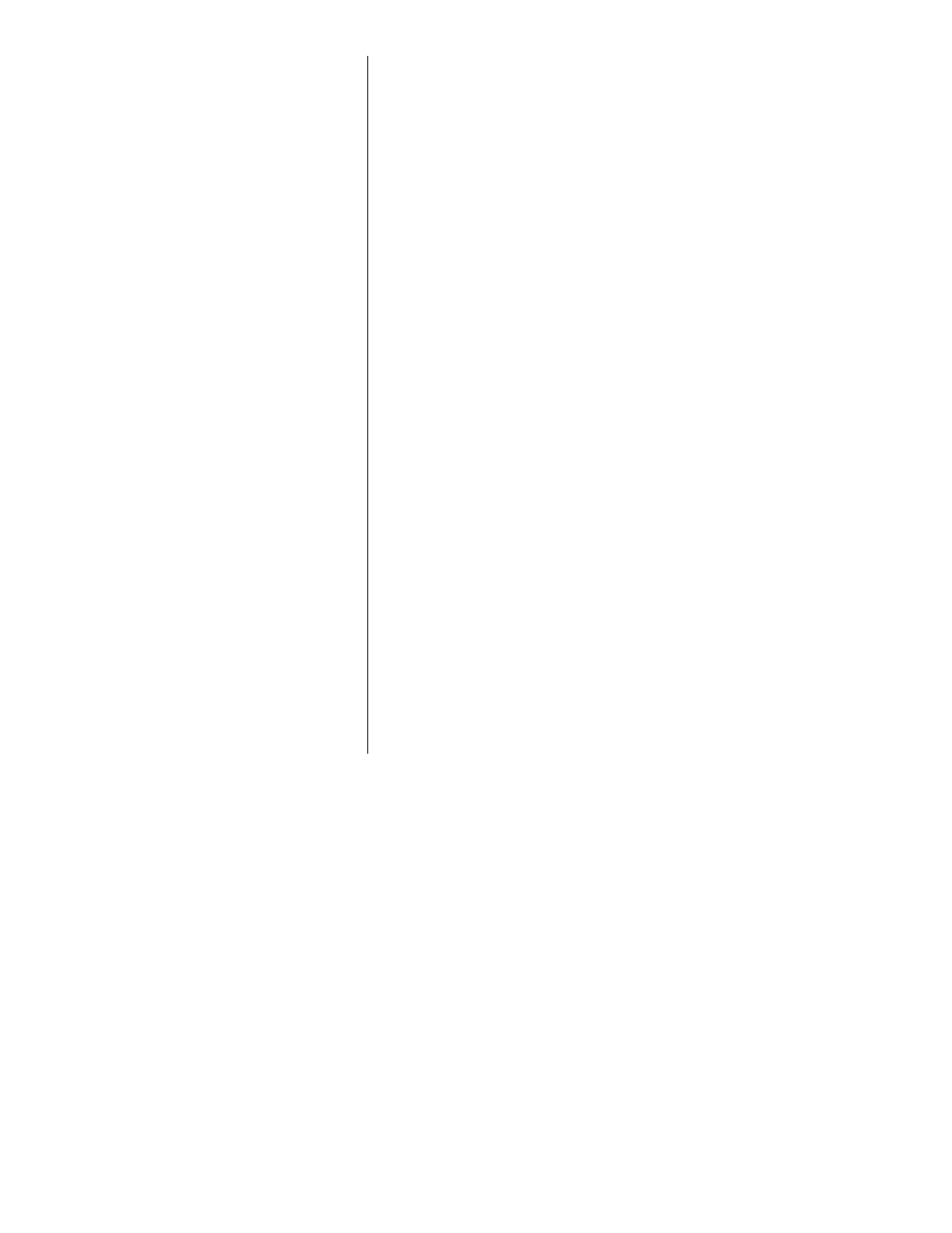
9
EDjunior Dynamometer User’s Manual
Setup
Misc
Press the Misc key to access the following soft key set (refer to Figure 3):
Flash
Press this soft key to enable or disable the “display flash”
feedback. If enabled, the press of a key causes the display to
momentarily flash to give you a visual feedback that the key was
activated.
Zero
Press this soft key to enable or disable the Zero key’s ability to
also clear the Peak force value. If you enable this function,
press the Zero key to clear the Peak force and zero the load. If
you disable the function, the Zero key will only zero the load.
Peak force remains in effect and will only be cleared with the
Clear function during operation.
Contr
Press this key to adjust the contrast of the LCD display. Press
the Down soft key to lighten the contrast. Press the Up soft key
to darken the contrast.
There is a keypad shortcut for increasing and decreasing
contrast. While in normal display mode press Arrow key and F2
simultaneously to increase contrast. Press Arrow key and F1
simultaneously to decrease contrast.
The next soft key is the About. The About menu shows an assortment of
information about your Dillon instrument. This can be handy for maintaining
calibration, troubleshooting or determining if the firmware can be upgraded.
Press this and access the following soft key set (refer to Figure 3):
Device
Press this to see software revision and dynamometer informa-
tion.
Calib
This soft key access the following soft key set:
Points
Press this key to display the calibration loading points.
Setup
About
Dillon suggests that calibration
data be recorded and saved.
Sometimes the individual
soft keys are referred to as
the F1, F2, F3 and F4 keys as
numbered from left to right.
