Printing – Checkline ZP Recorder User Manual
Page 5
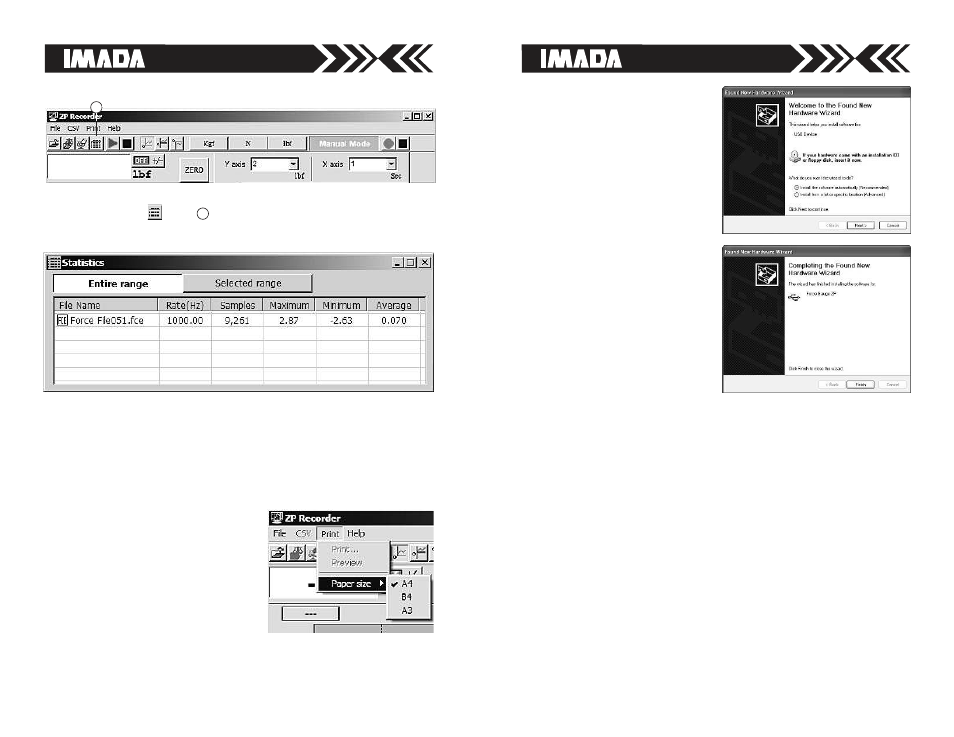
page 5
page 20
Installing Microsoft .NET Framework
Microsoft .NET Framework 1.1 or later must be installed prior to
running ZP Recorder software. If Microsoft.NET Framework 1.0
has been previously installed it must be removed.
1. Check to see if you already have the .NET Framework installed
by clicking Start on your Windows desktop, selecting Control
Panel, and then double-clicking the Add or Remove Programs
icon. When that window appears, scroll through the list of
applications. Highlight and remove all .NET applications earli-
er than version 1.1. If you see Microsoft .NET Framework 1.1
listed, you do not need to install it again. Proceed to install ZP
Recorder.
2. Connect the ZP, ZPH or ZPS
force gauge to computer
with the USB cable provided.
Welcome to the Found New
Hardware Wizard should
appear.
3. Insert the Driver CD-ROM
(included with force gauge)
and select “install software
automatically.” Click Next
and follow onscreen instruc-
tions. When prompted to
search the Web select “No
not this time” and click Next.
4. If a Windows XP compatibil-
ity message appears, select
“continue anyway.”
5. After the ZP driver is
installed select “Finish.”
6. Eject the Driver CD-ROM.
Printing
Paper Size
Standard international paper sizes
like ISO A4 are widely used. Many
U.S. office suppliers are now stock-
ing these dimensions. Refer to
your printer’s manual for paper
size configurations.
A4 210 x 297mm (8
1
/
4
" x 11
3
/
4
") approx. letter size
B4 250 x 353mm (9
7
/
8
" x 13
7
/
8
") approx. legal size
A3 297 x 420mm (11
3
/
4
" x 16
1
/
2
") approx. tabloid size
Statistics
After recording data, view statistics of the entire graph or selected
range by clicking
(key
), then click either the Entire range or
the Selected range buttons. For Selected Range refer to page 16.
4
4
Printing a Graph
Choose Print
Print.
