Configuring the vi data export analysis – Cannon Instrument miniAV-X User Manual
Page 116
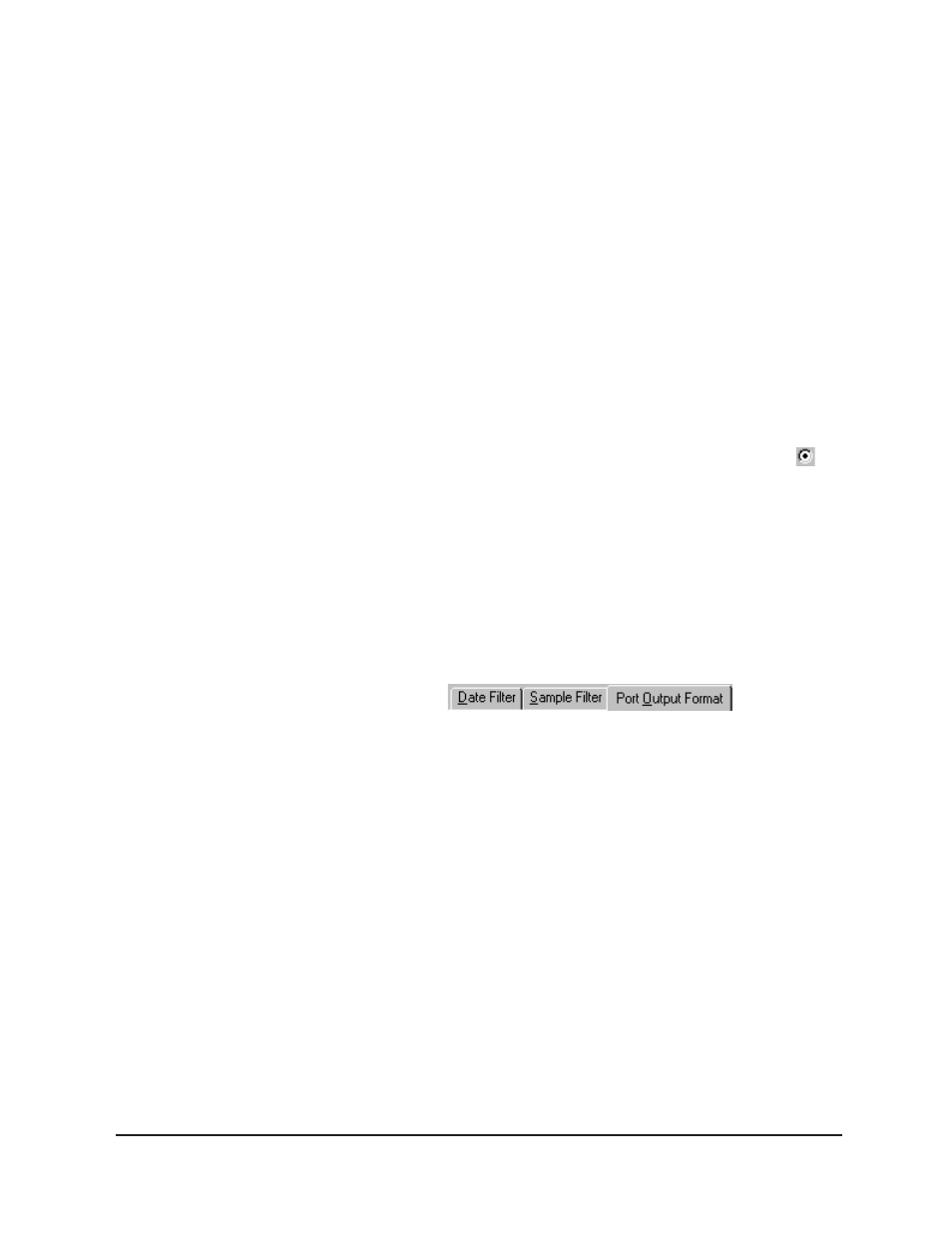
110
CANNON
®
miniAV
®
-X Automatic Viscometer with VISCPRO
®
Instruction & Operation Manual
Version 1.0— February, 2008;
CANNON
®
Instrument Company
2139 High Tech Road • State College, PA 16803 • USA
Tech 1/Tech 2
—Technician name (the individual logged in at the
time the sample run was completed) for the low/high temperature
sample
ASCII Codes—
Permits addition of user-selected ASCII codes to
analysis
Space
—Inserts a blank space (formatting option)
CR
—Inserts a carriage return code (formatting option)
LF
—Inserts a line feed code (formatting option)
Next/Previous
—Displays more button options
Configuring the VI Data Export Analysis
1. Select
Analyses
from the VISCPRO
®
menu options.
2. Select
View Analysis
from the Analyses menu options
3. Double-click
Data Export Package
from the list of available
analysis types.
4. Select the
VI Data Export Analys
is option.
5. Click the
Define and Open New Configuration
radio button
to
define a new analysis configuration.
NOTE
If you have already configured and saved an analysis, its name will
appear in the list box on the right side of the window. If you click on an
existing configuration and click OK, the analysis will be performed using
the selected configuration settings. It will not be necessary to complete
the remaining steps in this procedure.
6. Click
OK
. The
Port Output Configuration
window will appear.
The
Port Output Configuration
window consists of three tabbed
pages:
Date Filter
—allows you to select date/time parameters for the
analysis.
Sample Filter
—allows you to select which tubes/technicians/tests
will be included in the analysis.
Port Output Format
—allows you to select the output port(s), what
sample data will appear in the output analyses, and how the data will
be displayed/sent.
7. Click on the tab corresponding to the filter you wish to set and
complete configuration options per the following instructions:
Date/Sample filters
a.
Complete selection of Date and Sample filter options per the
instructions in Chapter 6.
Port Output Format filter
b. To adjust other analysis configuration options, click the
Port
Output Format
tab:
