5 export raw data, 4 special chart view functions, 5 reporting – BUCHI Vacuum Controller V-855 User Manual
Page 20: 1 report settings, 5 export raw data 6.4, Special chart view functions, 5 reporting 6.5.1 report settings, 6 .4 special chart view functions, 6 .5 reporting
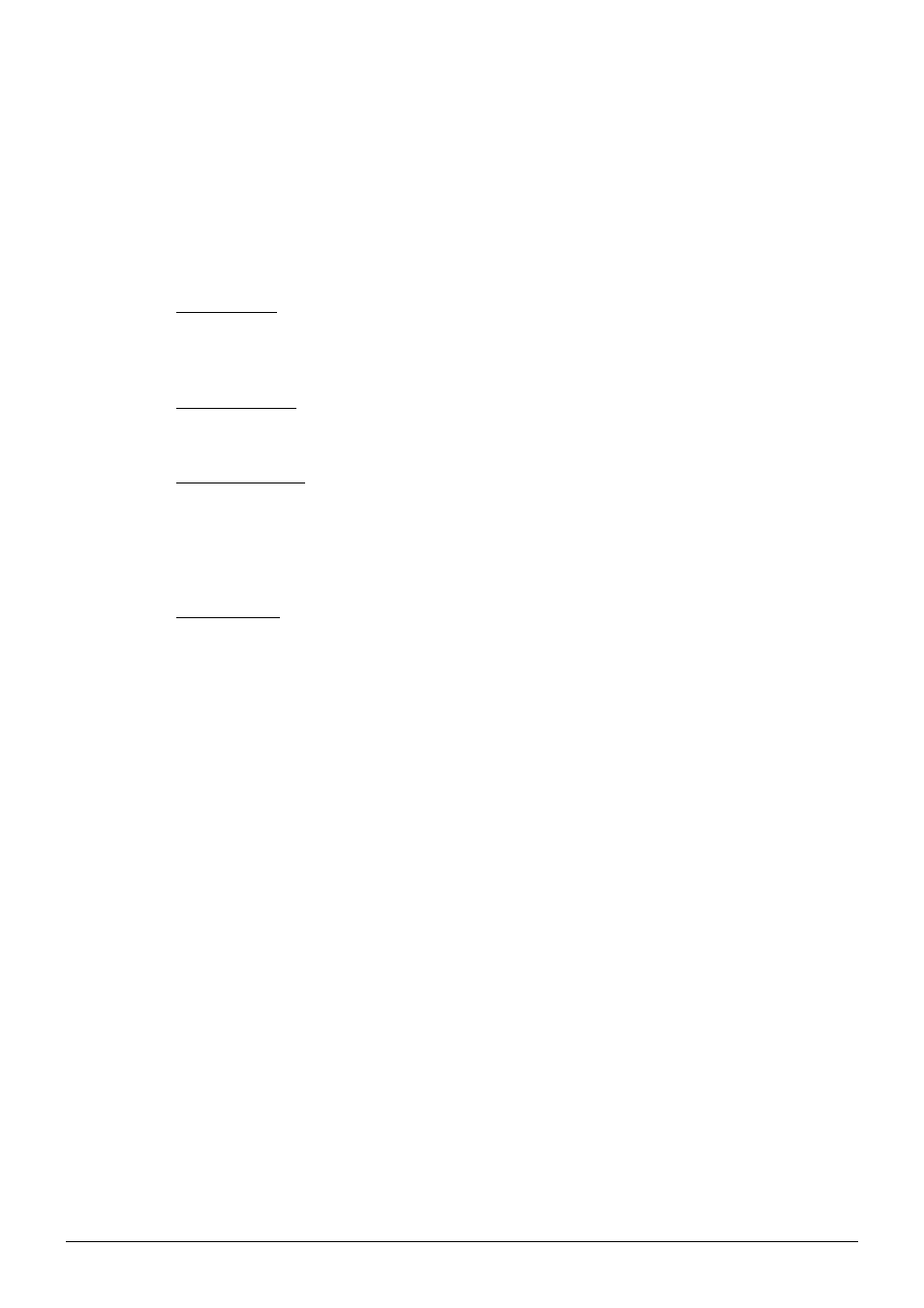
6 Operation
20
Distillation Record 1.2 Operation Manual
6 .3 .5
Export raw data
To export the recorded raw data into a ".csv" choose "Tools"
➡ "Export XLS". Save the file for further
analysis in standard spreadsheet programs (i.e. Excel).
6 .4
Special chart view functions
Size of a chart
If you have activated more than one chart, a gray separating line appears between the charts. Shift
the line to resize the chart.
Show/hide graph
To hide or show a graph, check or uncheck the according tick box in the chart.
Zoom functionality
Use the mouse to span a zoom window onto a graph. Release the mouse button to zoom into the
chart. To further increase the zoom level repeat this action.
To jump back to default zoom factor press the "Reset Zoom" button at the software tool bar.
Y-axis settings
To change the Y-axis scale click onto the Y-axis (onto the line). Set the new minimum and maximum
values in the appearing popup window.
6 .5
Reporting
To generate a process report of the recorded data choose "Tools"
➡ "Generate Report". Alternatively,
press the "Show Report" button at the software tool bar.
6 .5 .1
Report settings
It is recommended to choose the default settings accordingly to avoid empty charts (see section
6.1.6, "General" submenus).
· Adjust the content and appearance of the report via the report-generator popup window.
· Press the button "Rebuild Report" to apply the adjustments.
Finally, printout or save the report as a PDF.
