Start the installation process, Welcome screens, Start the installation process welcome screens – Aviom A360 Channel Manager User Manual
Page 8
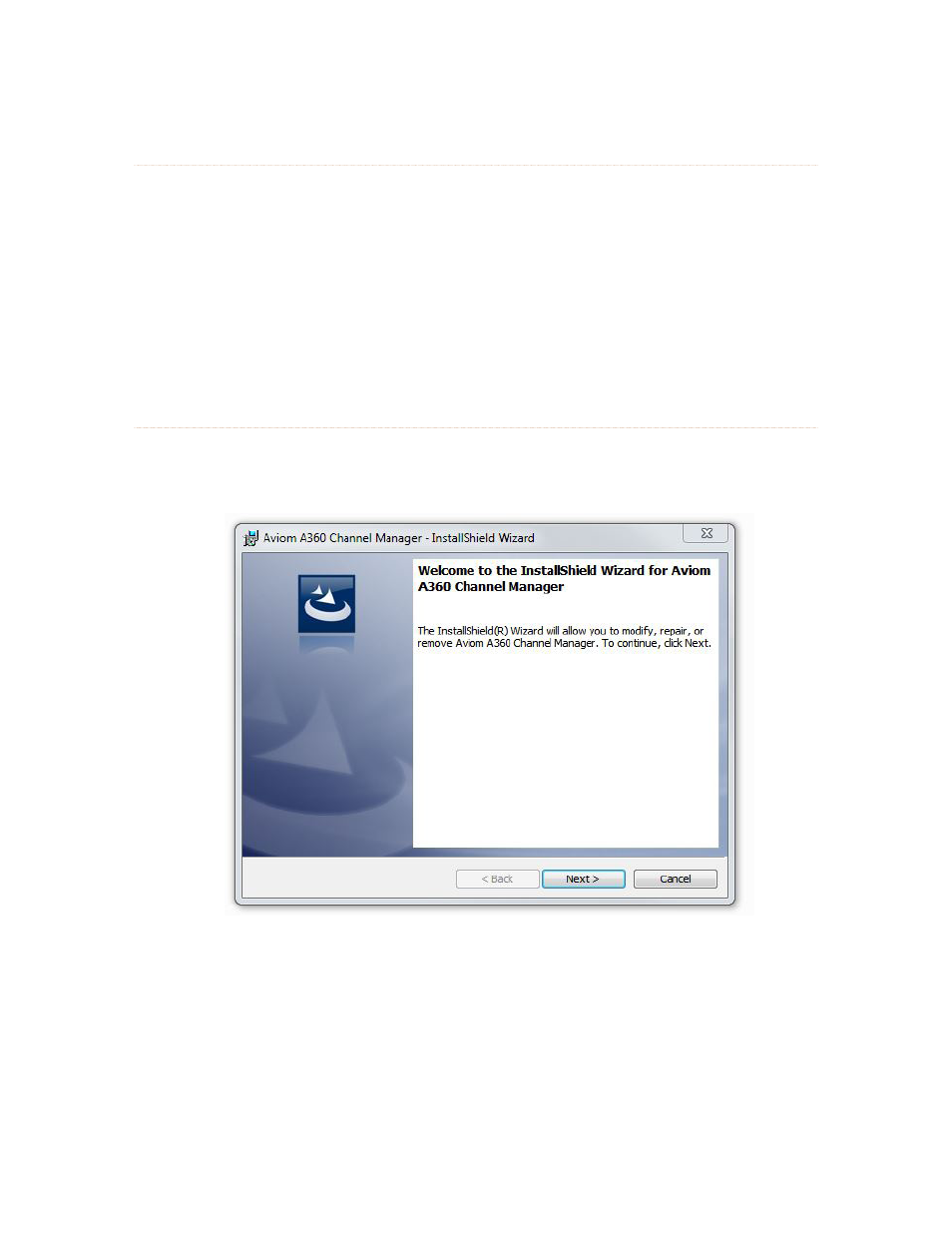
4
A360 C
hAnnel
M
AnAger
U
ser
g
Uide
Start the Installation Process
Before installing the software, quit any running Windows applications. Locate the installer file, named
“A360_Channel_Manager_Installer.exe,” and double-click it to begin the installation process. If an older
version of A360 Channel Manager is already installed on the computer, it will be uninstalled during the
new installation process. (Any user-created files are preserved.) You can uninstall a previous version of
A360 Channel Manager manually by using the tools built into the Windows OS Control Panel.
During the install, most screens give the option of navigating back to the previous step to review settings
or make changes before continuing. To do this, click the
B
ack
button. (To exit the installer at any time prior
to finishing, click the
c
ancel
button; no software components will be installed.)
Welcome Screens
When the Welcome screens appear, click
n
ext
to continue and install A360 Channel Manager or click
c
ancel
to exit without running the installer.
Click the Next button to continue the installation process.
