Copying mixer configurations, Recalling a mixer configuration on the a360 – Aviom A360 Channel Manager User Manual
Page 31
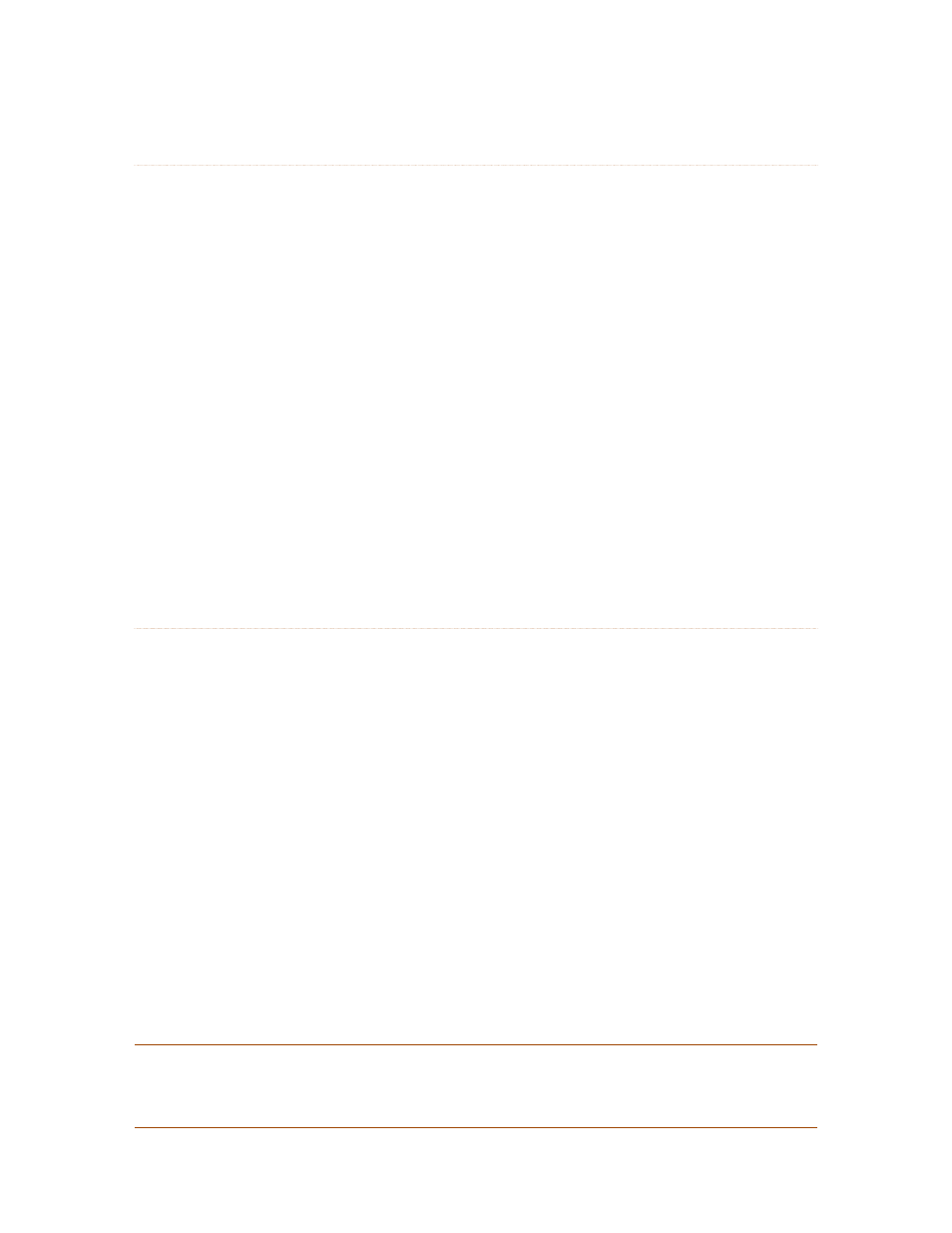
27
A360 C
hAnnel
M
AnAger
U
ser
g
Uide
Copying Mixer Configurations
If Mixer Configurations (and their associated Mix Presets) are created on an internal storage device on a PC,
they can easily be copied to a removable USB storage device for loading into an A360 Personal Mixer.
To copy all 16 Mixer Configurations and their Mix Presets to a removable device:
1. Connect a PC-formatted memory stick or other removable USB storage device to the
computer.
2. Locate the a
viom
folder at the root of the current disk that was used for Mixer
Configuration storage.
3. Click to highlight and select the Aviom folder.
4. Right-click and choose c
oPY
from the contextual menu (or use the shortcut Control-C).
5. Navigate to the root of the external storage device.
6. Right-click and choose P
aste
from the contextual menu (or use the shortcut Control-V).
7. The Aviom folder and its folder structure along with the sixteen Mixer Configurations and
their Mix Presets are written to the external device.
8. Eject the external storage device.
9. Connect the external device to the A360 Personal Mixer and load a Mixer Configuration
according to the instructions provided below.
Recalling a Mixer Configuration on the A360
Once a Mixer Configuration and its associated Mix Presets have been saved onto a USB memory device,
the configuration can be loaded into the A360. Loading a configuration replaces the Mix Presets and any
previously loaded configuration in the A360; there is no undo.
To recall a configuration:
1. Connect the USB memory device to the USB port on the rear of the A360 Personal Mixer.
2. Move the rear-panel switch on the A360 to the P
rogram
position; The s
ave
and r
ecall
LEDs
flash and the A360 mixing interface is temporarily disabled.
3. Press the r
ecall
button.
4. The s
ave
LED goes out and all 16 mix channel buttons begin to flash.
5. Press the numbered mix channel button that corresponds to the configuration you wish
to load.
6. The yellow Mute LEDs beneath the mix channel buttons light in sequence as a
confirmation that the configuration has been loaded successfully.
7. Move the rear-panel switch on the A360 to the c
ustom
position to use the new channel
layout and Mix Presets.
8. The USB memory device can be safely removed.
P
N
ote
:
When a Mixer Configuration file is loaded from a USB device it replaces any previously loaded
channel configuration; all Mix Presets in the A360 are replaced with those stored in the Mixer
Configuration.
