Aw2400mspi user’s manual – AvaLAN Wireless AW2400mSPI-10 User Manual
Page 33
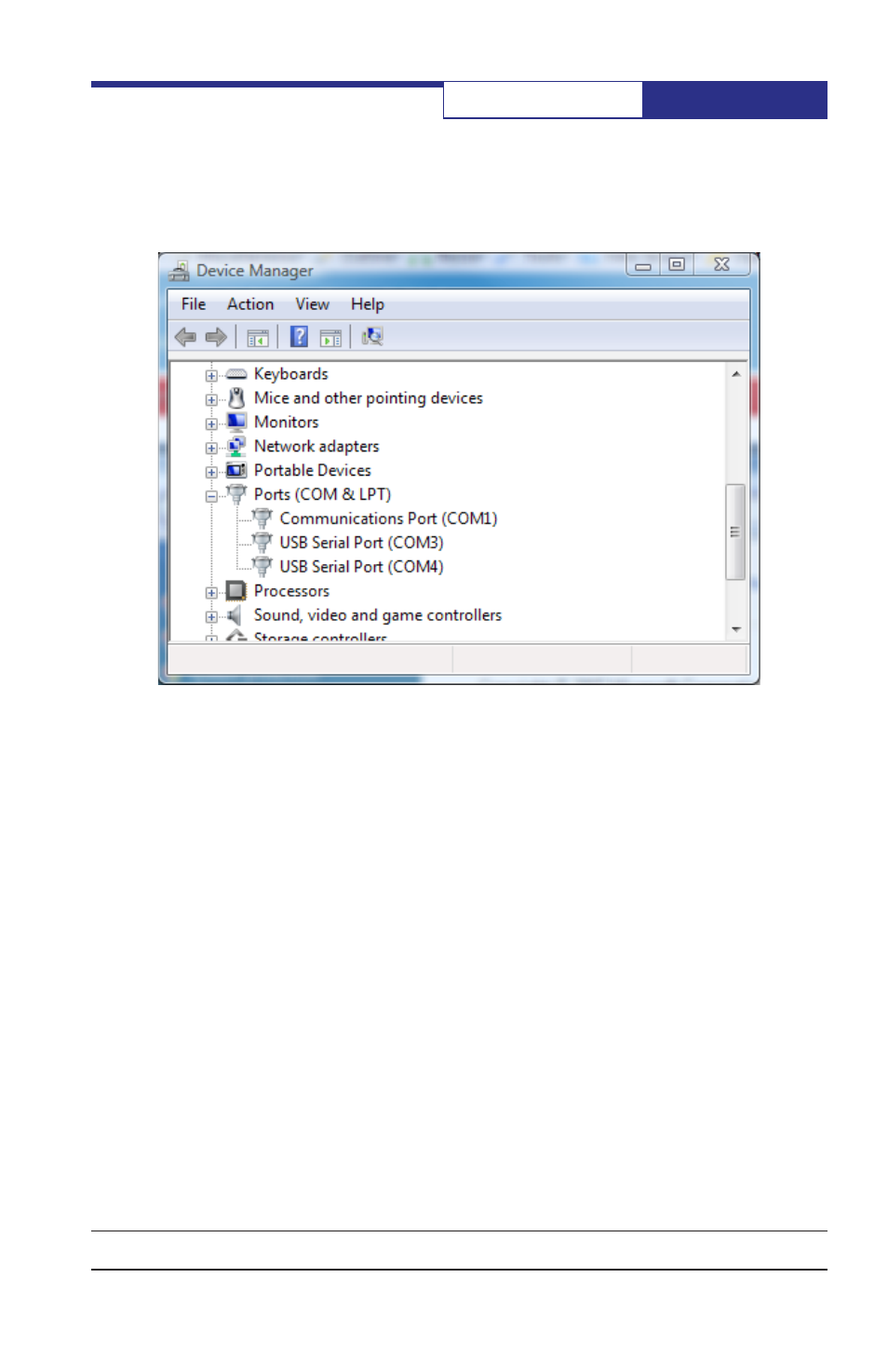
PAGE 33
Technical support (650) 384-0000
www.avalanwireless.com
AW2400mSPI
User’s Manual
running the Windows Device Manager (right-click on "My Computer", select
"Properties", then "Device Manager" or run the Control Panel and choose
Device Manager from the choices available there). In Device Manager under
the Ports item, you should see a pair of USB Serial Ports with associated COM
numbers.
3. If the USB Serial Ports are there, skip this step and go on to the next. If
they are not and you are sure that the Evaluation Board is connected to a
USB port on your PC, then download and install the latest driver from
www.ftdichip.com
. Go to that website and find the latest driver for your oper-
ating system and for the FT2232 series of chips. Install the driver following the
instructions provided by them.
4. Go to the AvaLAN website and download the latest version of the software
utility for this product:
www.avalanwireless.com/sw/EVK_Utility.zip
.
(Follow this link, or use the navigation menu: avalanwireless.com > Support
> Documentation & Downloads, choose AW2400mSPI and the EVK Utility link.)
Save the zip file wherever you like. When you extract the file, it will create
a folder that contains three files: EVKUtility.exe, ZedGraph.dll and EVK.conf.
The utility will run from any folder on your hard drive and requires no installa-
tion or registry modification. (The .dll must be in the same folder as the .exe.)
5. Run EVKUtility.exe. You should see a window similar to that on the following
page. The application window has three tabs, with the "Boot Configuration" tab
