Aw2400mspi user’s manual, Logic analysis using usb and windows utility – AvaLAN Wireless AW2400mSPI-10 User Manual
Page 32
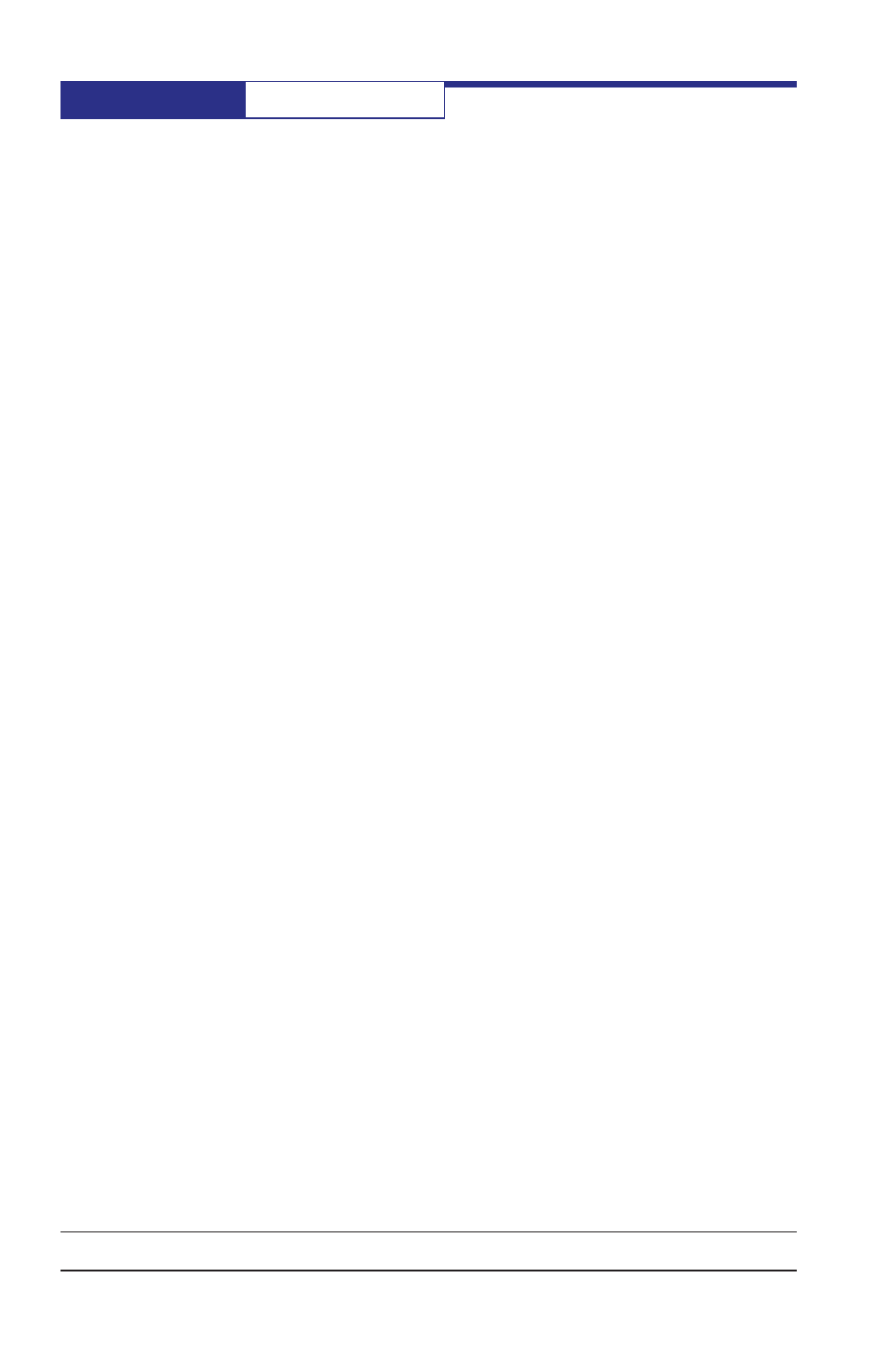
AW2400mSPI
User’s Manual
PAGE 32
Technical support (650) 384-0000
www.avalanwireless.com
3. The two radios are now configured in "ping pong" mode and will exchange data
back and forth. If they are communicating, the LEDs will display a common
channel, the PWR and TX lights should be lit, and up to 6 Quality lights will be
lit: one red LED at the far right for minimal connectivity, two reds, two yellows,
two greens for maximum RF signal strength.
4. After verifying that the radios are "ping ponging" at close range, move the
units into your desired operating configuration and determine if they still have
adequate signal quality (3 LEDs or more).
The signal quality will depend upon a combination of distance, interfering objects
and their RF density and the antenna chosen. If your requirement is for more dis-
tance or greater penetration, consider a high gain directional antenna.
Logic Analysis Using USB and Windows Utility
By connecting the two Evaluation Boards to a PC or pair of PCs and loading appropri-
ate software, the two radios can be programmed and the digital performance and
timing can be analyzed. Note that the Evaluation Board environment is UART and
if you desire a demonstration of SPI logic behavior before constructing your own
host microcontroller environment, consider evaluating an AW900MTR Ethernet radio
module. You may examine the logic signal timing in UART mode by attaching a logic
analyzer to the labelled probe points on the Evaluation Board.
To evaluate AW2400mSPI performance, you will need one or two PCs that run
Windows XP or higher. It is possible to plug both Evaluation Boards into one PC,
but that of course limits the RF range and may cause overloading of the radio's
receivers.
To operate the AW2400mSPI Evaluation Board from a PC, you will need a free USB
connection per board and two critical pieces of software. The USB interface is
through an FT2232D chip from Future Technology Devices. Your PC must have a
driver loaded that allows assignment of two virtual COM ports that connect to this
chip. Plus you will need a software utility from AvaLAN that supports configuration,
status testing and data exchange.
1. Set all DIP switches on the Evaluation Board to off (up). Connect an
AW2400mSPI Evaluation Board to a USB port on your PC using the cable supplied
(micro USB to standard USB). Usually, your PC will discover the new USB device
and automatically load an appropriate driver. If this is successful, you will see
a popup window that indicates that your new USB device is installed and ready
for use. Make note of the two COM port numbers, which should be consecutive.
2. Verify that your PC is connected logically to the Evaluation Board by
