Printing – Canon CDI-M113-010 User Manual
Page 29
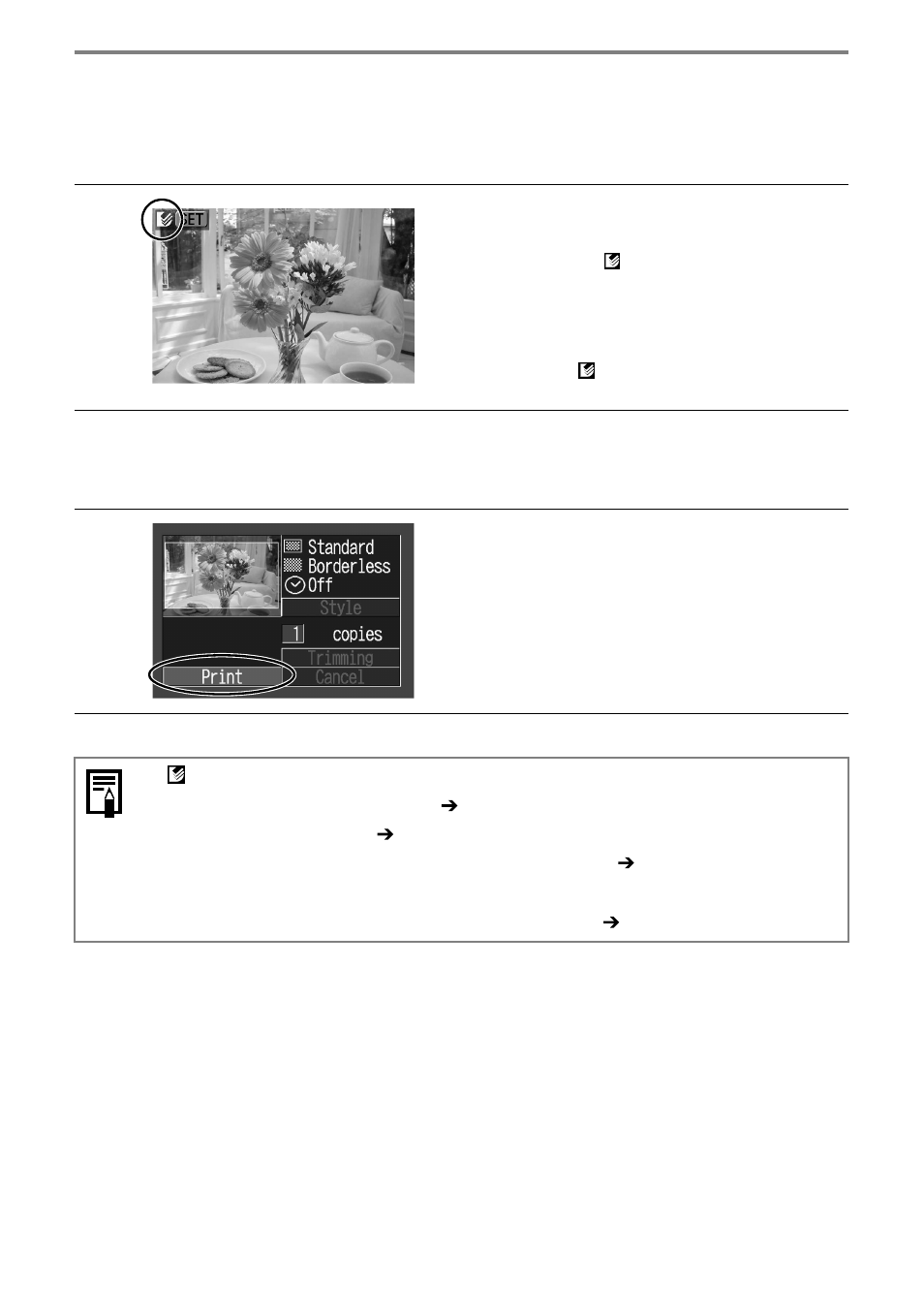
28
Printing
This section explains the flow of printing operations.
For more details, refer to your Camera User Guide.
1
Turn the camera’s power on and
display the images.
• Check that the
(Direct Print) mark is
displayed in the upper left corner of the LCD
monitor.
• Some camera models automatically power
up when the cable is connected to the
printer. The
(Direct Print) mark then
displays on the LCD monitor.
2
Display the images to be printed and press the SET button.
3
Select [Print] and press the SET
button.
• Printing starts. The camera returns to the
replay screen once printing is successfully
completed.
If
does not display in step 1, check the following:
• Is the cable correctly connected?
p. 26
• Is the printer’s power on?
p. 26
• Is your camera’s firmware compatible with this printer?
p. 34
If printing does not start, check the following:
• Does the camera’s LCD monitor display a message?
p. 36
- mx860 (997 pages)
- mp620 (815 pages)
- mp495 (759 pages)
- PIXMA iP2600 (72 pages)
- Pixma MP 190 (396 pages)
- PIXMA iX6520 (300 pages)
- PIXMA iX6540 (339 pages)
- PIXMA iX6540 (335 pages)
- BJC-3000 (80 pages)
- BJC-3000 (350 pages)
- BJC-50 (141 pages)
- BJC-55 (181 pages)
- BJC-6200 (281 pages)
- BJC-8200 (85 pages)
- BJC-8500 (13 pages)
- BJC-8500 (159 pages)
- i475D (2 pages)
- i80 (1 page)
- i850 (2 pages)
- CP-100 (110 pages)
- SELPHY CP750 (50 pages)
- CP 300 (53 pages)
- CP100 (62 pages)
- C70 (421 pages)
- W8200 (196 pages)
- H12157 (359 pages)
- ImageCLASS MF4570dw (61 pages)
- i 350 (9 pages)
- C560 (2 pages)
- C2880 Series (16 pages)
- Color imageRUNNER C3080 (4 pages)
- BJ-30 (183 pages)
- imagerunner 7095 (14 pages)
- C3200 (563 pages)
- Direct Print (109 pages)
- IMAGERUNNER ADVANCE C5030 (12 pages)
- IMAGERUNNER 3530 (352 pages)
- IMAGERUNNER 3530 (6 pages)
- IMAGERUNNER ADVANCE C7065 (12 pages)
- BJC-4400 (106 pages)
- IMAGERUNNER 2525 (3 pages)
- ImageCLASS 2300 (104 pages)
- IMAGECLASS D440 (177 pages)
- ImageCLASS MF7280 (4 pages)
