Reinstalling software, Center), G^pageii – Panasonic CF-48 Series User Manual
Page 26: Ctrl)+(alt 1, C enter, F10 )
Attention! The text in this document has been recognized automatically. To view the original document, you can use the "Original mode".
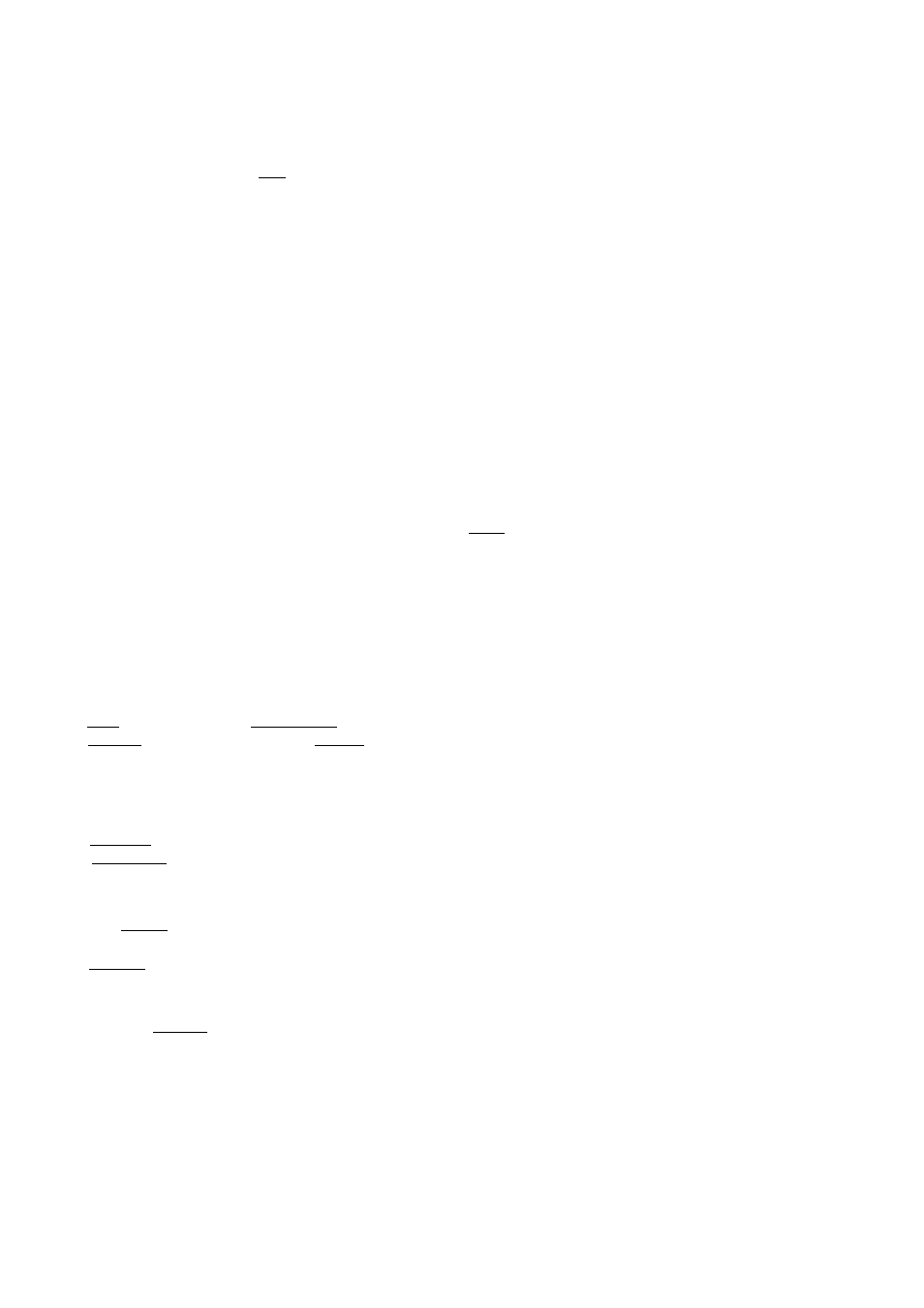
Reinstalling Software
10
At the confirmation message, press (
Y ).
The operation of reinstallation for the hard disk starts au
tomatically. (The operations take about 15 minutes.)
Do
not
cancel
the
reinstall
procedure
before
it
is
completed.
When a message appears instructing you to insert
the next CD, insert the recovery CD showing the
next number in the sequence, and then select [OK].
If the message “The niedia does not contain the cor
rect file” appears, select [OK]. A message will ap
pear instructing you to insert the next CD.
Confirm that the proper recovery CD has been in
serted by opening the tray of the CD drive and then
close the tray, then select [OK].
11
After the reinstallation procedure completes, the follow
ing message will appear on the display.
Remove the recovery CD.
Wmdows(R) 2000 Professional install wizard will start after reboot
Remove the Product Recovery CD-ROM, then restart the computer by pressing
Ctrl + Alt + Del (Delete),
Windows(R) XP Professional install wizard will start after reboot.
Remove the Product Recovery CD-ROM, then restart the computer by pressing
Ctrl + Alt + Del (Delete).
12
Restart the computer by pressing (
Ctrl)+(Alt 1 +
(
Del
) and immediately hold down (
F2
1. Release the
key when the Setup Utility starts up.
If the password has been set, enter the Supervisor Pass
word.
13
Press
At the confirmation message, select [Yes] and then press
C Enter
] ■ (The Setup Utility settings will return to their
default values. Even the security settings with the excep
tion of the password(s) will return to their default values.)
14
Press C
F10 )■
At the confirmation message, select [Yes] and press
CEnter).
15
Perform the setup procedure for Windows by following
the instructions on the screen.
tmmmm
G^Pageii
9 Page 12
You can change the drive letter for the CD drive or hard disk
drive by the following steps.
•
Drive letters can only be changed when two or more parti
tions have been created on the hard disk drive. The name
of the C: drive cannot be changed.
•
We recommend that you make these changes before in
stalling applications.
1
Select [Start] - [Settings] - [Control Panel] - [Administra
tive Tools] - [Computer Management].
2 Select [Disk Management] from [Storage].
3
Right click on the partition of the hard disk or the name of
the CD drive and select [Change Drive Letter and Path...].
4
Select [Edit].
5
Select [Assign a drive letter] and select the new drive let
ter, and then select [OK].
6 At the confirmation message, select [Yes],
mmimm
1
Select [Start] - [Control Panel] - [Performance and Mainte
nance] - [Administrative Tools] - [Computer Management].
2 Select [Disk Management] from [Storage].
3
Right click on the partition of the hard disk or the name of
the CD drive and select [Change Drive Letter and Paths...].
4 Select [Change].
5
Select
[Assign
the
following
drive
letter]
and
select
the
new drive letter, and then select [OK].
6
At the confirmation message, select [Yes].
16
Run the Setup Utility and change the settings where nec
essary.
26
