Dealing with problems, Summary), Starting up – Panasonic CF-48 Series User Manual
Page 21
Attention! The text in this document has been recognized automatically. To view the original document, you can use the "Original mode".
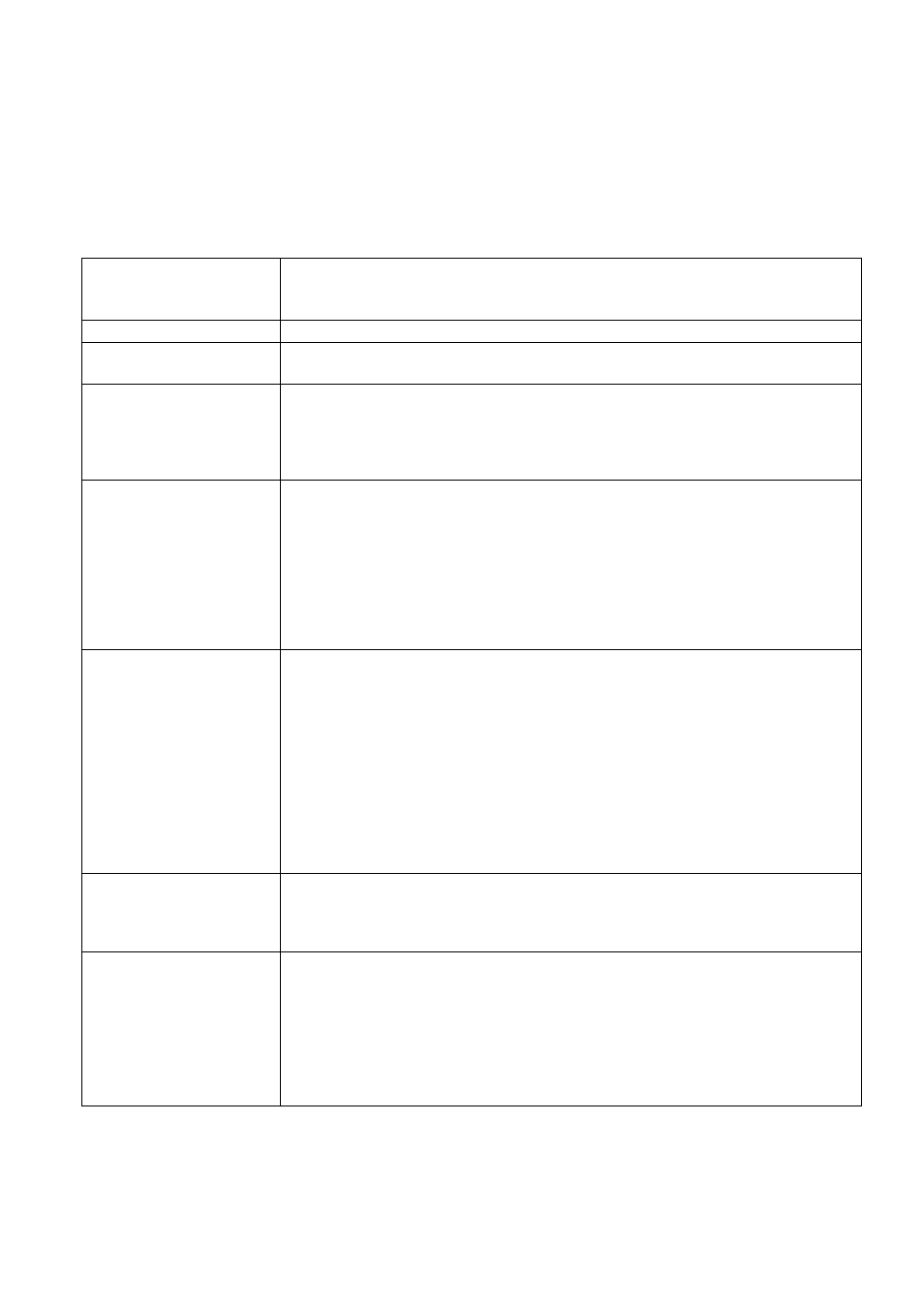
Dealing with Problems
(Summary)
When a problem occurs, refer to this page. The “Reference Manual” also contains detailed information. If a problem appears to be
related to a software application, read the software related manual. If you still cannot troubleshoot the problem, contact Panasonic
Technical Support.
# starting Up
ITïe power indicator or bat
tery indicator is not lit
•
Check the cable connection for the AC adaptor.
•
Check to see if a fully charged battery is properly installed.
•
Remove the battery pack and disconnect the AC adaptor, then connect them again.
(Enter Password] is displayed
Input your password. If you have foigotten it, contact Panasonic Technical Support.
POST Startup Error(s) is
displayed
(^page 19
Windows startup, or an op
eration is extremely slow
Press
C
F9
)
in
the
Setup
Utility
((3=
“Setup
Utility”).
This
will
restore
the
Setup
Utility’s
settings
to
their
default
values
(except
the
password
settings).
Then,
the
Setup
Utility must be run once again for you to input the appropriate operating environment set
tings.
(The
processing
speed
depends
on
the
application
software
used,
so
this
operation
may not cause the processing speed to increase.)
The date and time are incor
rect
•
You can set the date and time using the following procedure.
•ViunRWViiM'B : IControl Panell - IDate/Timel
MTIÎîfîPffEUÏlfc : IControl Panell - IDate. Time. Lansuase. and Reeional Ontionsl -
[Date and Time]
•
When the computer is connected to a LAN, confirm the date and time of the server.
•
If you continue to experience problems, the internal battery maintaining the clock may
need to be replaced. Contact Panasonic Technical Support.
0
This computer will not correctly recognize the date and time starting fixim the year 2100
A.D.
When resuming from the
standby
or
hibernation
mode,
[Enter
Password]
does not appear even if a
password has been set in the
Setup Utility
Even when a password has been set in the Setup Utility, [Enter Password] does not appear
when the computer resumes from the standby or hibernation mode.
If you want to use the security function when using the standby or hibernation mode, use the
Windows password as follows:
Set the password in [Control Panel] - [Users and Passwords], then add the check mark for
[Prompt
for
password
when
computer
goes
off
standby]
in
[Control
Panel]
-
[Power
Op
tions] - [Advanced].
Select the account to change in [Control Panel] - [User Account] and set the password, then
add
the
check
mark
for
[Prompt
for
password
when
computer
resumes
from
standby]
in
[Control Panel] - [Performance and Maintenance] - [Power Options].
When “Invalid system disk.
Replace the disk, and then
press any key.” (or a simi
lar message) is displayed
•
This means a floppy disk that does not contain system startup information has been left in
the floppy disk drive. Remove the floppy disk, and press any key.
•
If the message still appears even after trying the above measure, this may be an indication
that some type of hard disk failure has occurred. Contact Panasonic Technical Support.
When
the
administrator
password is forgotten
After reinstalling, setup Windows and then set the password again.
If you have created a password reset disk page 13), a message is displayed when you
fail to correctly enter the password. Follow the message’s instructions and set the password
again by using the password reset disk.
If you have not created a password reset disk, after reinstalling, setup Windows and then set
the password again.
21
