Touchscreen (basic operation), Moving the cursor, Cursor – Panasonic CF-18 User Manual
Page 20: Stylus, Double-clicking, Dragging, Handimg the touchscreen, Handling the stylus, Touchscreen, Basic operation)
Attention! The text in this document has been recognized automatically. To view the original document, you can use the "Original mode".
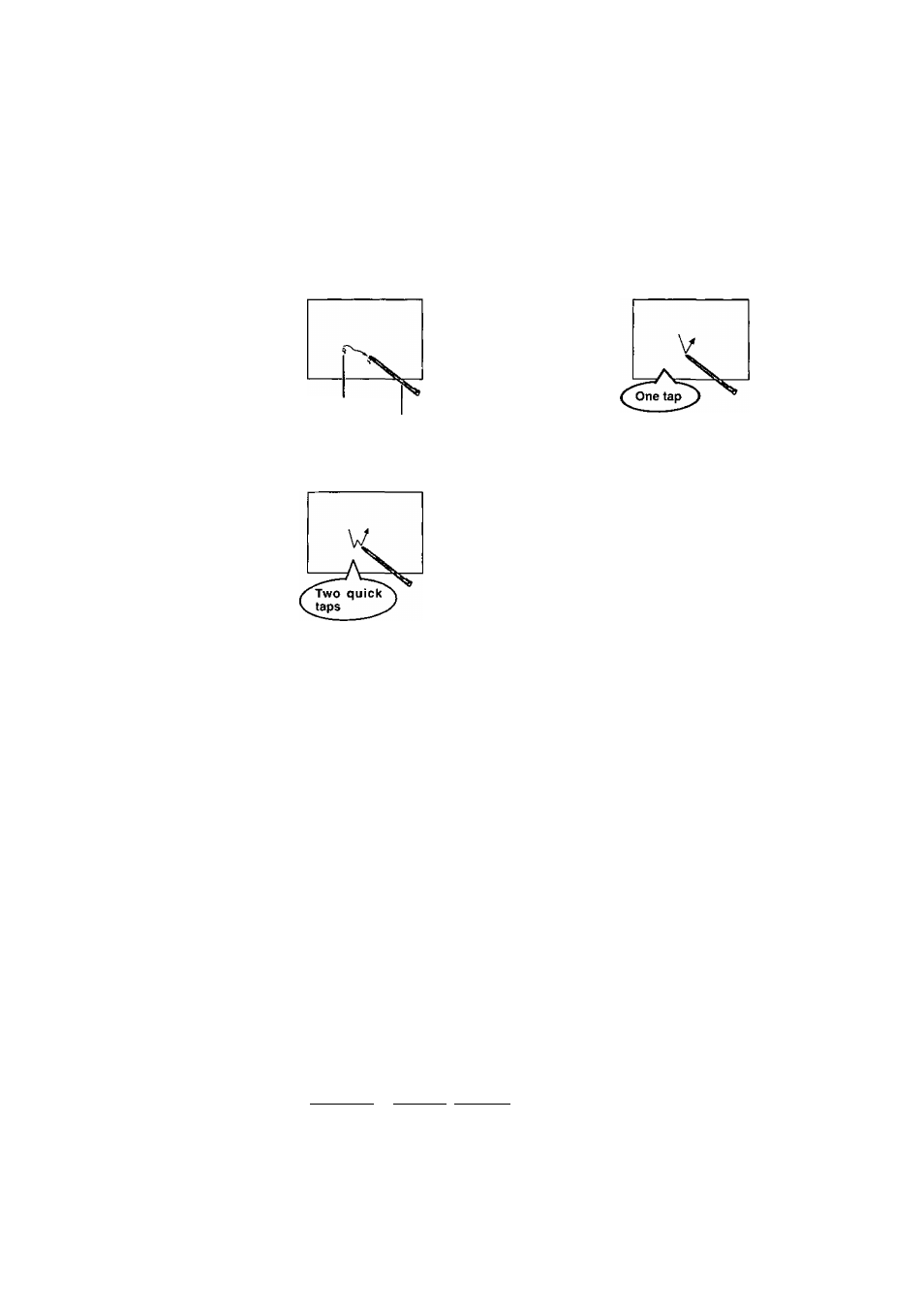
Touchscreen
(Basic Operation)
Your computer is equipped with a touchscreen function allowing you to perform the same opera
tions as the touch pad or mouse by touching the surface of the display with the stylus (included).
(The following explanation gives one example (for the default settings).)
The operation settings can be changed. For detailed information,
‘Touchscreen
(Advanced)”.
Moving the cursor
Clicking
Cursor
Stylus
Double-clicking
Dragging
Touch and hold the object (i. e.
file or icon), move the stylus on
the surface (dragging the ob
ject to the desired location),
then release the stylus.
note
)-
To right-click:
1
Select m on the taskbar.
[D changes to 0.
2
Select the object you want to right-click.
Handimg the Touchscreen ^
t
Use the stylus included with the computer. Do not use an implement other than the stylus that
comes with the computer.
> Do not place any object on the surface or press down forcefully with sharp-pointed objects
(e.g., nails), or hard objects that can leave marks (e.g., pencils and ball point pens).
i
Do not operate the computer when such things as dust are on the screen. Do not allow contact
with substances that could dirty the touchscreen, such as oil.
i
When the touchscreen becomes dirty:
Wipe to remove dirt by using a dry soft cloth included with the computer.
Do not use benzene or thinner, or rubbing alcohol.
For more information, refer to “Suggestions About Cleaning the LCD Surface” that comes
with the soft cloth.
Handling the Stylus^
I Clean the stylus tip and screen prior to operation. Foreign particles can scratch the screen and
impede the operation of the stylus.
I Use the stylus only for the computer screen. Using it for any other purpose may damage the
stylus and scratch the screen.
I Do not use pencils, implements with sharp tips or hard objects for screen operations. The
screen may be damaged as a result.
20
