Dc-in jack, Latch a, Power switch (j) – Panasonic CF-18 User Manual
Page 10: Power indicator 0, Connect your computer to a power outlet, 5 open the display, Q turn your computer on, Setup windows, 4witraowsf2000l, First-time operation
Attention! The text in this document has been recognized automatically. To view the original document, you can use the "Original mode".
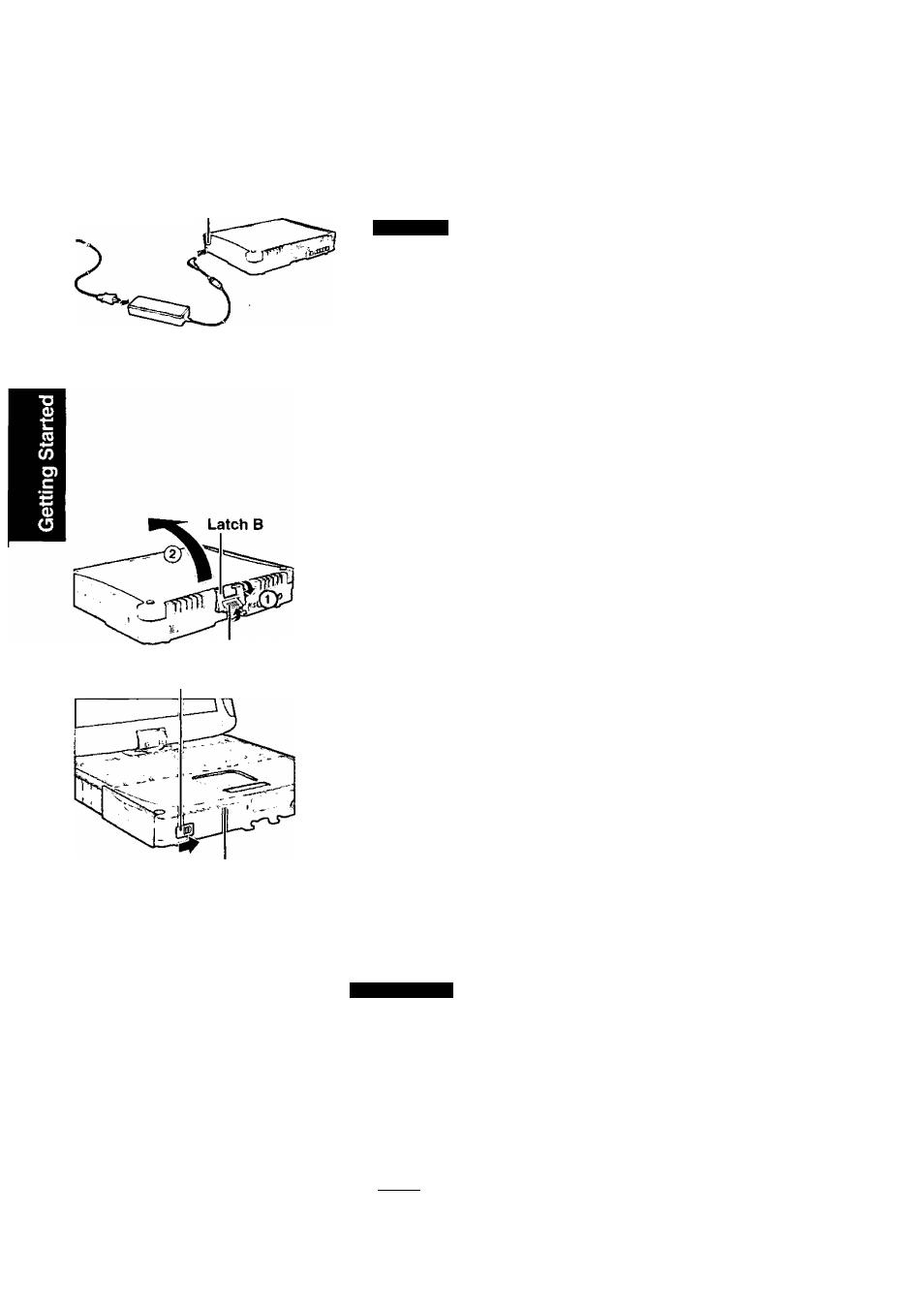
First-time Operation
DC-IN Jack
G>eo
DC IN 16.0 V
Latch A
Power Switch (j)
Power Indicator 0
Connect your computer to a power outlet.
^AlDiliieN
• Be sure the AC adaptor is connected until completing the first-time use operation.
• When using the computer for the first time, do not connect any peripheral de
vice except the battery pack and AC adaptor to the computer.
Handling the AC adaptor
• Do not twist or pull the AC power cord forcefully. Doing so may damage the
connections.
• Use only the specified AC adaptor with your computer. Using an AC adaptor
other than the one supplied might damage the battery and/or the computer.
• When the DC plug is not connected to the computer, disconnect the AC cord
from your AC wall outlet.
• Problems such as sudden voltage drops may arise during periods of thunder
and lightning. Since this could adversely affect your computer, an uninterruptible
power source (UPS) is highly recommended unless running from the battery
pack alone.
5
Open the display.
(l) Pull up on the latch A and release the latch B.
Lift open the display.
Q
Turn your computer on.
Slide the power switch and hold it for approximately one second until the power indi
cator turns on before releasing it.
Do not slide the power switch and hold it for more than four seconds; this will
cause the power to be turned off forcibly.
Do not slide the power switch repeatedly.
Once the computer is powered off, you must wait at least ten seconds before
powering it on again.
‘A
J
Setup Windows.
Moving the cursor (£^) or clicking buttons can be performed with the touch pad
page 19).
.4WitraowSf2000l
f
U
Do not press any keys or touch the touch pad until [Windows 2000 Profes
sional Setup] is displayed.
Do not use the touchscreen during the Windows setup.
(X) At [Welcome to the Windows 2000 Setup Wizard], select [Next].
After reading the agreement, select [I accept this agreement] or [1 don’t accept
this agreement], then select [Next],
X
note
>
1
If [I don’t ac
If [I don’t accept this agreement] is selected, the Windows setup will be aborted.
10
