Main menu, Trilingual animated icons), Menu language selection – Panasonic CT-31SF14 User Manual
Page 14: Picture adjustments, Picture norm, Main menu (trilingual animated icons)
Attention! The text in this document has been recognized automatically. To view the original document, you can use the "Original mode".
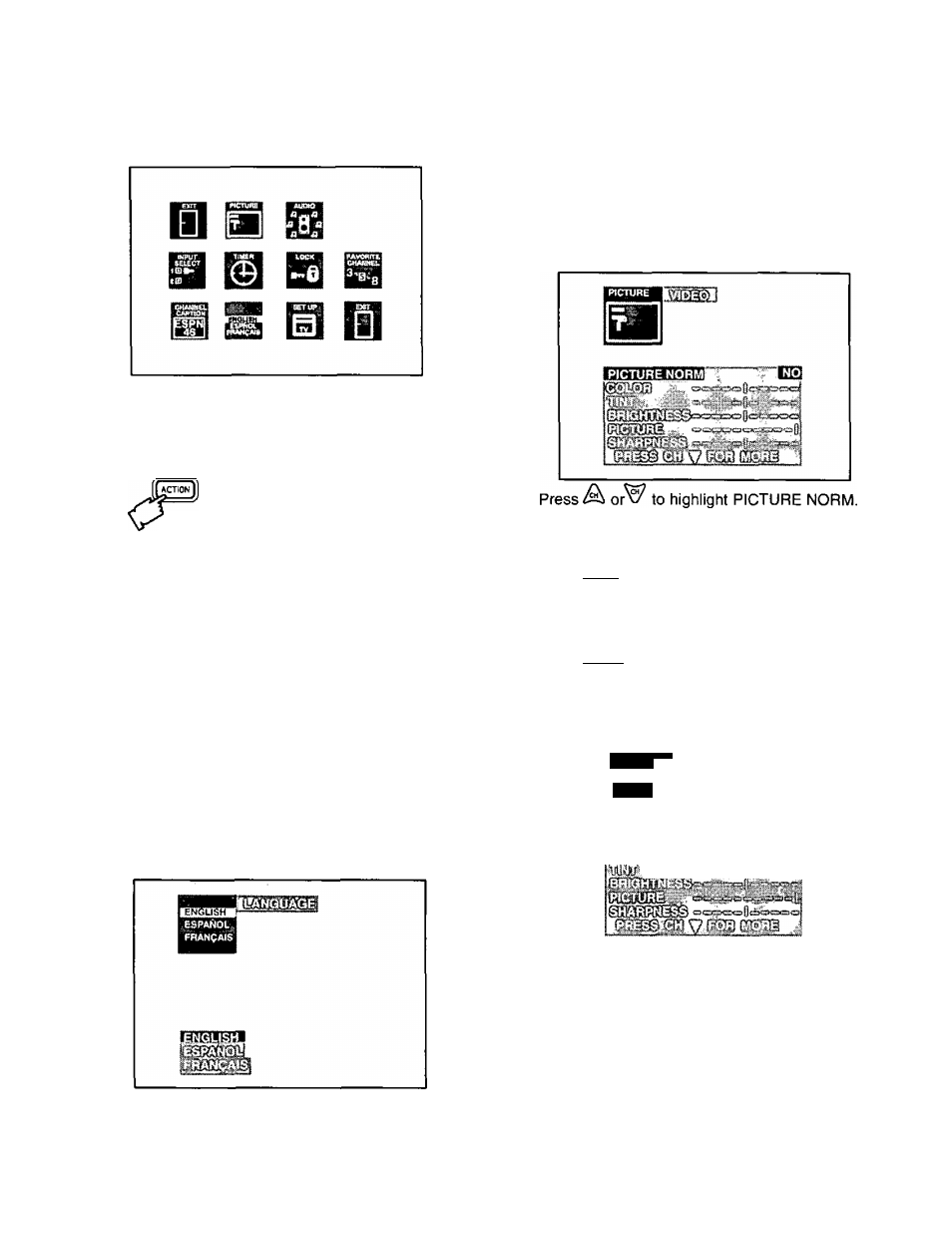
Main Menu
(Trilingual Animated Icons)
NOTES:
• The selected Icon will turn red and will be
animated
• When Auto Power On feature is activated,
Timer Icon will change to an Exit Icon
Display and Exit Menus
CH BUTTONS
Highlight Desired
Feature when
Menu is Displayed
A
Located On Remote Control
VOL BUTTONS
Selects or Adjusts
Features when
Menu is Displayed
Menu Language Selection
The MENU LANGUAGE is factory set to ENGLISH.
Follow the instructions to change the Menu Language
to SPANISH, FRENCH, and back to ENGLISH.
1. Press
2. Press A or^ and or ^ to highlight the
Language ENGLISH/ESPANOUFRANgAIS Icon.
3. Press to display the Language select Menu.
4. Press
A or^
to select ENGLISH, ESPAÑOL or
FRANÇAIS for the Language Menu.
5. Press ^3 twice to exit menus.
Picture Adjustments
Picture Norm
Use to reset Color, Tint, Brightness, Picture, and Sharpness
adjustments back to a factory preset level.
1. Press 1^3).
2. Press ^^or^^ and*^or^ to highlight the Picture
Icon.
3. Press
to display the Picture Adjustment Menu.
5. Press or ^ to select “SET" to normalize Color,
Tint, Brightness, Picture, and Sharpness.
6. Press CteJJ twice to exit menus,
Color, Tint, Brightness, Picture, and
Sharpness Adjustments
1. Press (Lssd)
2. Press ^^or^^ and^or^ to highlight the Picture
Icon.
3. Press ^3 to display the Picture Adjustment Menu.
McnrñE
■ i
I
4.
Press
A orW
to select the desired Picture
Adjustment (Color, Tint, Brightness, Picture, or
Sharpness).
5.
Press or ^ to adjust your selection. (The
Selected Picture Adjustment will be displayed.)
6. Repeat steps 4 and 5 for the remaining Picture
Adjustments.
7. Press ^3 twice to exit menus.
-
14
-
