Troubleshooting – Panasonic CF-VCW722 User Manual
Page 10
Attention! The text in this document has been recognized automatically. To view the original document, you can use the "Original mode".
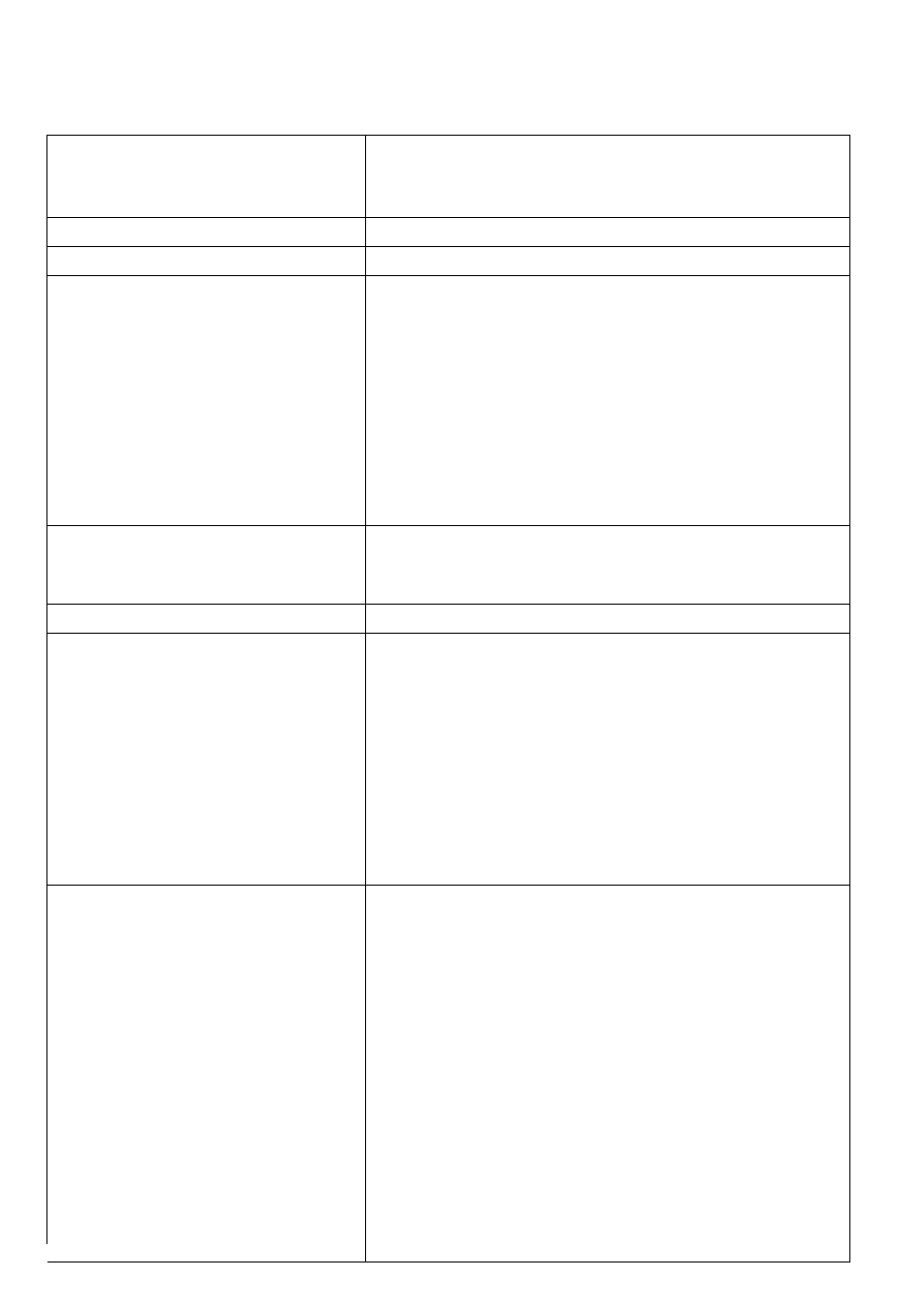
Troubleshooting
The computer does not recognize
the drive.
• Check the settings by following the instructions
in “Preparations".
• Is the drive properly mcxmted in the multimedia pocket?
The MP indicator (@) does not light. Is the disc loaded on the tray correctly?
Cannot play disc or read data from it. Is the disc bent, scratched, or dirty?
Cannot eject disc.
Is the computer powered on?
To remove a disc when the
computer is powered off. insert
a pointed object (e.g.. the bent-
out tip of a paper clip, or the
tip of a pencil or ballpoint pen)
into the emergency hole. Push-
ing it completely to the end
Emergency Hole
will free the tray so that it can
be pulled out.
A blue background appears on
the screen with the MPEG image.
Did you open the drive or remove the disc while it
was operating?
Re-in.sert the disc and close the drive. Press
t Enter
).
The disc tray does not close.
E>id you touch the eject button when you close the tray?
The computer hangs or reboots.
• Is an external drive (CD-ROM drive, DVD-ROM
drive, etc.) connected?
When the drive is installed, do not use an exter
nal drive (CD-ROM drive, DVD-ROM drive, etc.).
•
Was the computer turned off before the
installation/removal of the drive?
The computer needs to be off so that the drive
can properly initialize during Windows startup.
mmmB
• Has BaySwap been updated?
mmmmm
Cannot access file for CD-
ROM
drive
or
DVD-ROM
drive.
When the CD-ROM drive or DVD-ROM drive
is replaced after the CD-R/RW drive has been
installed in the Multimedia Pocket, files inside
the drive sometimes cannot be accessed.
In
this
case,
execute
[Scan
for
hardware
changes] using the following procedure.
1
Select [Device Manager) in [start] - [Con
trol Panel] - [Performance and Maintenance]
- [System] - [Hardware].
2
Select the drive displayed under [DVD/CD-ROM
drives] (e.g., MATSHITA****), then select [Ac
tion] - [Uninstall] from the menu and select [OK].
3
Select [Action] - [Scan for hardware changes]
from the menu. (Microsoft Corp. has reported
that the above noted problem occurs.)
10
