Margins and tabs, Setting margins and tabs, 1 press space bar – Panasonic KX-E2000 User Manual
Page 17: 2 press left mgn, 3 press space bar, 4 press tab set, 6 press right mgn, 7 press return, Setting margins and tabs 1
Attention! The text in this document has been recognized automatically. To view the original document, you can use the "Original mode".
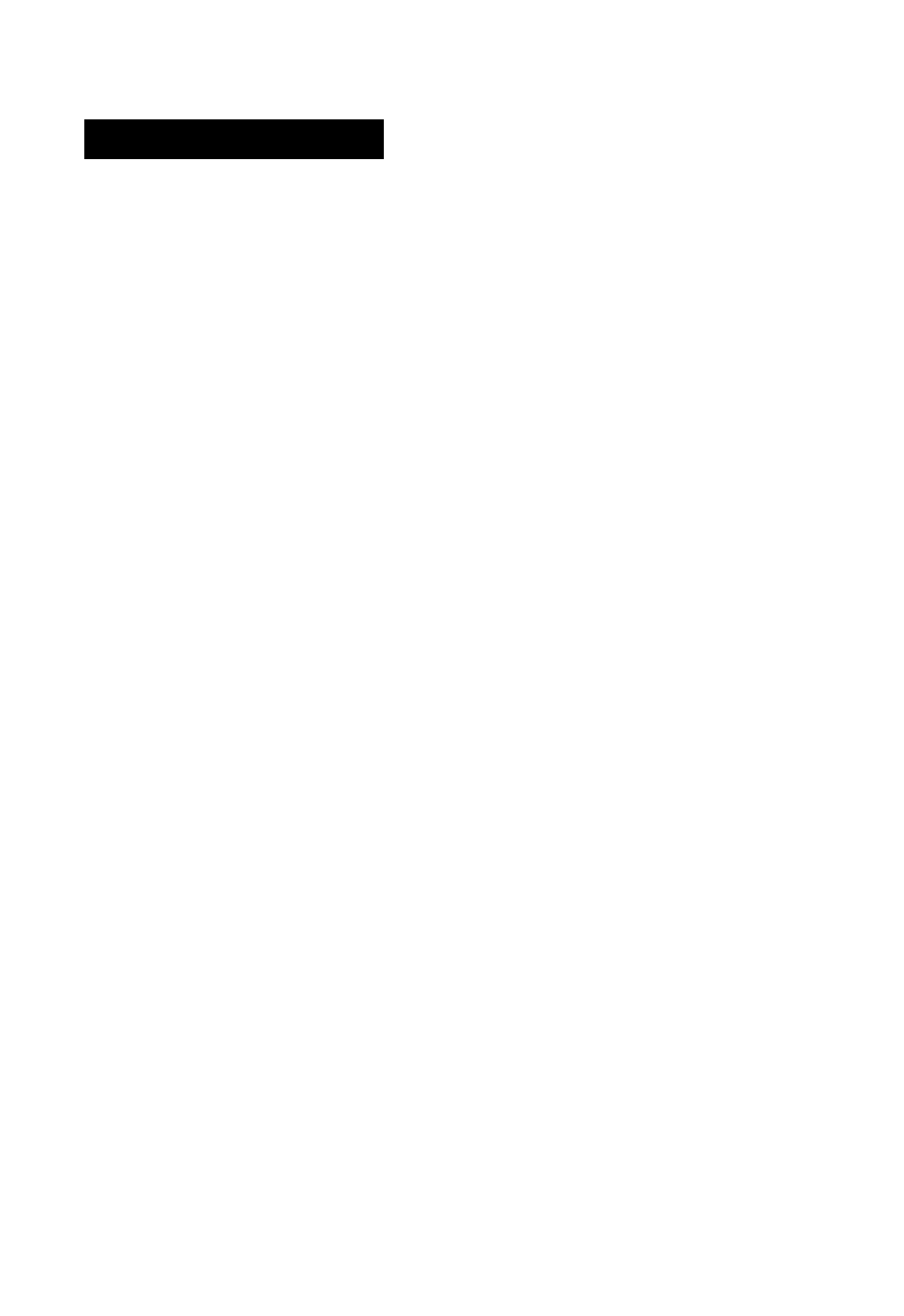
Margins and Tabs
Because there are no preset margins or tabs, the KX-E2000
enables you to set margins and tabs to meet your requirements.
A maximum of 28 tab stops can be set on a writing line.
Panasonic also gives you the ability to store three different
margin formats (margins, tabs, and hot zones). These formats
are stored in X. Y and Z, and can be recalled at any time;
thus, eliminating the need to manually set frequently used margin
formats.
LEFT
MGN
TAB
SET
RIGHT
MGN
J
Setting Margins and Tabs
1
Press SPACE BAR
This moves the printer toward the right. When you have
reached the desired left margin position,
2
Press LEFT MGN
To position the printer at the first required TAB stop,
3
Press SPACE BAR
4
Press TAB SET
Repeat the last two steps for each tab stop required. The
maximum number of tab stops on one line is 28.
5
Press SPACE BAR to reach the right margin setting
6 Press RIGHT MGN
7
Press RETURN
• You may also change the left margin as you would on a traditional
typewriter by using the M.R., SPACE or BACK SPACE key, and
pressing LEFT MGN at the new position.
10
