English, Operations common to each mode, Key illumi – Clarion DXZ938R User Manual
Page 20: Message display, Beep, Aux function, Selecting aux in sensitivity, Screen saver function, Displaying titles
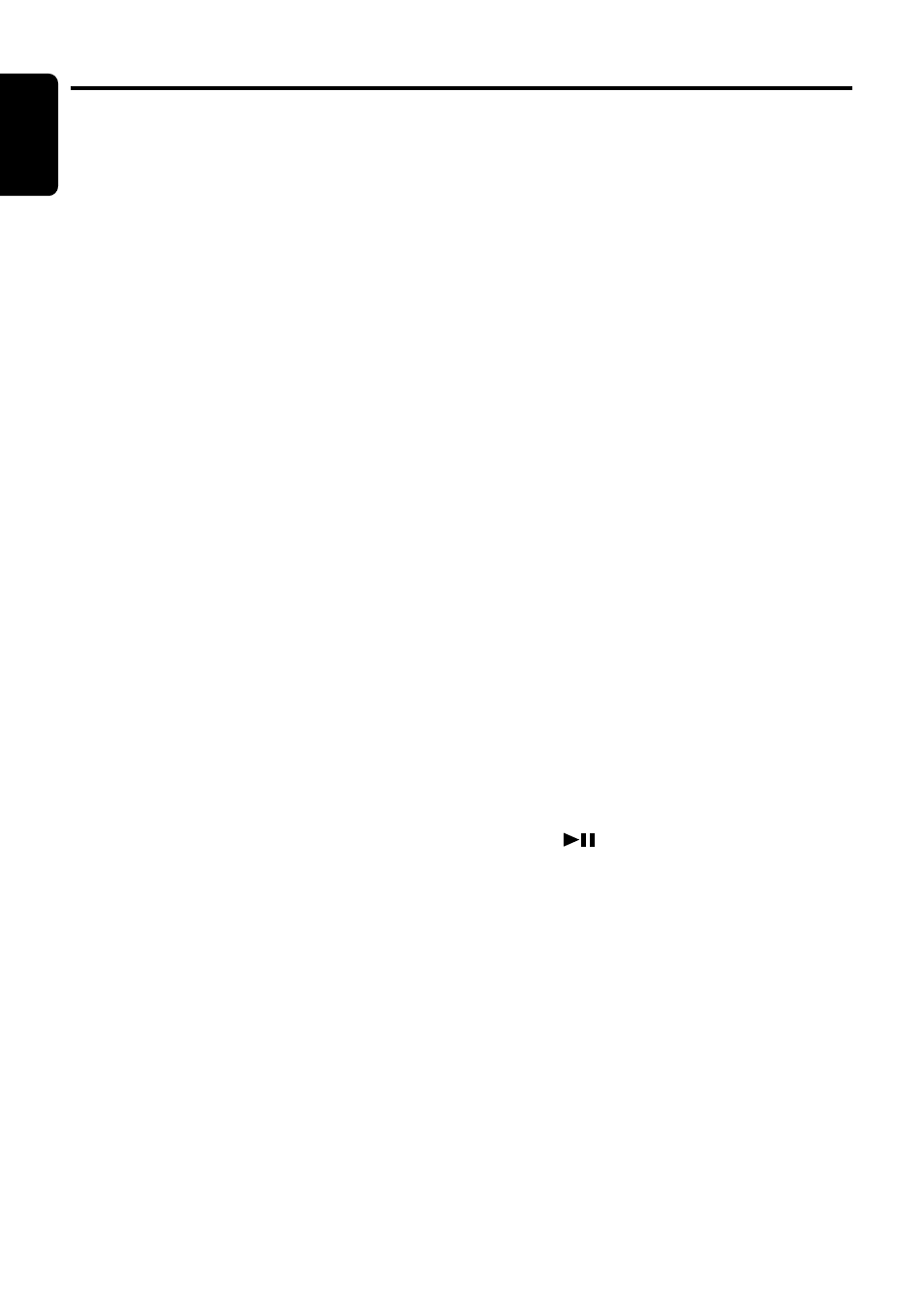
24
DXZ938R
English
Operations Common to Each Mode
3. Turn the [ROTARY] knob clockwise or coun-
terclockwise to adjust Contrast level.
4. Press the [TITLE] button to return to the pre-
vious mode.
∗
Adjustment range is LV1 to LV18
∗
Factory default setting is LV18.
Key Illumi
1. Press the [TITLE] button for 1 second or
longer to enter ADJ mode.
2. Press the [
a
] or [
d
] button to select the
“KEY ILLUMI”.
3. Turn the [ROTARY] knob clockwise or coun-
terclockwise to select Key illumi color.
4. Press the [TITLE] button to return to the pre-
vious mode.
∗
Selectable color is Green or Red.
∗
Factory default setting is Red.
Message display
When the unit is powered on or off, a message
is displayed. The user can turn this message
display ON or OFF.
∗
The factory default setting is “ON”.
1. Press and hold the [TITLE] button for 1 sec-
ond or longer to switch to the adjustment se-
lection display.
2. Press the [
a
] or [
d
] button to select “MES-
SAGE”.
3. Turn the [ROTARY] knob clockwise or coun-
terclockwise to set the message display ON
or OFF.
4. Press the [TITLE] button to return to the pre-
vious mode.
Beep
1. Press the [TITLE] button for 1 second or
longer to enter ADJ mode.
2. Press the [
a
] or [
d
] button to select the
“BEEP”.
3. Turn the [ROTARY] knob clockwise or coun-
terclockwise to switch Beep on or Beep off.
4. Press the [TITLE] button to return to the pre-
vious mode.
∗
Factory default setting is Beep off.
AUX function
This system has an external RCA input so you
can listen to sounds and music from external
devices connected to this unit.
Selecting AUX IN sensitivity
Make the following settings to select the sensi-
tivity when sounds from external devices con-
nected to this unit are difficult to hear even after
adjusting the volume.
∗
The factory default setting is “SENS LOW”.
1. Press and hold the [TITLE] button for 1 sec-
ond or longer to switch to the adjustment se-
lection display.
2. Press the [
a
] or [
d
] button and select
“AUX SENS”.
3. Turn the [ROTARY] knob clockwise or coun-
terclockwise as needed and select from
“SENS HIGH”, “SENS MID” or “SENS LOW”.
4. Press the [TITLE] button to return to the pre-
vious mode.
Screen saver function
This unit is provided with the screen saver func-
tion which allows you to show various kinds of
patterns and characters in the Operation Status
indication area of the display. You can turn on
and off this function.
If the button operation is performed with the
screen saver function on, the operation display
corresponding to the button operation is shown
for about 30 seconds and the display returns to
the screen saver display.
∗
The factory default setting is “RANDOM”.
1. Press the [TITLE] button for 1 second or
longer to enter ADJ mode.
2. Press the [
a
] or [
d
] button to select the
“AUTO SS”.
3. Press [
] to enter the AUTO SS ADJ
mode.
4. Turn the [ROTARY] knob clockwise or coun-
terclockwise to select AUTO SS type or
AUTO SS off.
5. Press the [TITLE] button to return to the pre-
vious mode.
SS type are SS OFF, SS PTN1, SS PTN2,
SS PTN3, SS RANDOM
Displaying titles
This unit can display title data and user title data
input with this unit.
1. Press the [DISP] button to display the title.
2. Each time you press and hold the [DISP] but-
ton for 1 second or longer, the title display
changes.
