Power, Basic controls – Panasonic PT 37P1 User Manual
Page 12
Attention! The text in this document has been recognized automatically. To view the original document, you can use the "Original mode".
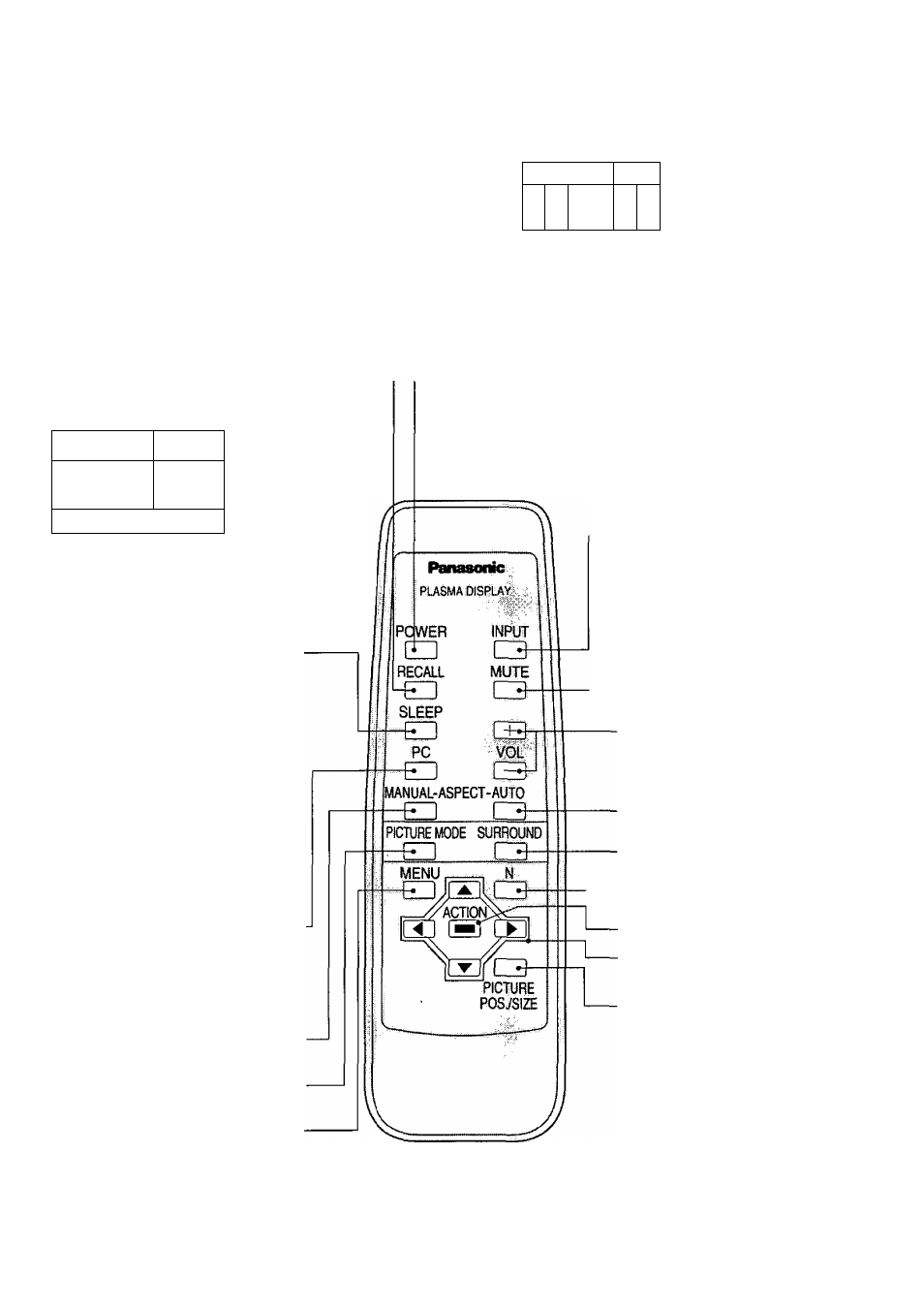
Basic Controls
POWER
lSTANDBY(R)r
0N(G)
Main Power
On/Off Switch
Power Indicator —
NPUT -VOL
JME +
INPUT button---------------------------------
(AV(S-Video)/Component, RGB/PC Mode
Selection)
Push the “INPUT’ Button to select AV(S*Video)
/Component, RGB/PC input signal modes
sequentially.
Volume Adjustment
Push the Volume Up “+” or Down
Button to increase or decrease the
sound volume level.
Recall Button
Push the “Recall" Button to display the
current system status.
AV*
4:3-
I
Off
timer [3Ô1L
-C3)
®AV(S-Video)/Component, RGB/PC Mode
©Aspect Mode (See page 20)
©)Off timer
The off timer indicator is displayed only
when the off timer has been set.
SLEEP (Off Timer) Button
The Wide Plasma Display may be
preset to switch to stand-by after a fixed
period.
The setting changes to 30 minutes, 60
minutes, 90 minutes and 0 minutes (off
timer cancelled) each time the button is
pressed.
E]3P^B]60^H90-
t
When three minutes remain, “Off timer
3” will flash.
The off timer is cancelled if there is a
power outage,
PC Mode Selection
Push the “PC” mode selection button to
select the PC mode.
This button is used to switch directly to
PC mode.
ASPECT-MANUAL button
(see page 20)
PICTURE MODE button
(see page 25)
MENU button
— Stand-by (ON/OFF) button
The Wide Plasma Display must first be switched on at the wall
outlet and at the Power Switch. (See page 10)
Push this button to turn the Wide Plasma Display ON, from
STANDBY mode.
Push it again to turn the Wide Plasma Display to STANDBY mode.
INPUT button
{AV(S-Video)/Component, RGB/PC
Mode Selection)
Push the “INPUT” Button to select
AV(S-Video)/Component, RGB/PC input
signal modes sequentially.
Sound mute On/Off
Volume Adjustment
Push the Volume Up “+” or Down
Button to increase or decrease the
sound volume level.
ASPECT-AUTO button
(see page 20)
Surround button
(see page 24)
Normalization button
(see page 23,26,27,28)
ACTION button
Cursor buttons to make selections
and adjustments
PICTURE POS7SIZE button
(see page 22)
12
