Adjusting the white balance, P. 86), Custom white balance – Canon 220 HS User Manual
Page 86: Choose the white balance function, Choose an option
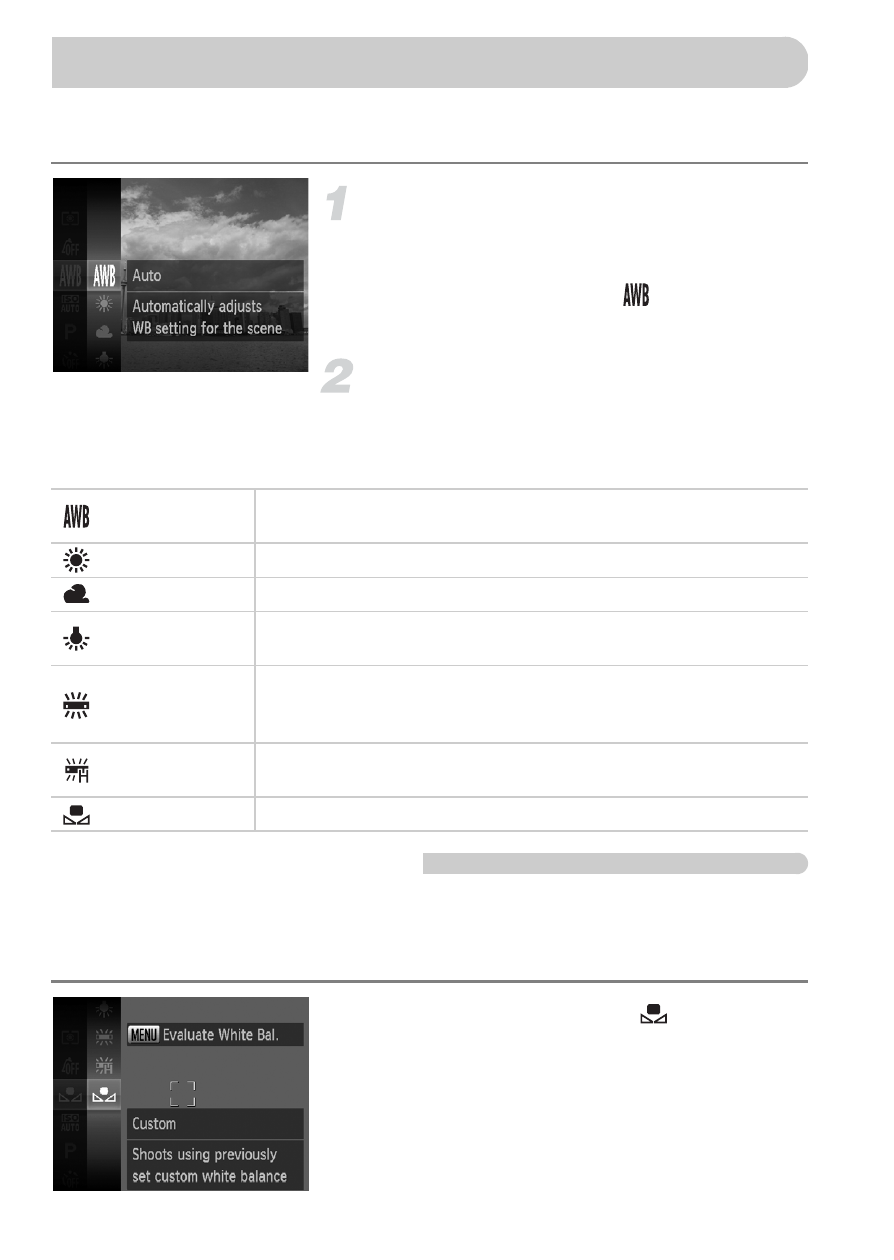
86
The white balance (WB) function sets the optimal white balance for natural
looking colors to match the shooting conditions.
Choose the white balance
function.
z
After pressing the
m button, press the
op buttons to choose
, then press the
m button again.
Choose an option.
z
Press the
op buttons to choose an
option, then press the
m button.
X
The setting will appear on the screen.
Custom White Balance
You can adjust the white balance to match the light source at the shooting
location. Make sure that you set the white balance under the light source of
the actual scene you will shoot.
z
In Step 2 above, choose
.
z
Make sure the entire screen is filled with a
plain, white colored subject, then press the
n button.
X
The tint on the screen will change when
white balance data is set.
Adjusting the White Balance
Auto
Automatically sets the optimal white balance for the shooting
conditions.
Day Light
For shooting outdoors, in fine weather conditions.
Cloudy
For shooting in cloudy, shady or twilight conditions.
Tungsten
For shooting under tungsten and bulb-type (3-wavelength)
fluorescent lighting.
Fluorescent
For shooting under warm-white fluorescent, cool-white
fluorescent and warm-white-type (3-wavelength) fluorescent
lighting.
Fluorescent H
For shooting under daylight fluorescent and daylight-type (3-
wavelength) fluorescent lighting.
Custom
For manually setting a custom white balance.
