Rotating images, Pp. 145, Using the menu – Canon 220 HS User Manual
Page 145: Choose, Rotate the image, Choose [rotate
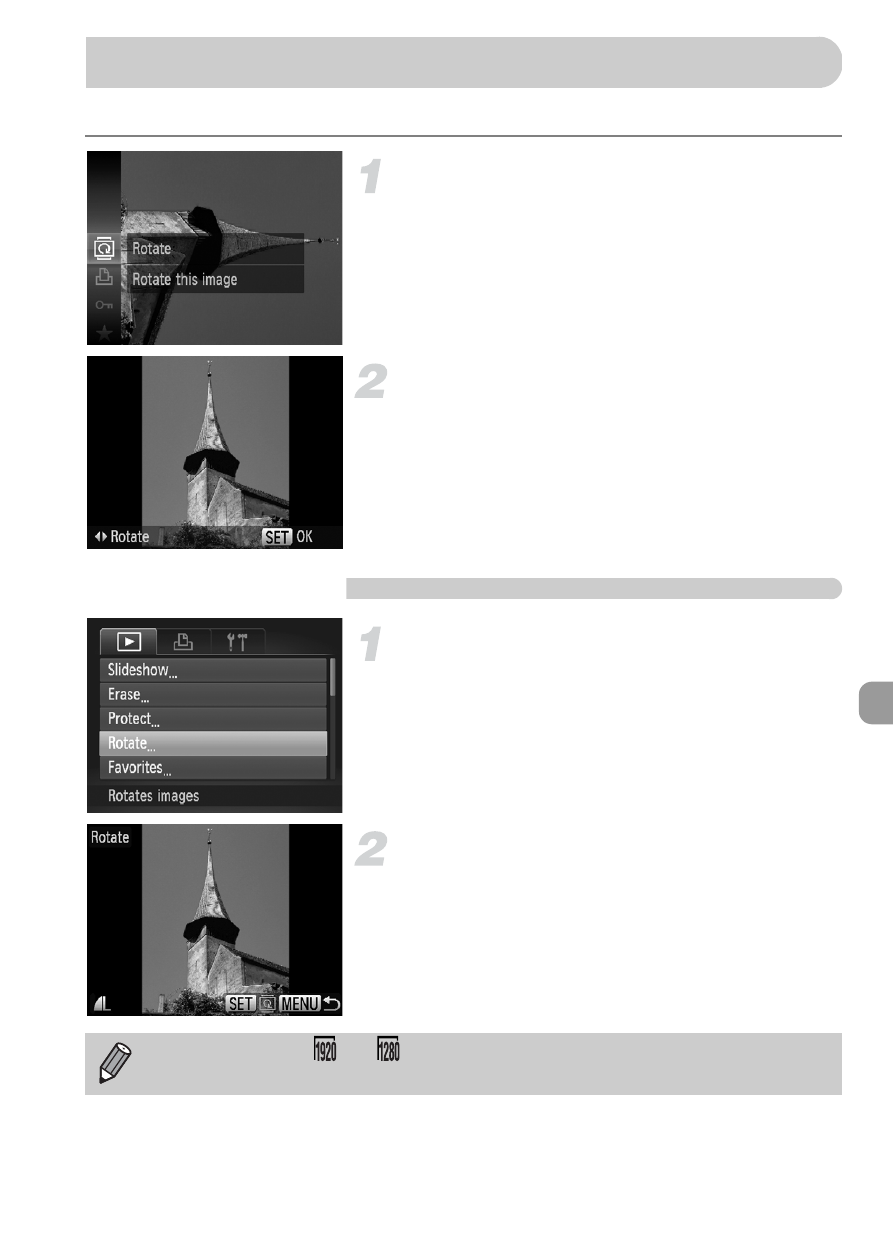
145
You can change the orientation of an image and save it.
Choose
\.
z
After pressing the
m button, press the
op buttons to choose \, then press the
m button again.
Rotate the image.
z
Press the
qr buttons to rotate the image
90° in the chosen direction.
z
Press the
m button to complete the
setting.
Using the Menu
Choose [Rotate].
z
Press the
n button to choose [Rotate]
from the
1 tab, then press the m button.
Rotate the image.
z
Press the
qr buttons to choose an image.
X
The image will rotate 90° with each press
of the
m button.
z
Press the
n button to restore the
menu screen.
Rotating Images
•
Movies shot at
or
cannot be rotated.
•
Images cannot be rotated
if [Auto Rotate] is set to [Off].
See also other documents in the category Canon Cameras:
- EOS rebel xs (196 pages)
- EOS Rebel XT (172 pages)
- ds6041 (140 pages)
- EOS Rebel XTI (180 pages)
- EOS Rebel xsi (196 pages)
- eos rebel t1i (228 pages)
- eos rebel T2i (260 pages)
- eos rebel T2i (2 pages)
- EOS Rebel 2000 (76 pages)
- PowerShot S95 (196 pages)
- EOS 20D (168 pages)
- PowerShot G12 (214 pages)
- PowerShot G11 (196 pages)
- EOS 30D (200 pages)
- EOS 40D (196 pages)
- EOS 5D (184 pages)
- PowerShot G9 (275 pages)
- EOS 50D (228 pages)
- EOS 60D (320 pages)
- AE-1 (138 pages)
- AE-1 (80 pages)
- EOS 7D (292 pages)
- PowerShot SX30 IS (196 pages)
- PowerShot G10 (306 pages)
- t70 (77 pages)
- eos rebel g (68 pages)
- EOS 600D (328 pages)
- A590 IS (207 pages)
- EOS D60 (151 pages)
- PowerShot S30 (163 pages)
- EOS 5000 (64 pages)
- 540EZ (58 pages)
- EOS 3 (37 pages)
- 380EX (48 pages)
- EOS 350D (16 pages)
- IXUS 107 (142 pages)
- EOS 100 (34 pages)
- PowerShot A490 (131 pages)
- EOS 3000 QD (72 pages)
- EOS 400D (16 pages)
- EOS 10D (183 pages)
- EOS 1D (276 pages)
- IXUS 130 (176 pages)
- IXUS 50 (196 pages)
- IXUS 60 (131 pages)
