Casio Celviano 6ES1A User Manual
Page 50
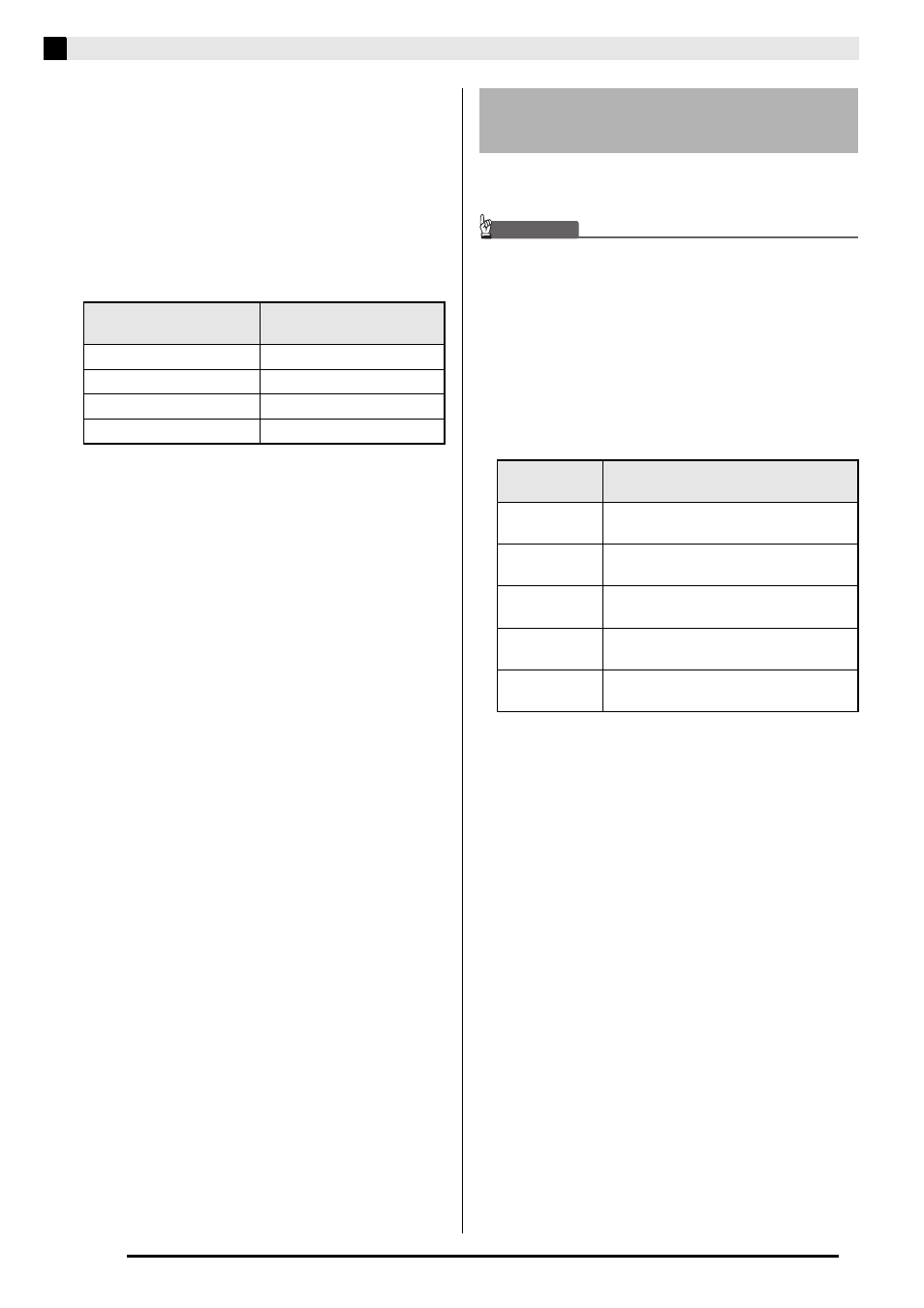
E-46
Using a Memory Card
5.
Use the
(w, q) buttons to select the file
number (01 to 99) you want to assign to the
data when it is saved to the memory card.
•
The file number is the final two characters of the file
name
*
that appears on the display. By changing this
within the range of 01 to 99 for each save, up to 99
files of the same data type can be stored on the
memory card.
* The first six characters of the file name indicate the
data type as shown below. These characters are
fixed and cannot be changed.
6.
Press the
(ENTER) button.
•
The message “Please Wait” will remain on the
display while the save operation is being performed.
Do not perform any Digital Piano operation while
this message is on the display. “Complete” appears
on the display after data save is complete.
•
If there already is a file with the same name on the
memory card, a message (Replace?) will appear
asking if you want to replace it with the new data.
Press the
(YES) button to replace or the
(NO)
button to cancel the save operation.
■ Memory Card Data Storage
The above procedure stores Digital Piano data in a
folder named MUSICDAT on the memory card.
•
The MUSICDAT folder is created automatically
when you format the memory card on the Digital
Piano (page E-45).
•
Note that files not in the MUSICDAT folder cannot
be loaded, deleted, or renamed by this Digital Piano.
You also will not be able to load or delete any file
stored in any subfolder inside the MUSICDAT
folder.
You can use the procedure below to load data from a
memory card into Digital Piano memory.
IMPORTANT!
• Make sure that all of the data you want to load is in
the MUSICDAT folder on the memory card.
Note that if you put data into a music data play-only
folder on a memory card (such as the MUSIC__B
folder), you will no longer be able to load that file into
Digital Piano memory.
1.
Insert the memory card into the Digital
Piano’s memory card slot.
2.
Select the data you want to load.
* For more information about data types, see page
E-43.
3.
Hold down the
(CARD/INTERNAL) button
until the “LOAD” screen appears for the data
you selected.
•
You can cancel the LOAD/SAVE operation any time
by pressing the
(EXIT) button.
4.
Use the
(w, q) buttons to select the file
you want.
5.
Press the
(ENTER) button.
•
The message “Please Wait” will remain on the
display while the load operation is being performed.
Do not perform any Digital Piano operation while
this message is on the display. “Complete” appears
on the display after data loading is complete.
•
If there is already data in the destination you are
loading to, a message (Replace?) will appear asking if
you want to replace it with the new data. Press the
(YES) button to replace or the
(NO) button to
cancel the load operation.
Data Type
File Name
(** = file number)
User rhythms
USRRHY**
User Music Preset
USRMPS**
Recorder songs
RECSNG**
Registrations
REGIST**
Loading Data from a Memory
Card
To load this
type of data*
Do this:
User rhythms
Select from among user rhythms 001
through 010 (page E-20).
User songs
Select from among user songs 001
through 010 (page E-24).
User Music
Preset
Select from among user Music Presets
001 through 050 (page E-27).
Recorder songs Select from among recorder songs 1
through 5 (page E-34).
Registrations
Press the
(REGISTRATION) button
so its lower lamp is lit.
B
