Compaq IJ1200 User Manual
Page 17
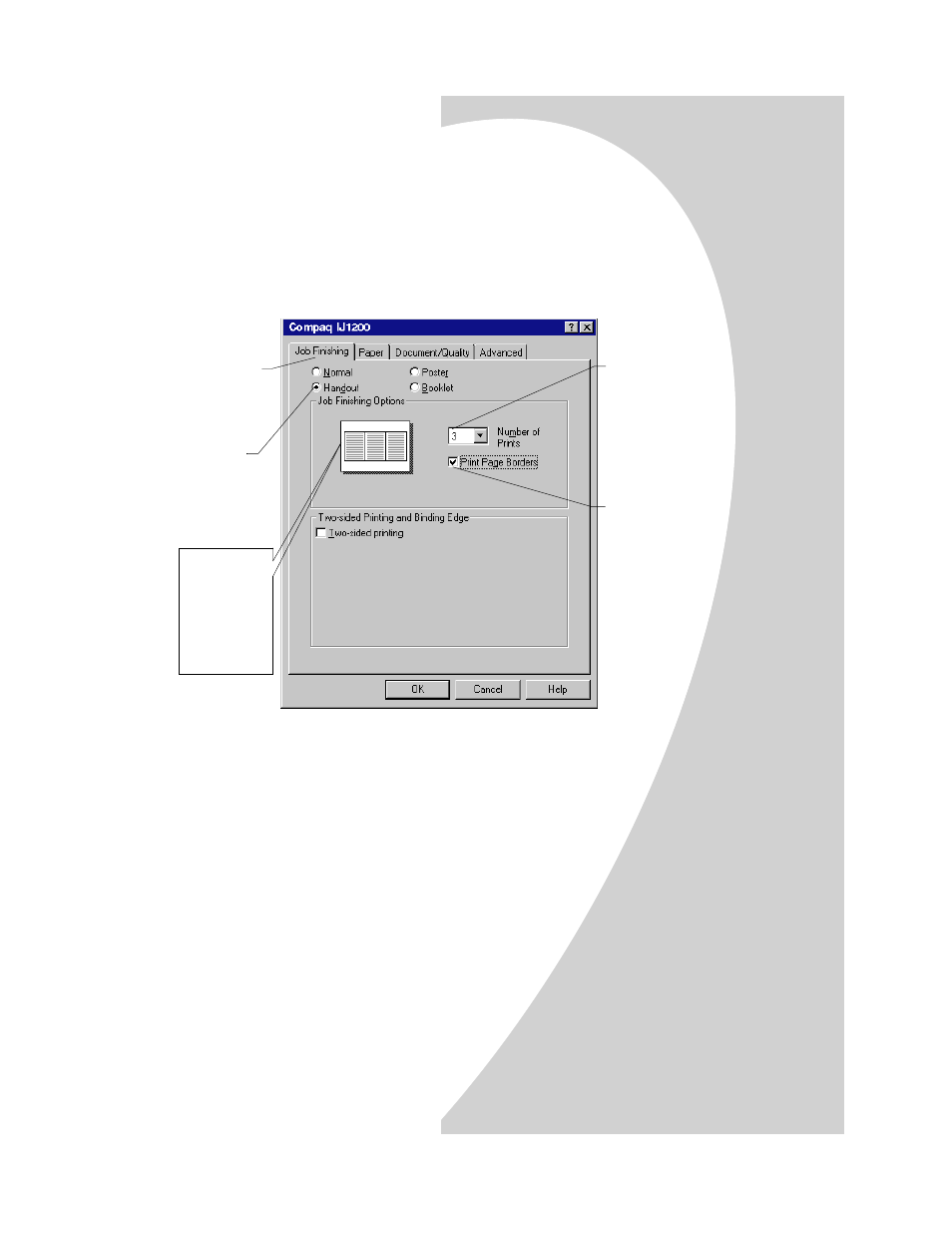
Printing beyond the basics
•
•
•
•
•
Printing beyond the basics
13
4
Customize the settings in Printer Properties for printing
handouts.
Note: The screen graphic changes as you make selections,
showing how the printed page will look.
5
To print your handout on one side of the paper, click OK.
To print your handout on both sides of the paper:
a
Select Two-sided printing.
b To receive paper reloading instructions, select Print
reloading instructions after the first side
prints.
c
Click Long Edge Binding or Short Edge Binding.
d Click OK.
The graphic
shows three
Portrait-
oriented
page images
with Page
Borders.
a Click the
Job
Finishing
tab.
b Select
Handout.
c Select the
Number of
Prints
(page
images) to
print on a
single sheet.
d To print a
border
representing
the paper
edges for
each page
image,
select Print
Page
Borders.
