Step 3: print your document, Step 3: print your document 8 – Compaq IJ1200 User Manual
Page 12
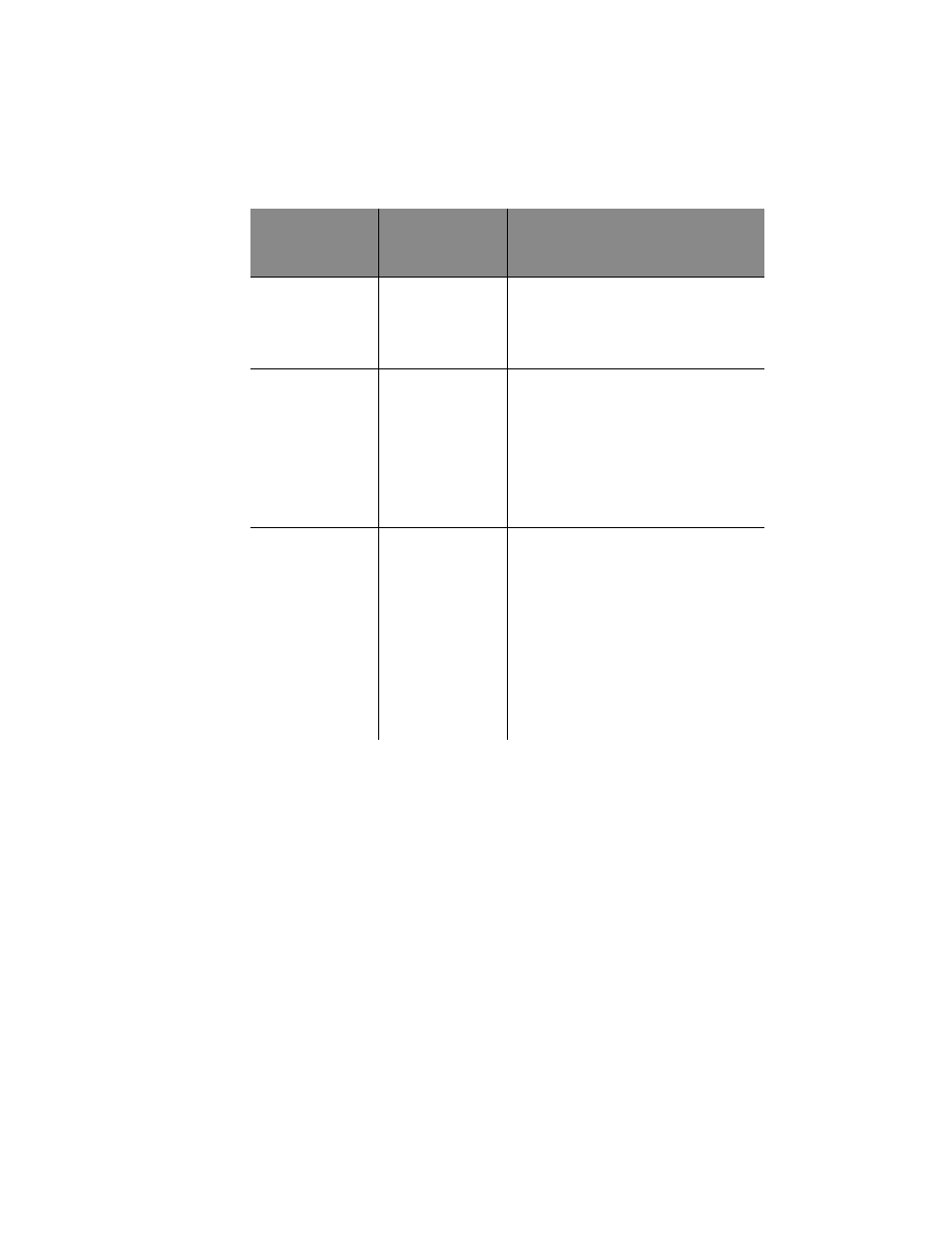
•
•
•
•
•
Chapter 1
8
Step 3: Print your document
1
From your application’s File menu, click Print.
2
From the Print dialog box, click OK or Print (depending on
the application).
Sheets of custom
size paper
Paper
• From the list of Paper Sizes, scroll to
select Custom.
• Enter the dimensions for your custom
paper size. For help, see page 4.
Iron-on transfers
Document/Quality
From the Paper Type area, select Iron-On
Transfer.
Note: Many software applications accept
iron-on transfers differently. We recom-
mend printing your document on plain
paper before printing it on an iron-on
transfer.
Transparencies
Document/Quality
• From the Paper Type area, select
Transparency.
• Select Normal (600 x 600 dpi),
High (1200 x 1200 dpi), or
Maximum (2400 x 1200 dpi) Print
Quality.
Note: When printing transparencies,
remove each transparency as it exits from
the printer and allow it to dry before
stacking.
When you are
printing on:
Click this
Printer
Properties tab:
To make these selections:
