Step 3: print your two-sided document – Compaq IJ1200 User Manual
Page 15
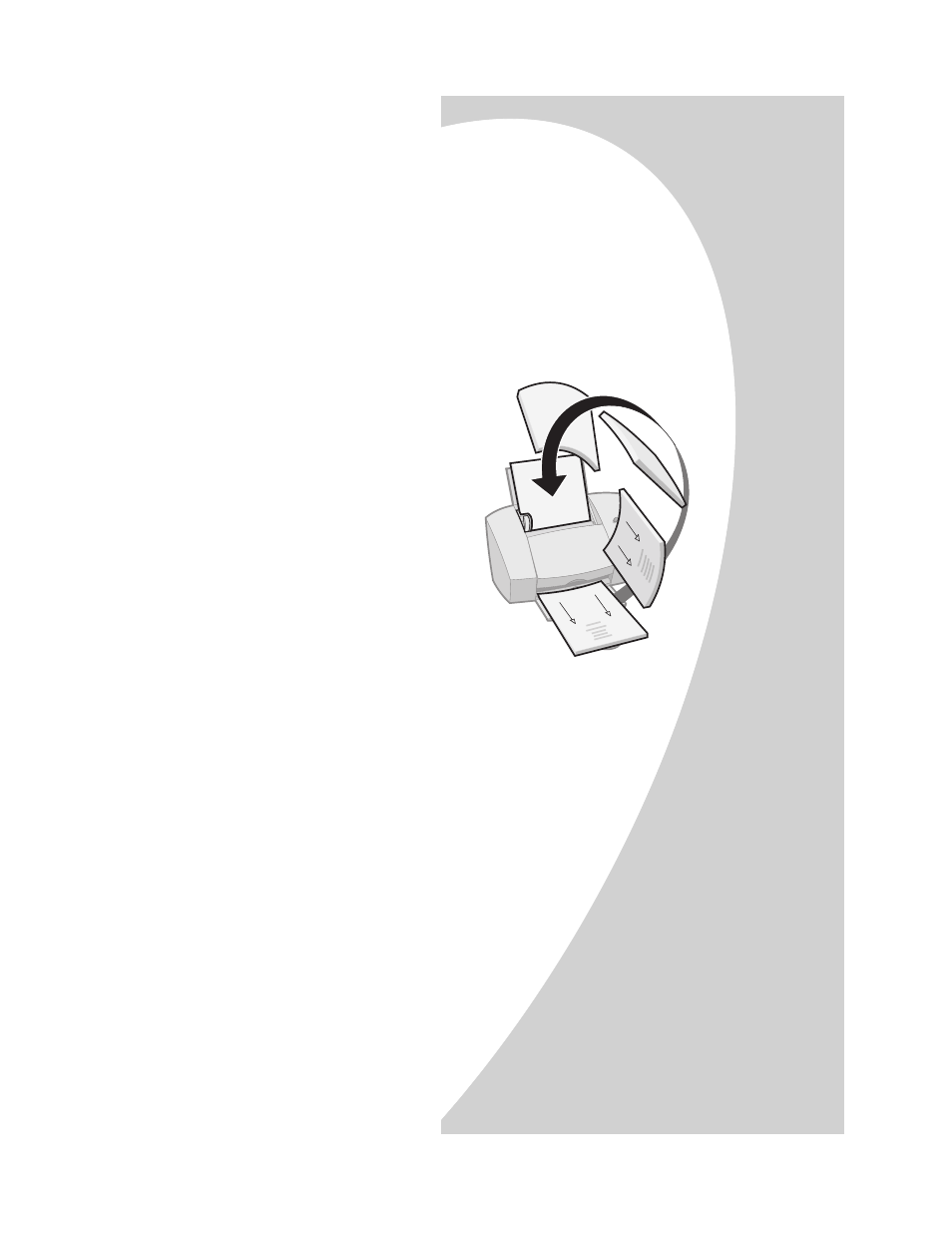
Printing beyond the basics
•
•
•
•
•
Printing beyond the basics
11
Step 3: Print your two-sided document
1
From your application’s File menu, select Print.
The odd-numbered pages print first.
2
When the odd-numbered pages of your two-sided
document are finished printing, your printer software
prompts you to reload the paper.
3
Click OK.
The even-numbered pages print on the other side.
4
To return to single-sided printing:
a
From the Job Finishing tab, make sure Two-sided
printing is not selected.
b Click OK.
a When the entire stack
is finished printing,
remove the stack.
b Flip the stack of paper.
c Insert the stack of
paper and instruction
page with the printed
side facing away from
you and the arrows
pointing down.
Note: The direction of
the arrows on your
instruction page may
be different than the
instruction page shown. Always insert the stack of paper and
instruction page with the arrows pointing down.
