9 rs232, 11 other interfaces – DVR systems DVRxx04LE-S(U) Series User Manual
Page 43
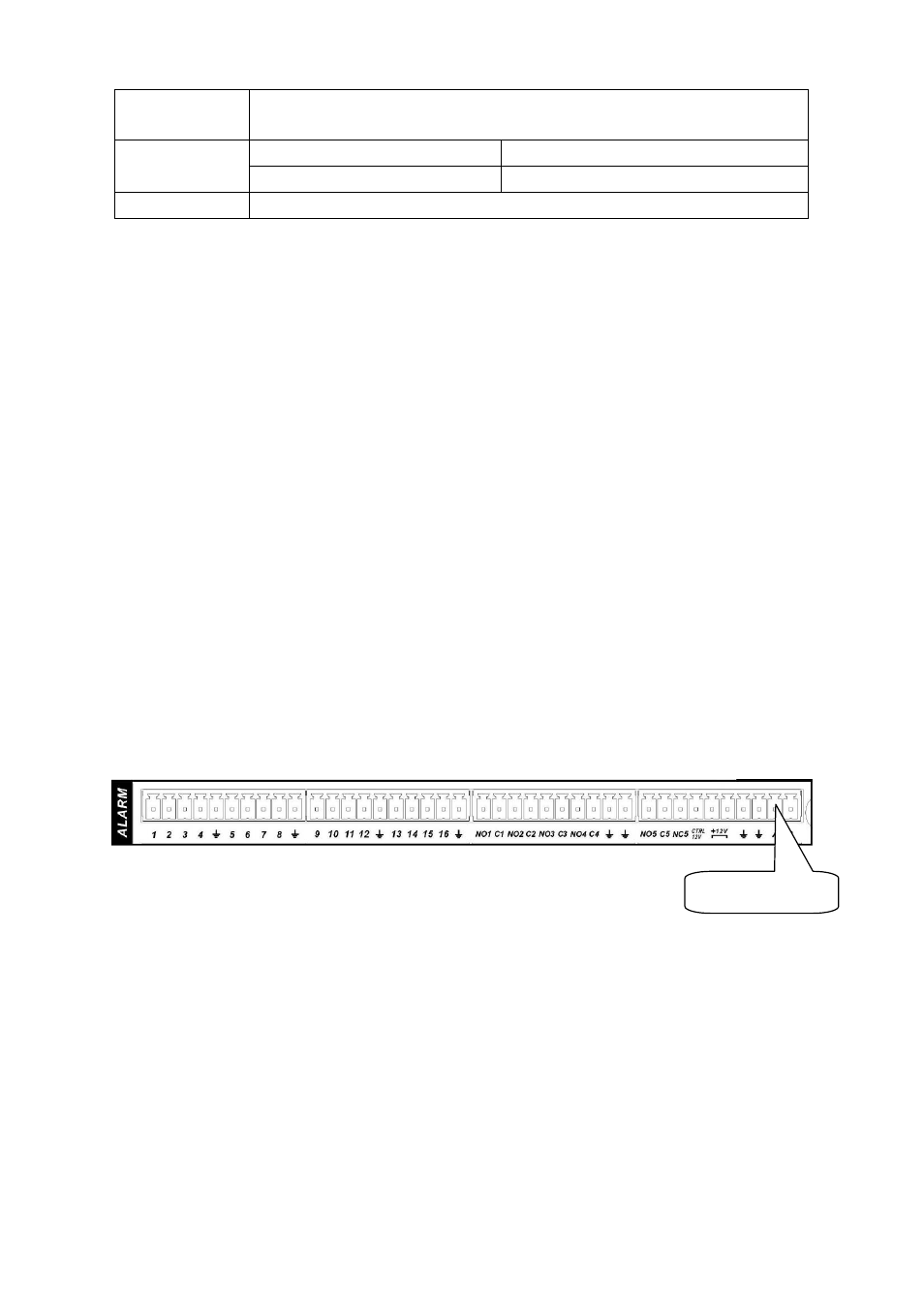
43
Length of close
time
3ms max
Mechanical
50×106 times (3Hz)
Longevity
Electrical
200×103 times (0.5Hz)
Temperature
-40℃ ~+70℃
3.9 RS232
You can connect the DVR with POS or Keyboard through RS232.
With POS system, the DVR can communicate through RS232 and network. For the POS system, the
DVR can integrate the text content and even search the record through the info.
The series DVR also support NKB operation. You can operate the DVR from the keyboard controls
instead of using the control pad on the front panel of the unit.
To connect a NKB keyboard to the DVR:
1. Assemble the KBD keyboard according to the instructions in its accompanying installation manual.
2. Connect the KBD keyboard into one of the RS232 ports on the DVR or through network.
3.10 RS485
When the DVR receives a camera control command, it transmits that command up the coaxial cable
to the PTZ device. RS485 is a single-direction protocol; the PTZ device can’t return any data to the
unit. To enable the operation, connect the PTZ device to the RS485 (A,B) input on the DVR. See
X289H289H289H
Figure 3-8
X
.
Since RS485 is disabled by default for each camera, you must enable the PTZ settings first. This
series DVRs support multiple protocols such as Pelco-D, Pelco-P.
To connect PTZ devices to the DVR:
1. Connect RS485 A,B on the DVR rear panel.
2. Connect the other end of the cable to the proper pins in the connector on the camera.
3. Please follow the instructions to configure a camera to enable each PTZ device on the DVR.
Figure 3-8
3.11 Other Interfaces
There are still other interfaces on the DVR, such as USB ports. You can refer to the
X290H290H290H
Figure 3-9
X
for
more information.
485 Port
