DVR systems DVRxx04LE-S(U) Series User Manual
Page 149
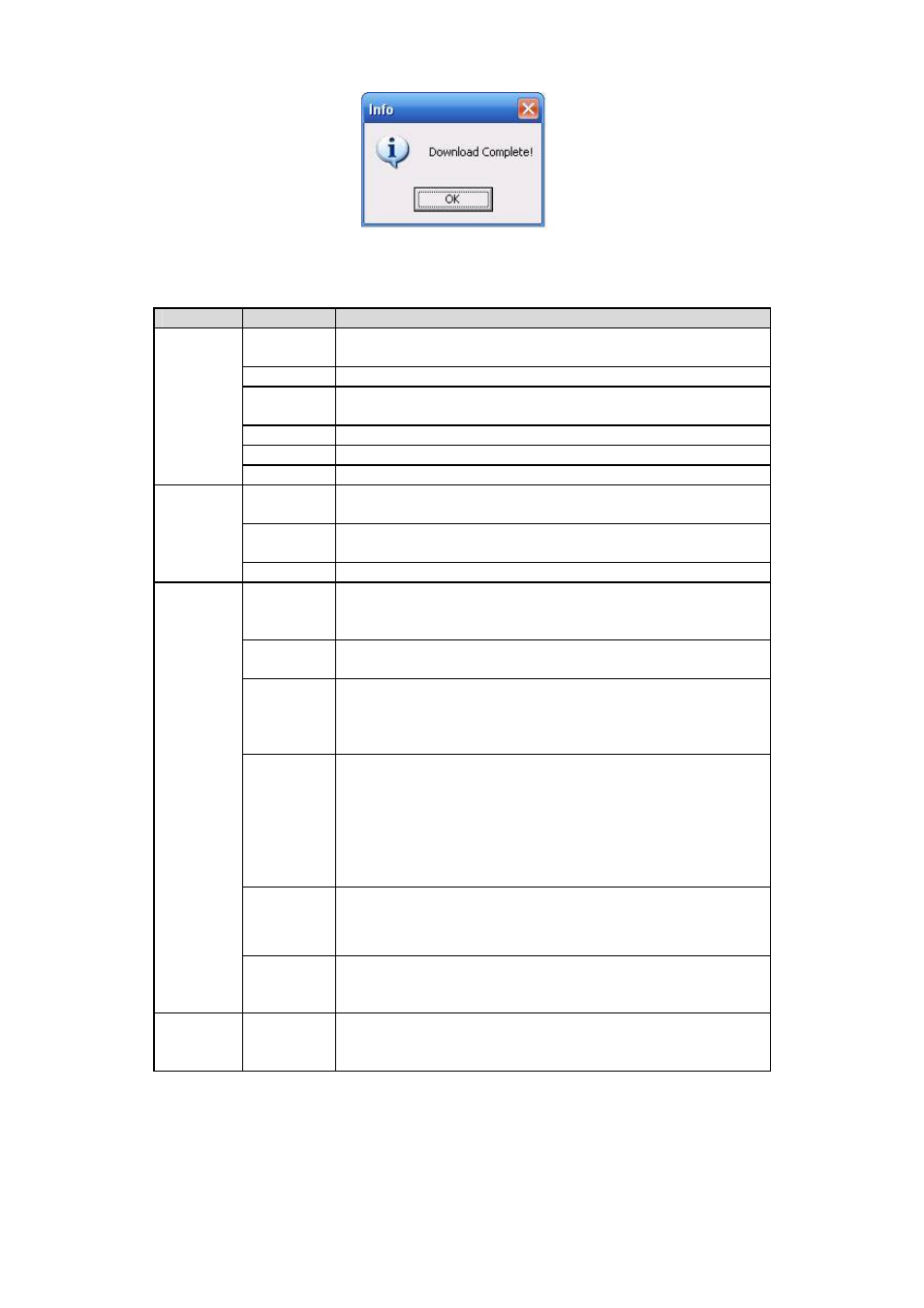
149
Figure 7-60
Please refer to the following sheet for detailed information.
Type
Parameter Function
Record
Search general record, alarm record and motion detection
record.
Alarm
Search alarm record.
Motion
Detection
Search motion detection record.
Local
Search local record.
Snapshot Search snapshot file.
Type
Card
Search card file.
Begin
time
Set the file start time. You can select from the dropdown
list.
End time
Set the file end time. You can select from the dropdown
list
Item
Channel
Select the channel from the dropdown list.
Search
Click this button you can view the recorded file matched
your requirements. There are 100 files in one screen. You
can use pg up/down button to view more files.
Playback
Select the file first and then click playback button to view
the video.
Download
type
Download by file: Select the file(s) and then click
download button.
Download by time: Download the recorded file(s) within
your specified period.
Download Select the file you need (multiple choices) and then click
download button, you can see system pops up a dialogue
box. See
X481H481H481H
Figure 7-55.
Input the downloaded file name, specify the path and then
click OK button. You can see system begins download
and the download becomes stop button. There is a
progress bar for your reference.
Open
local
record
Select local record to play.
Operation
Earliest
record
Select a channel first and then click the earliest record
button; you can view the earliest record of the current
channel in the HDD.
Multiple-
channel
playback
System supports playback one file in several monitor
channels.
During the playback process, you can see there are control buttons such as play, pause, stop.
slow play and fast play in the play process bar. You can view current playback file channel name,
time and data statistics.
In the search result interface, you can select one or more files to download to your local PC.
The playback control bar is shown as below. See
X482H482H482H
Figure 7-61.
1: Play
