5 mouse control – DVR systems DVRxx04HF-A Series User Manual
Page 35
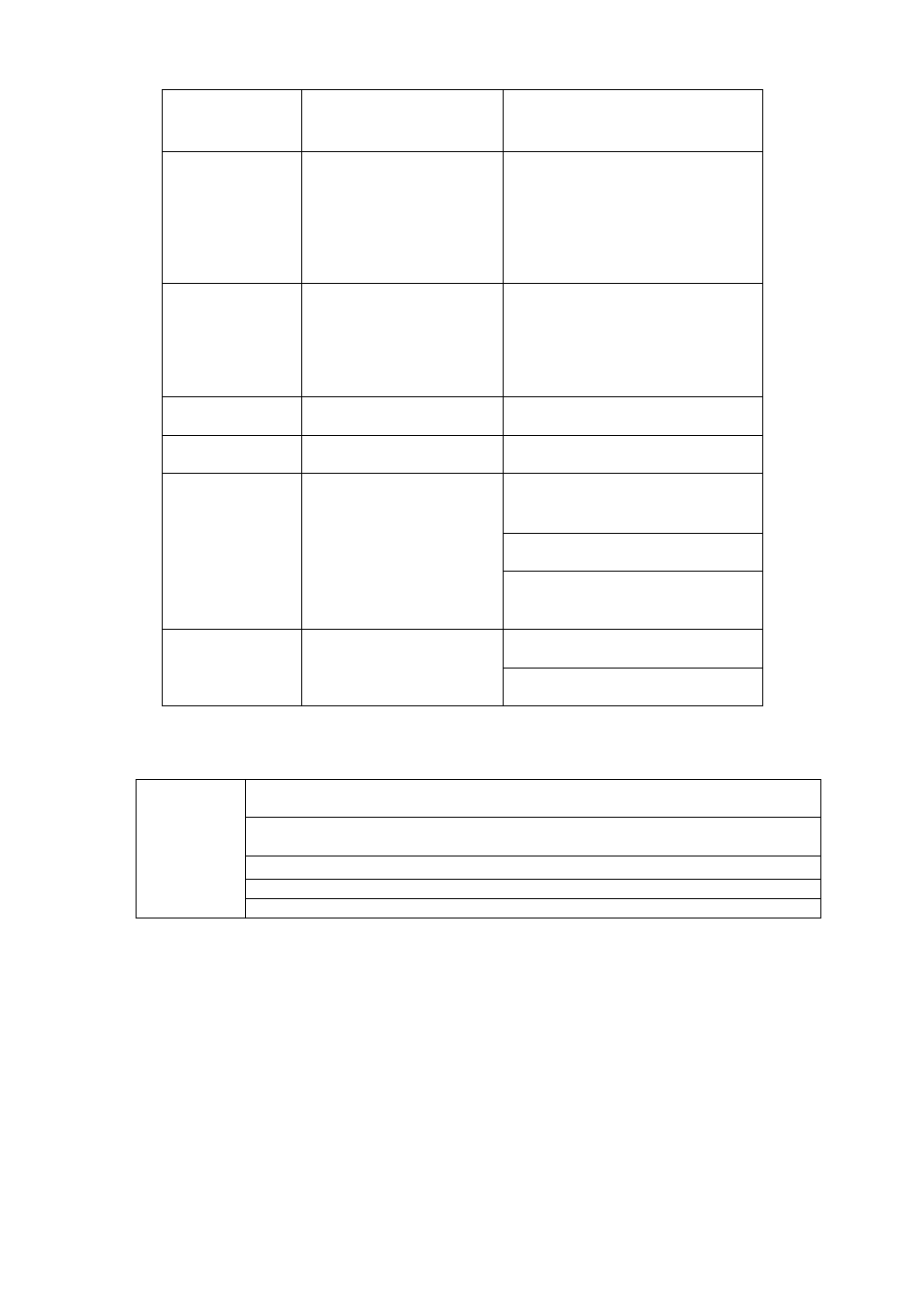
35
9
Cancel
Go back to previous menu or
cancel current operation (close
upper interface or control)
10
Record
Start or stop record manually
In record interface, working with
the direction buttons to select the
record channel.
Click this button for at least 1.5
seconds, system can go to the
Manual Record interface.
11
Direction keys
Switch current activated control,
go to left or right.
In playback mode, it is to control
the playback process bar.
Aux function(such as switch the
PTZ menu)
12
Confirm /menu key
go to default button
go to the menu
13
Multiple-window switch
Switch between multiple-window
and one-window.
In 1-ch monitor mode: pop up
assistant function:PTZ control
and Video color.
Switch the PTZ control menu in
PTZ control interface.
14
Auxiliary key
In motion detection interface,
working with direction keys to
complete setup.
Input password, channel or
switch channel.
15
0-9 number key
Shift is the button to switch the
input method.
2.5 Mouse Control
System pops up password input dialogue box if you have not logged in.
In real-time monitor mode, you can go to the main menu.
When you have selected one menu item, left click mouse to view menu
content.
Implement the control operation.
Modify checkbox or motion detection status.
Left click
mouse
Click combo box to pop up drop down list
