DVR systems DVRxx04HF-A Series User Manual
Page 122
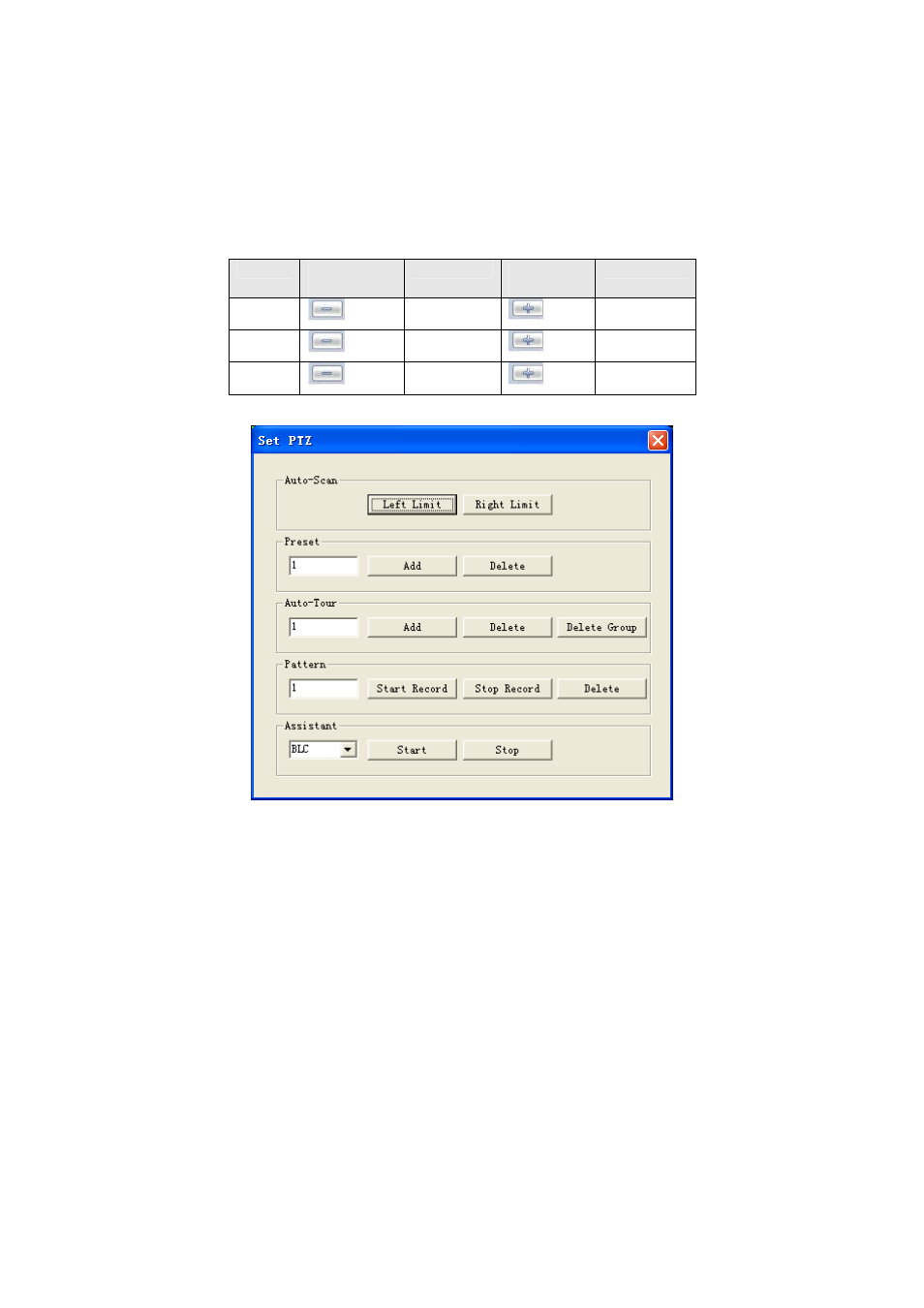
122
Click 3D intelligent positioning key, system goes back to the single screen mode. Drag the
mouse in the screen to adjust section size. It can realize PTZ automatically.
7.2.2.2 Speed
System supports eight-level speed. You can select from the dropdown list. Speed 2 is faster than
speed 1.
7.2.2.3 Zoom/Focus/Iris
Here is a sheet for you reference.
Name
Function
key
Function
Function
key
Function
Zoom
Near
Far
Focus
Near
Far
Iris
close
Open
In Figure 7-11, click PTZ setup button you can see the following interface. See
X438H438H438H
Figure 7-12
X
.
Figure 7-12
7.2.2.4 Auto Scan
In
X439H439H439H
Figure 7-12
X
, move the camera to you desired location and then click left limit button.
Then move the camera again and then click right limit button to set a right limit.
7.2.2.5 Pattern
In
X440H440H440H
Figure 7-12
X
, you can input pattern value and then click start record button to begin PTZ
movement. Please go back to Figure 7-11 to implement camera operation. Then you can click
stop record button. Now you have set one pattern.
7.2.2.6 Preset
In
X441H441H441H
Figure 7-12
X
, move the camera to your desired location and then input preset value. Click add
button, you have set one preset.
7.2.2.7 Auto tour
In
X442H442H442H
Figure 7-12
X
, input auto tour value and preset value. Click add button, you have added one
preset in the tour.
Repeat the above procedures you can add more presets in one tour.
7.2.2.8 Assistant
