Using the scanner, Documents – Canon DR-3080CII User Manual
Page 40
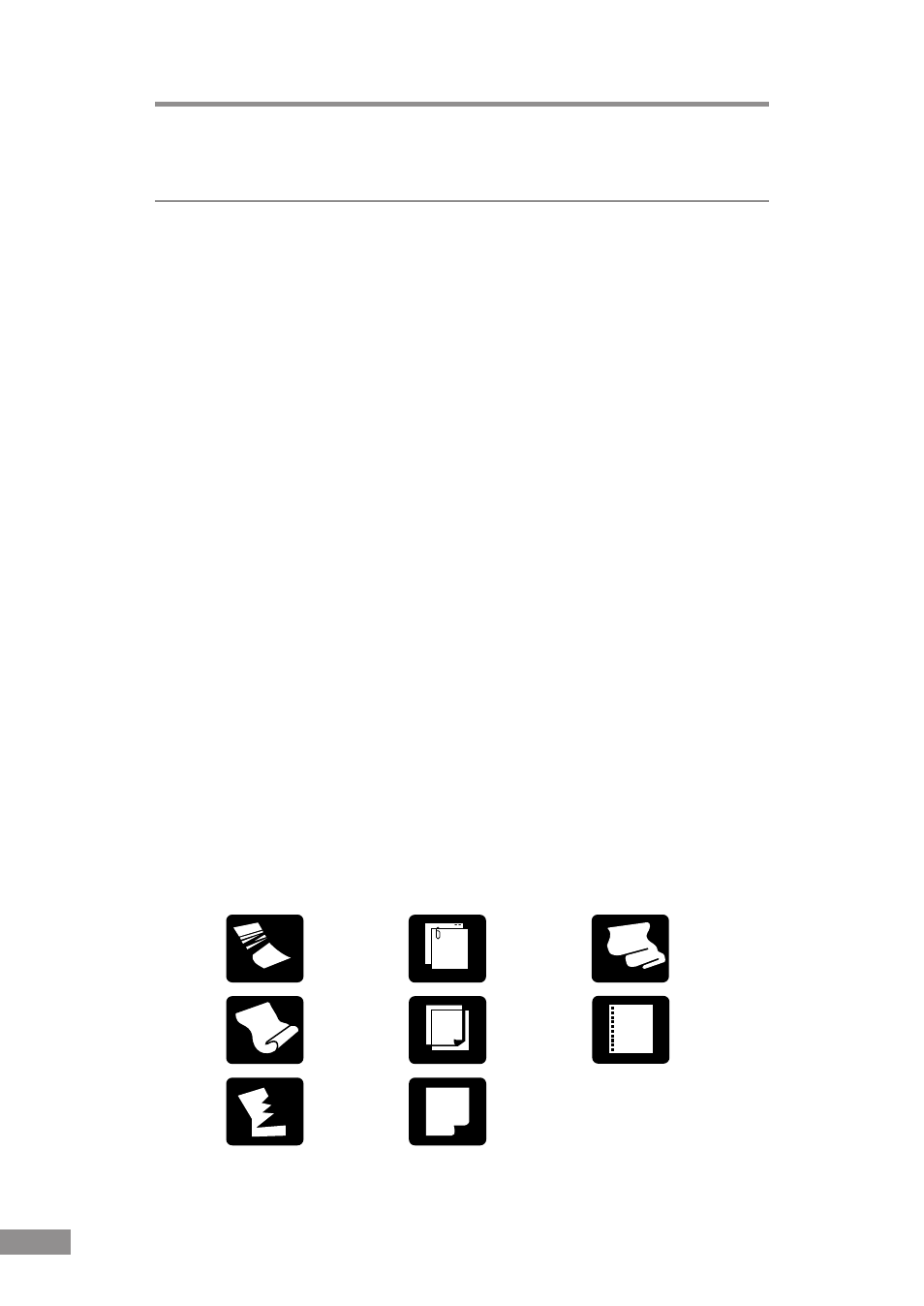
38
Using the Scanner
Using the Scanner
Documents
This scanner is able to scan documents ranging in size from business cards
and checks up to B4 size documents. The scannable size range is:
Width:
2.2" to 10.1" (55 mm - 257 mm)
2.8" to 10.1" (70 mm - 257 mm) with automatic size detection
Length:
2.8" to 14.3" (70 mm - 364 mm)
Thickness: 0.0024" to 0.059" (0.06 mm - 0.15 mm) with automatic feeding
0.0019" to 0.0079" (0.05 mm - 0.2 mm) with manual feeding
Weight:
14 to 32 lb bond (52 g/m
2
- 128 g/m
2
) with automatic feeding
11 to 40 lb bond (42 g/m
2
- 157 g/m
2
) with manual feeding
There are certain criteria that a document must meet in order to be scannable.
Familiarize yourself with the following points:
● When scanning a multi-page document, pages must be grouped together so
that they have the same size, thickness and weight. Scanning different
types of paper at one time can cause the scanner to jam.
● Scanning documents before the ink is dry can cause problems with the
scanner. Always make sure that the ink on a document is dry before
scanning it.
● Scanning documents that are written in pencil or similar material can make
the rollers dirty, which can then transfer the dirt to subsequent documents.
Always clean the rollers after scanning a document written in pencil.
● When scanning a double-sided document that is printed on thin paper, the
image on the opposite side of each page may show through. Adjust the
scanning intensity in the application software before scanning the
document.
● Scanning the following types of documents can cause a paper jam or
malfunction. To scan such a document, make a photocopy of the document
and then scan the photocopy.
Wrinkled or
creased
documents
Curled
documents
Torn
documents
Documents
with paper
clips or
staples
Carbon
paper
Coated
paper
Extremely
thin,
translucent
paper
Paper with
binding
holes
