Canon DR-3080CII User Manual
Page 26
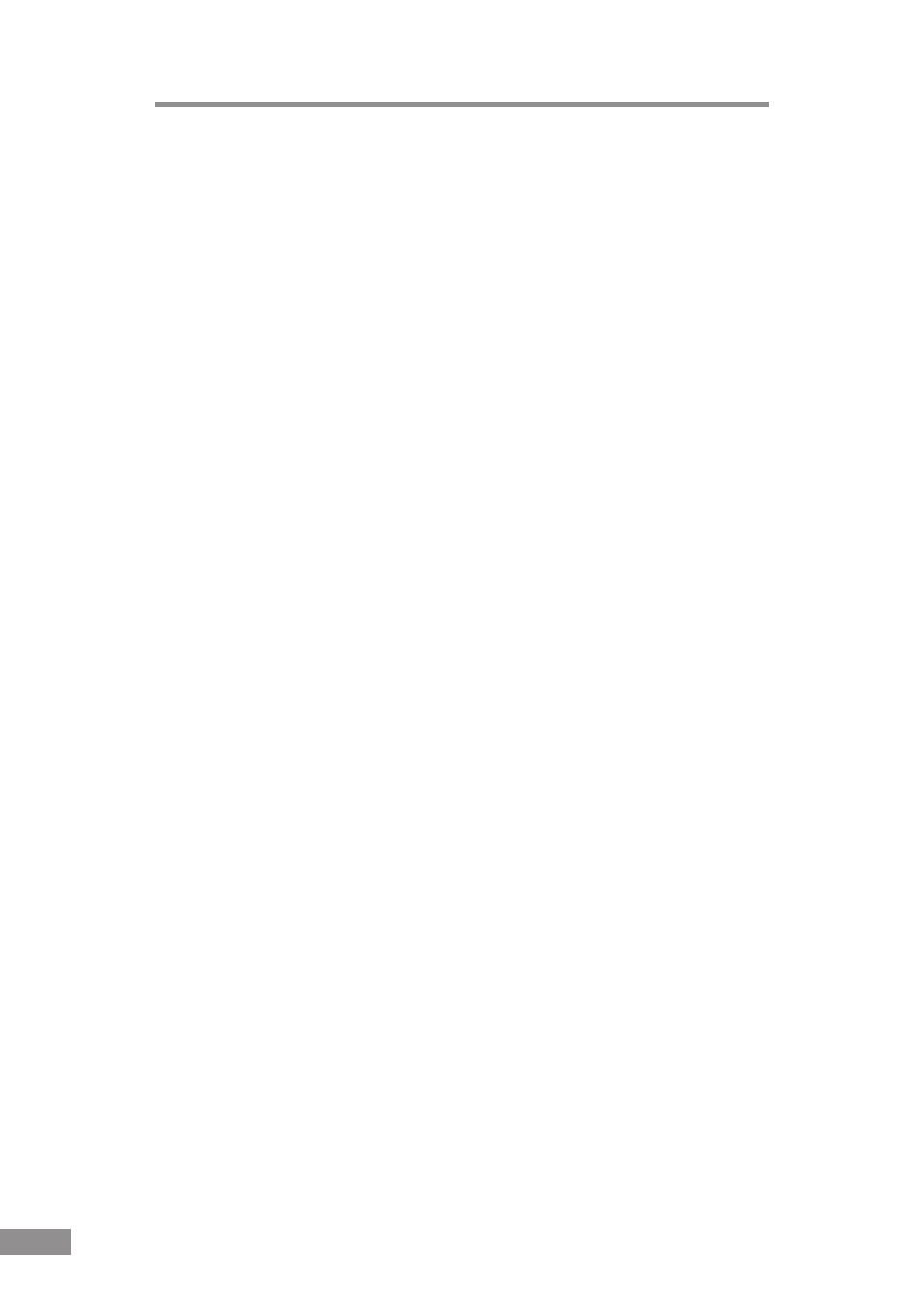
24
Installing the Scanner
● If you are using Windows Me, the “Add New Hardware Wizard” dialog
box appears.
1. Select “Specify the location of the driver (Advanced)” and then click the
Next button.
2. Load the setup disc into the computer’s CD-ROM drive.
3. Select “Search for the best driver for your device. (Recommended).” and
then select “Specify a location”. Next, type “D:\INF” (where “D” is the
letter assigned to your CD-ROM drive) and then click the Next button.
4. Click the Next button.
5. Click the Finish button.
● If you are using Windows 2000 Professional, the “Found New Hardware
Wizard” dialog box appears.
1. Click the Next button to proceed to the “Install Hardware Device Drivers”
screen.
2. Select “Search for a suitable driver for my device (recommended)” and
then click the Next button to proceed to the “Locate Driver Files” screen.
3. Select “Specify a location” and then click the Next button.
4. Load the setup disc into the computer’s CD-ROM drive.
5. Type “D:\INF” (where “D” is the letter assigned to your CD-ROM drive)
and then click the OK button.
6. In the “Driver Files Search Results” screen, click the Next button.
7. If the message “Digital Signature Not Found” appears, simply click Yes to
continue installation.
8. On the “Completing the Found New Hardware Wizard” screen, click the
Finish button.
● If you are using Windows XP, the “Found New Hardware Wizard” dialog
box appears.
1. Load the setup disc into the computer’s CD-ROM drive.
2. In the “Welcome to the Found New Hardware Wizard” screen, select
“Install from a list or specific location (Advanced)”, and then click the
Next button.
3. Select “Search for the best driver in these locations”, and then clear the
“Search removable media (floppy, CD-ROM...)” check box. Select
“Include this location in the search”, type “D:\INF” (where “D” is the letter
assigned to your CD-ROM drive), and then click the Next button.
4. Click the Continue Anyway button in the “Hardware Installation” dialog
box.
Although a message appears indicating that the driver “has not passed
Windows logo testing”, simply continue operation.
5. Click the Finish button in the “Completing the Found New Hardware
Wizard” screen.
