Flying with av8or 3d, Preparing for flight, Chapter 3 – BendixKing AV8OR 3D User Manual
Page 28: Starting the inu, Starting the tablet pc, Draft – for review only
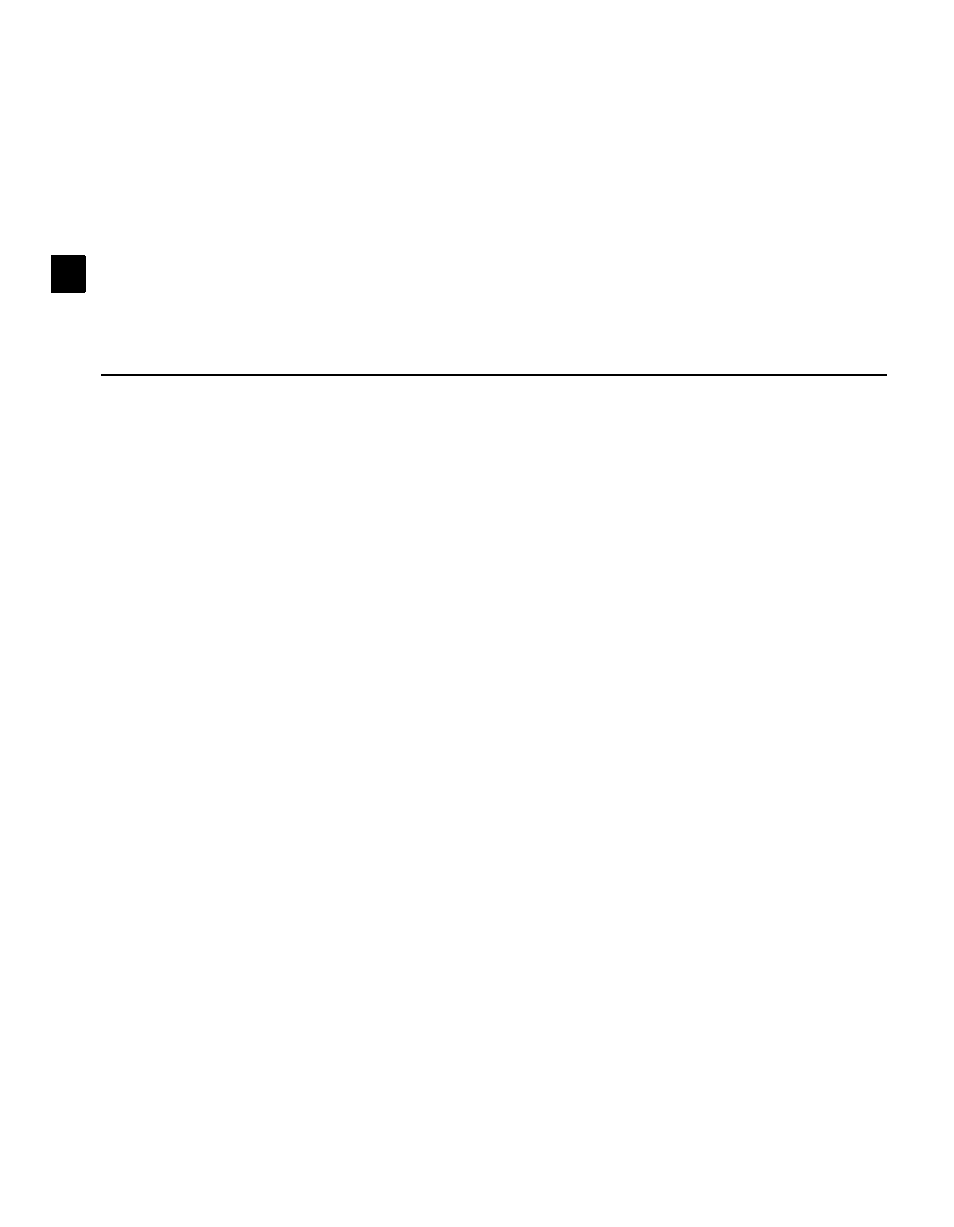
AV8OR 3D User Guide
17
DRAFT – FOR REVIEW ONLY
User Guide:
Version 4.4 Size: 7 x 9 Mode: Printing
5/23/06
3
Flying with
AV8OR 3D
The following sections will guide you through a flight using
AV8OR 3D. Be sure to
familiarize yourself with the button and menu choices described in the Quick
Start section.
Preparing for Flight
Starting the INU
Switch on the INU. The EXT PWR LED light on the front of the INU will turn
green to signal there is external electrical power to the unit. If the unit is running
on battery power, the LED will not illuminate.
Starting the Tablet PC
To start the tablet PC and
AV8OR 3D program:
1. Switch on the tablet PC using the sliding power switch on the top of the tablet
PC. The computer will boot up and display the standard Windows desktop.
2. Click the
AV8OR 3D desktop icon or find the program in the Start menu. When
the
AV8OR 3D application has started, a Welcome Screen with a map of the
U.S. is displayed. The map is color-coded to indicate on a per-region basis
whether the installed aeronautical database is current or expired.
–
Green: up-to-date
–
Orange: expired
