Obihai OBi1000 User Guide User Manual
Page 13
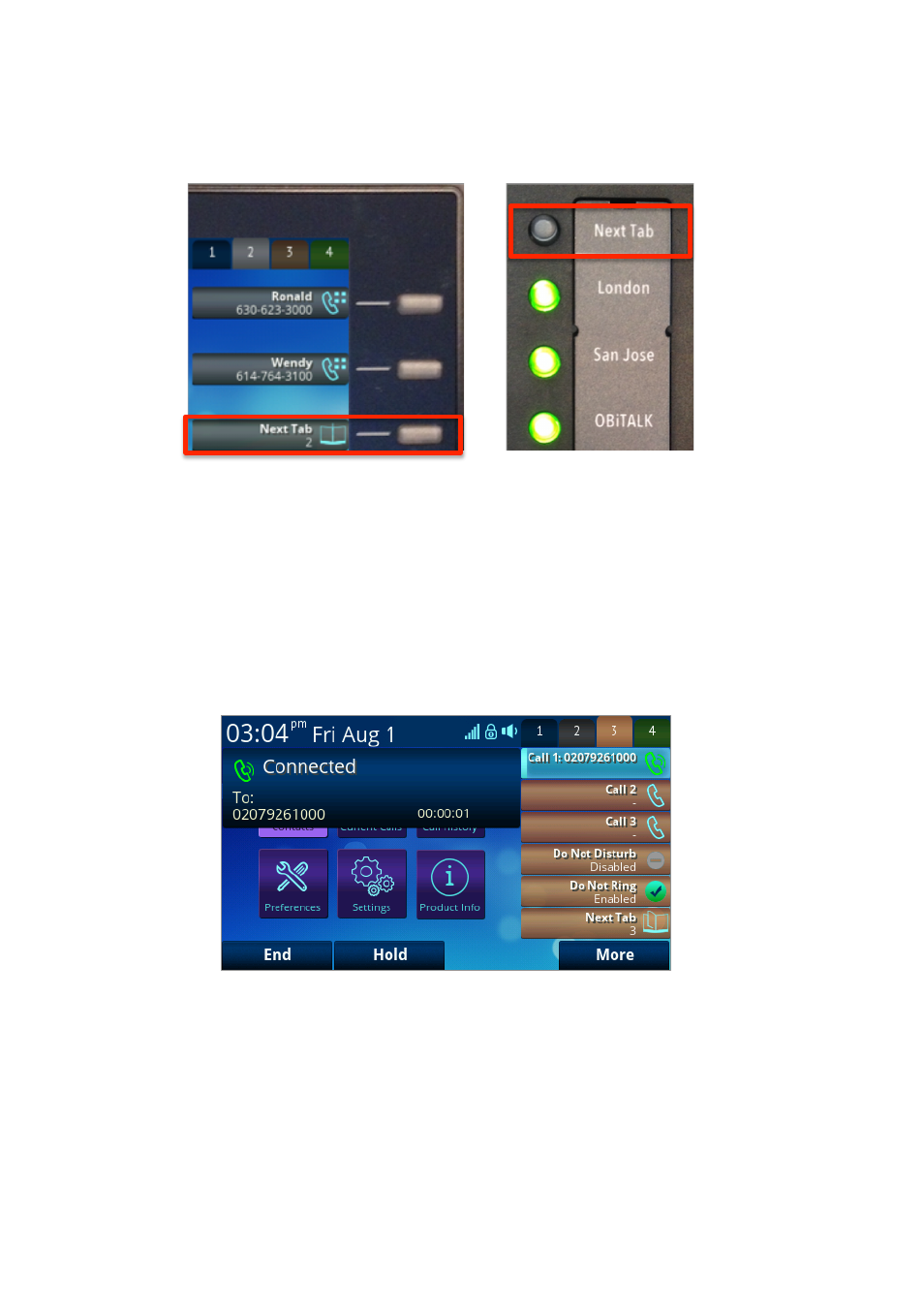
OBi1000 User Guide
Copyright Obihai Technology
13
There
are
two
approaches
you
can
take
to
assigning
the
next
tab
feature
key
–
a
VLK
may
be
used
within
each
tab
to
carry
the
function
or
it
can
be
assigned
to
a
programmable
key.
Figure
8
shows
the
two
approaches
side-‐by-‐side.
As
a
feature
key,
a
VLK
is
different
from
the
other
keys
in
that
it
also
has
an
associated
window
area
on
the
screen
along
the
right
edge
next
to
the
physical
Line
Key.
This
is
called
a
Virtual
Line
Key
Window
(VLKW).
VLKs
are
arranged
into
tabs,
displayed
across
the
top
right
of
the
screen,
with
the
active
tab
highlighted.
Only
the
VLKW
of
the
VLKs
that
are
on
the
current
tab
are
visible.
A
VLKW
provides
additional
feature
key
function-‐dependent
information.
For
example,
if
the
key
is
assigned
the
"Call
Appearance"
function,
its
VLKW
will
show
the
call
peer's
name
or
number
during
a
call,
with
an
icon
or
background
color
that
also
reflects
the
call
state.
This
is
further
illustrated
in
figure
9.
Figure
8:
Tab
3
active
with
a
call
in
progress
on
VLK
13,
which
is
the
first
line
key
of
tab
3
on
the
OBi1062.
Note
the
active
VLKW
is
highlighted
and
the
icon
shows a call is in progress.
Figure
8:
The
example
on
the
left
shows
mapping
the
last
VLK
of
each
tab
to
the
next
tab
function,
in
this
case
we
show
VLK6
on
tab
2
on
an
OBi1032.
The
example
on
the
right
shows
PK1
mapped
to
the
next
tab
function
