Vernier Original LabQuest User Manual
Page 27
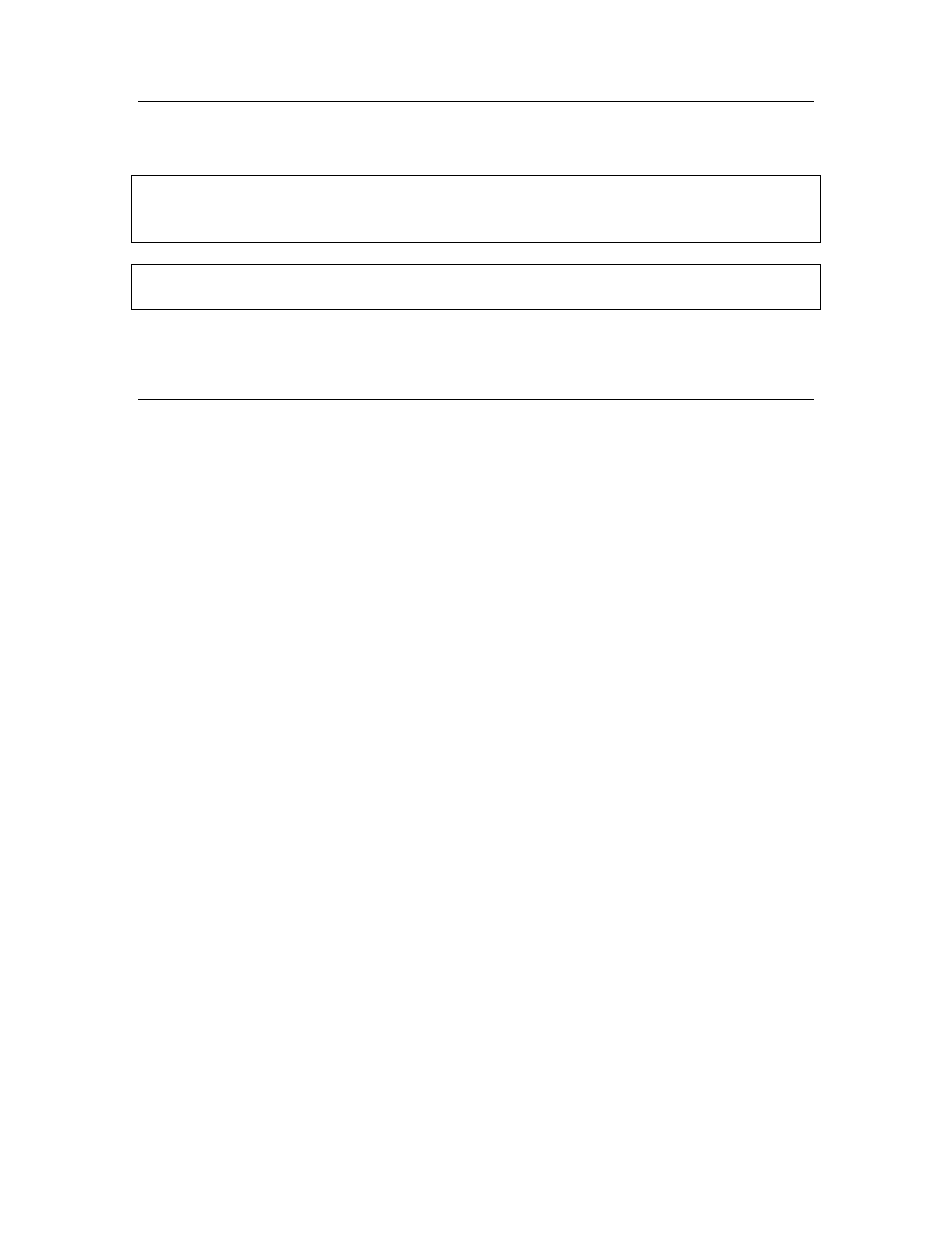
LabQuest Reference
25
The LQM is computer software that can be used to demonstrate the functions of a
LabQuest on a computer.
Tip: Use LQM to project the LabQuest for a group presentation. The emulator performs
almost all functions of the LabQuest itself, including collecting data from a LabQuest unit
connected to the computer.
Tip: Use LQM to make screen shots for written documentation. Most of the screen shots in
this guide were made using LQM.
LQM is currently available for Windows XP and Vista only. A Macintosh version is planned.
Update LabQuest Internal Software
The LabQuest is a computer running its own version of the Linux operating system, and the
LabQuest App, the Periodic Table and other features are programs that run in the operating
system.
The LabQuest App will be updated from time to time to introduce new features and to
improve performance. Most users will want to run the latest version available. Free updates
are available from www.vernier.com/labquest/updates
Determine Internal Software Version
From the Home menu, choose Control Panel System Information.
Install LabQuest Updates
Consult instructions at www.vernier.com/labquest/updates for details.
LabQuest devices can be upgraded either by placing certain files on a USB drive or SD card,
or using a computer.
Upgrade LabQuest using a USB drive
1. Browse to www.vernier.com/labquest/updates
2. Follow the link there to the update download, and follow instructions found on the
download page.
Upgrade LabQuest using a computer
Computer-based upgrades will be available beginning with Logger Pro 3.6.1, available in
summer of 2008.
