Software operation – Rane RPM 26v User Manual
Page 4
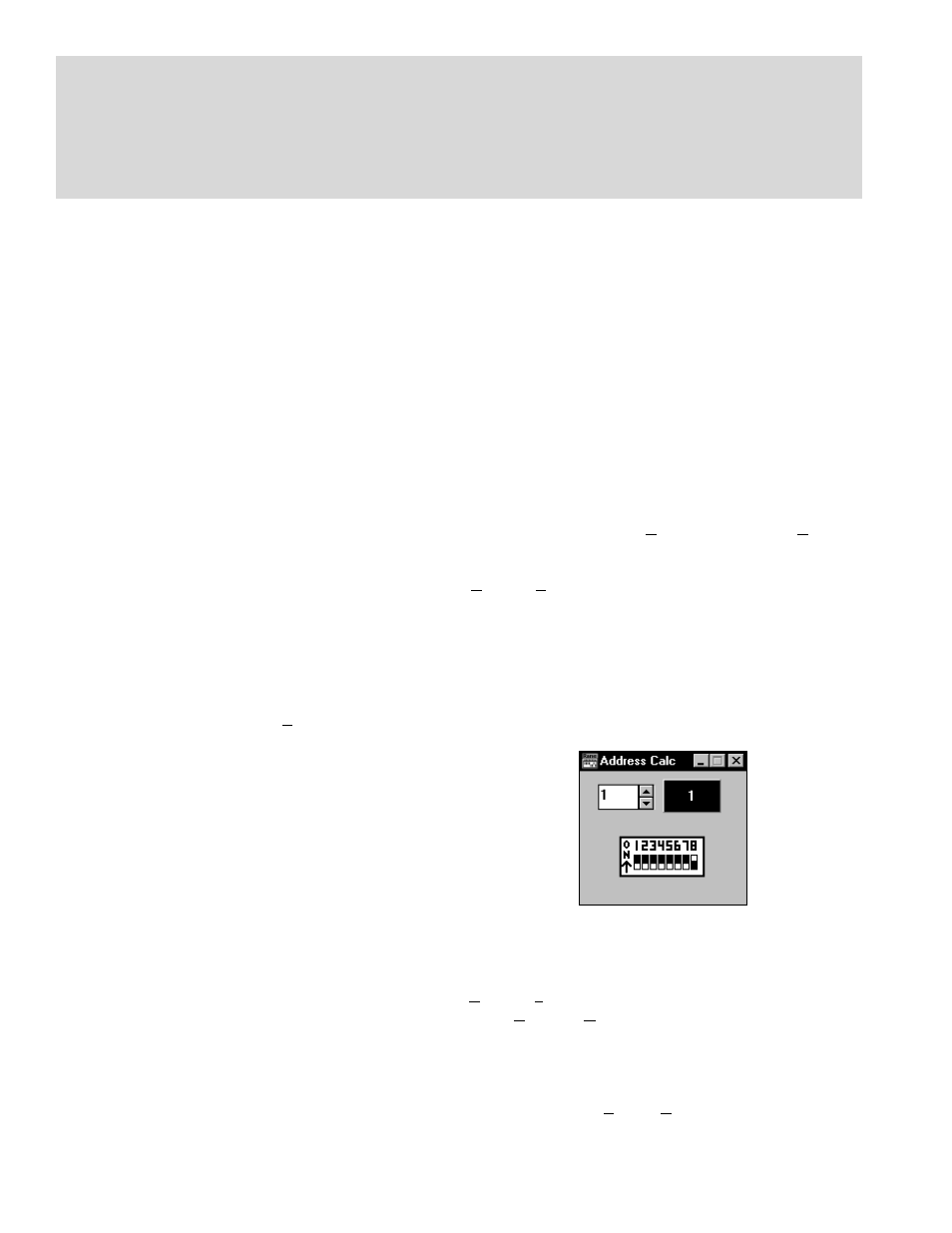
Manual-4
SOFTWARE OPERATION
STARTING RANEWARE
If RaneWare has not yet been installed on your computer,
refer to STEP BY STEP RANEWARE INSTALLATION
above. Once the software is installed, a RaneWare Program
Group is created with three icons: one each for the RaneWare
application, Help, and Address Calculator. The RaneWare
umbrella icon launches device control, Help provides
extensive on-line assistance, the Address Calculator
software makes selecting RW 232 device addresses easy.
When the Device Control software is first run,
RaneWare’s Help screen displays Rane’s Software License
Agreement. The License Agreement is contained in the Help
file, so you can continue to browse for helpful details before
continuing. Once you’ve read the License Agreement, close
the Help file. After you’ve selected a Com port, subsequent
activations do not bring up the Help screen unless you ask for
it. Now let’s get on with the program. Double-click the
RaneWare umbrella icon.
Welcome to RaneWare! A splash screen displays for a
few seconds, then the
Device Select window or an RW 232
Device Edit screen appears. To try the software without a
unit hooked up, select the
OFFLINE RPM 26v and click OK
or to control a real RPM 26v, click
Poll, and polling for units
begins. This process checks if any units are connected to the
serial port. If a Device is found, you are in control! If you
have a device hooked up and it is not found, read the
TROUBLESHOOTING section on page Manual-22 or see
the Help file.
There are multiple RaneWare products available from the
RaneWare software screen. They include the RPM 26v, the
RPE 228, a 2-channel, one-third octave equalizer, and the
ECS line of Engineered Conference Systems products for
teleconferencing and distance learning applications. The RPD
1 allows programming and diagnostics control of the RPM
26v in remote locations using a modem.
RW 232 BASICS OVERVIEW
All RW 232 devices, including the RPM 26v, contain a
“current” or working Memory (Memory zero) and 16
additional Memories where the current settings may be stored
and recalled. All of these Memories exist inside the device,
not inside the computer controlling the device. Thus, if the
computer crashes, the unit continues to operate and keeps its
current settings. If the unit loses power, all current settings
are saved and automatically recalled upon power up — unless
an MRP contact switch is on, then it recalls the selected MRP
Memory. (See Memory Recall Port on page Manual-23.)
The Windows screens perform the traditional function of
a front panel, displaying and editing the device’s settings. For
example, the Store button tells the unit to copy its current
settings (Memory zero) into a specific Memory number (let’s
say, Memory 4).
Use the RaneWare Button Bar to store and recall Memo-
ries. (See the RaneWare Button Bar section on page
Manual-11 for more details.)
Devices can also be given custom names, tailored to your
installation. Simply choose
Name Device from the Device
menu (see page Manual-10).
If your installation changes by adding more units, choose
Device > Select, and the POLL button to make the computer
recognize new units in the system.
When multiple units are connected, assign each unit a
unique Device Address number. Rane provides a special
calculator to assist in setting the DIP switches on the back of
each unit. In the RaneWare Program Group, launch the
RaneWare Address Calculator. This binary calculator
converts decimal numbers into corresponding DIP switch
settings and vice-versa.
SECURITY
The RPM 26v can be operated either through a computer
or through the contact closures. To preserve preset security
during computer operation, each device can be locked (under
Device > Lock Device), and a password can be assigned
(under
System > Change Password). The default password
is please. Passwords are case insensitive, therefore, PlEASe,
pLEasE, PLEASE and please are all equivalent.
With a device locked, no settings can be changed; only
preset Memories can be recalled. Presets can be customized
with names (through
System, Site Control Panel Setup).
Each Memory can have a logical name. The Site Control
Step-By-Step RaneWare Installation
1. If you have the RaneWare CD-ROM, insert it in your drive.
2. The CD should autorun. If not, from the Start menu, select Run.... Under Open:, navigate to your CD drive, choose
SETUP.EXE. Click OK. This starts installation.
3. If you downloaded RaneWare from the web, run the RW***.EXE file to decompress it. It should autorun. If not, locate the
now uncompressed SETUP.EXE file and run it. Installation proceeds.
