Rane RPE 228 Users Guide User Manual
Page 5
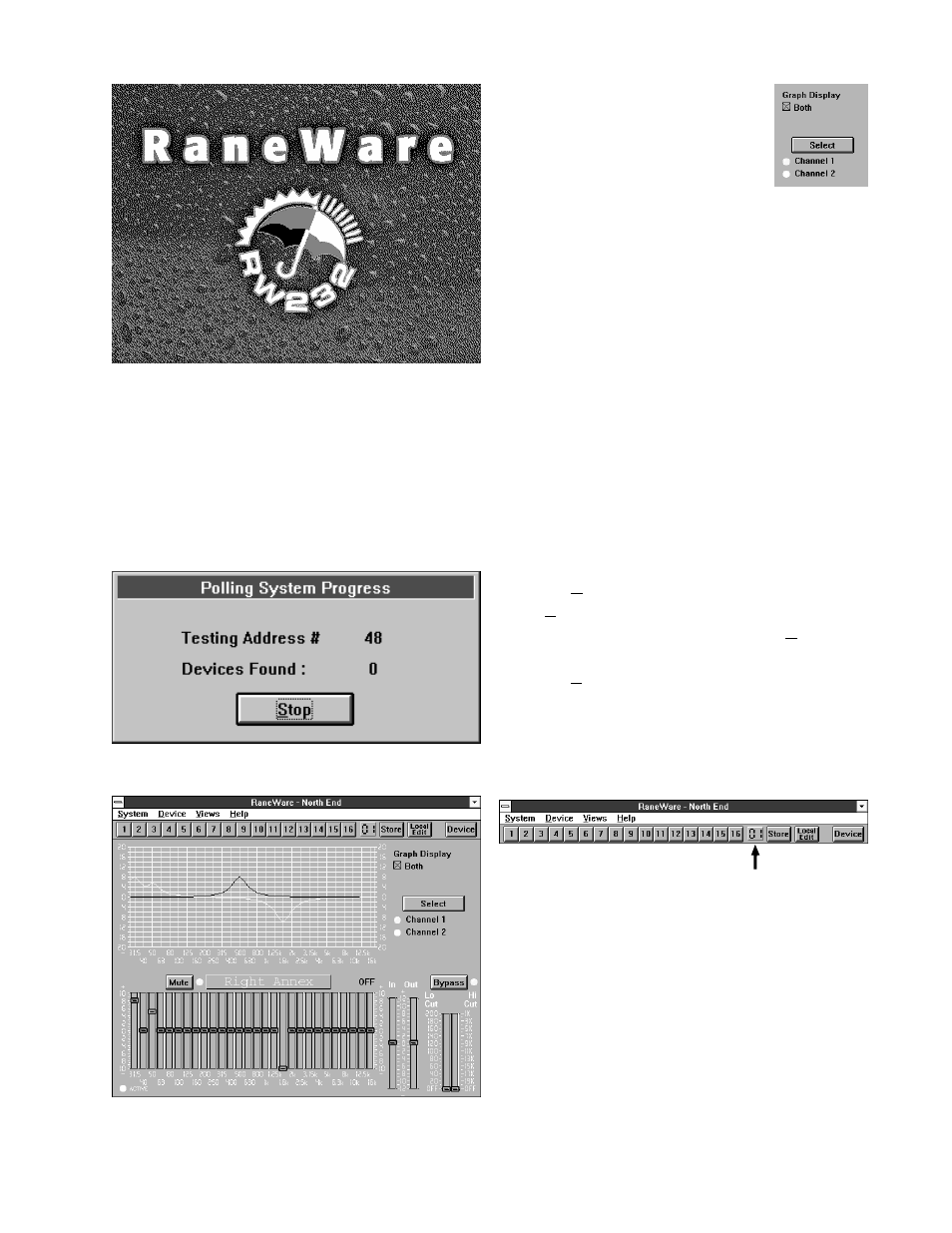
Changing curves. Go ahead,
grab any slider with the mouse
cursor. An accurate representation
of the full audio frequency re-
sponse is portrayed in the graph.
Once a filter band is selected,
clicking above or below the slider can make fine
half decibel adjustments. The up/down cursor
keys can also make these adjustments, while the
left/right keys move from one band to the next.
Clicking the
Select
key changes the audio
channel being controlled. Channel 1 appears in
red. Channel 2 appears in yellow. Checking the
Both
box under
Graph Display
shows both
channels at the same time, but only the active
channel’s sliders can be operated.
Go ahead, play! You'll find Low and High
Cut filters, Input and Output level controls, Mute
and Bypass switches, just like our other high end
equalizers. Only now you can instantly see the
equalizer response! If you have an equalizer
connected, changes are instantly heard.
The
Device
menu contains a few handy
tools.
Flatten
does just that, and gives you a
clean slate on either or both channels.
Copy
lets
you transfer a curves between channels.
The
Views
menu lets you switch between
viewing a single channel with graph and sliders,
or both sets of sliders on one screen, or both
graphs on one screen. This is useful for compar-
ing channels and stereo equalization.
Memories. The red local memory number
flashes to indicate that current memory settings
have changed. If you wish to save these settings
in one of the 16 memories, simply click
Store
,
and the memory number key. It's that easy! Go
ahead and store different curves in different
memories. After storing a few, clicking any
memory number instantly recalls that memory.
Store your favorites in memories 1 through 8,
since these can be recalled via the rear panel
Remote Switch contact closures when the com-
puter is removed.
This screen stays up for a few seconds, then
Polling begins the first time you run the pro-
gram. This process checks if any RPEs are
connected to the serial port. If a Device is found,
you are in control! (If not, with an RPE con-
nected, read the Help file [Reference, Trouble-
shooting Hints]). If you don’t have an RPE
connected, you can still use RaneWare offline.
After Polling, the Graph screen appears.
