8eos c300 best practices guide – Canon EOS C300 User Manual
Page 9
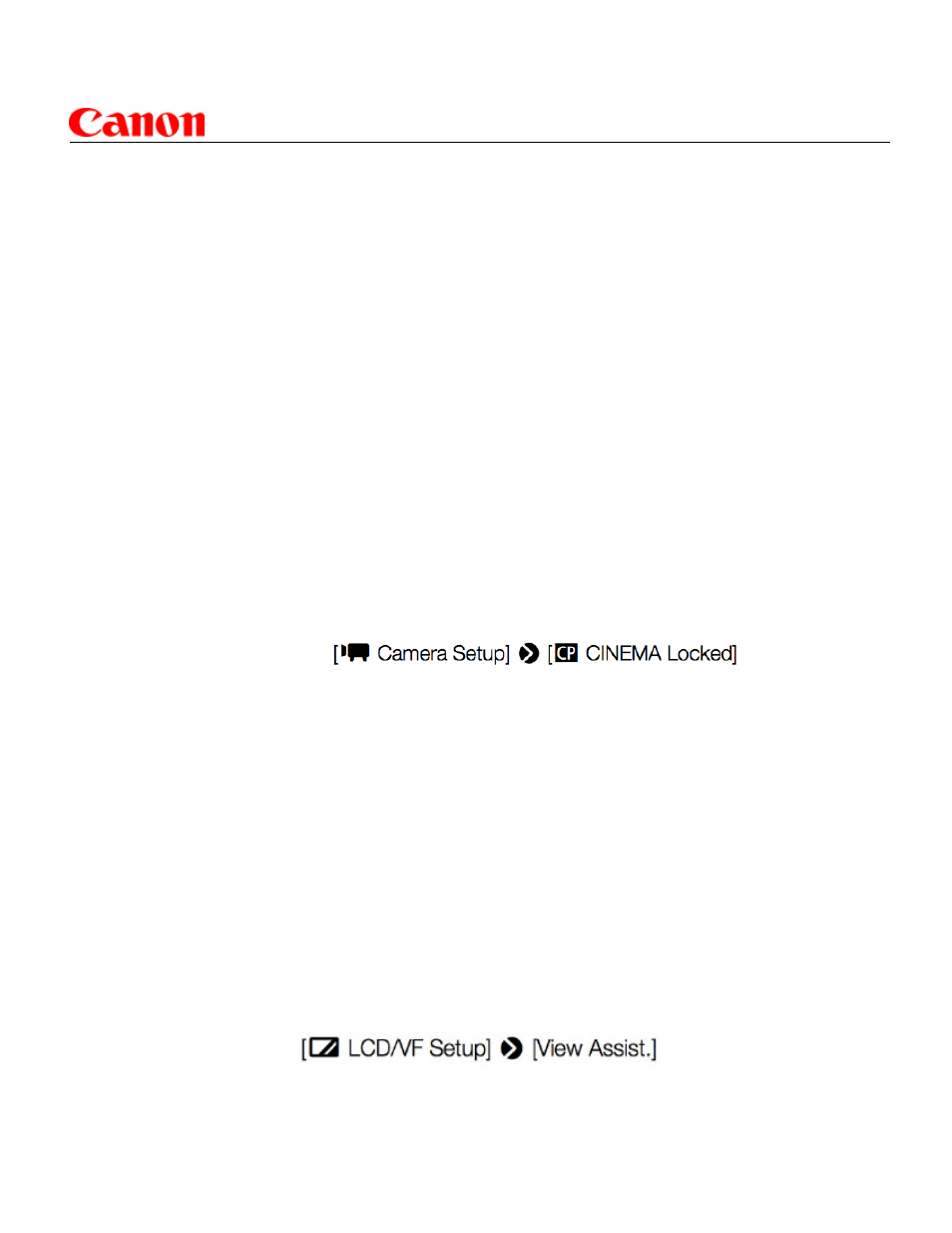
8
EOS C300 Best Practices Guide
Shutter Control (continued):
To set or change the actual shutter speed, angle, etc —
1. Press FUNCTION button (rear of camera) repeatedly, until shutter value is highlighted in viewfinder
or on LCD monitor display
2. Rotate SELECT Dial (larger dial on left side of camera) until desired value appears on display
3. Press SET.
Canon Log shooting
The EOS C300 and C300PL can record video files using “Canon Log” Gamma. This inten-
tionally reduces contrast, darkens exposure slightly, but significantly expands dynamic range and
available detail in bright highlights and dark shadows. It is a setting that is intended to be used by
camera operators who expect their files will be color graded during the editing process, using a LUT.
A point of possible confusion about Canon Log is that it can be set two ways, in two different
places on the camera:
• As option C8 within the Custom Pictures menu
Press Custom Pictures button on left side of camera; select option C8 — CINEMA
• As part of the Cinema Locked setting
MENU >
When option C8—CINEMA is selected, within Custom Pictures menu, many other aspects of
picture quality can be further adjusted if the camera operator sees fit. Knee, Toe, master R,G,B,
sharpness, skin detail, Black Gamma and more are among the possible choices.
When CINEMA LOCKED is selected from the Camera Set-up menu, it’s different — this setting
is to literally lock-out any other Custom Picture controls, apply Canon Log to reduce contrast and
increase dynamic range, and set the camera for high-end cinema recording. Any previous image
settings that may have been in effect are ignored if Cinema Locked is applied.
CINEMA LOCKED is a very quick and effective way for high-end cine operators to pre-set the
camera for most types of on-set recording, where color grading of files in post is anticipated.
Viewing the LCD monitor with Canon Log active
The viewfinder and LCD monitor image when Canon Log Gamma is used will appear very flat
and somewhat dark. The EOS C300 offers View Assist, to approximate how the scene would
appear with a normal gamma applied.
MENU >
• View Assist cannot be adjusted or changed to simulate different “looks”
• View Assist applies only to what’s seen in the EOS C300’s viewfinder, or the Canon-supplied
LCD monitor. The correction applied with View Assist is not output via the SDI or HDMI output ports.
(page 109 of the instruction manual)
17.
18.
